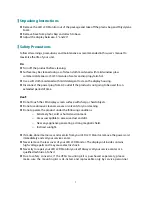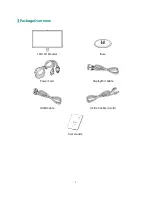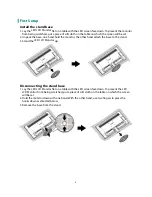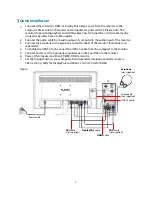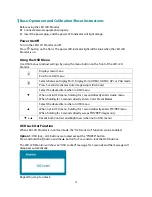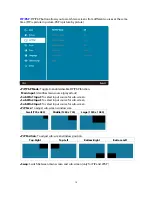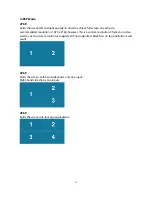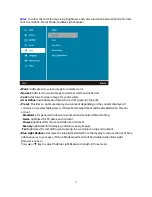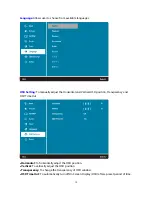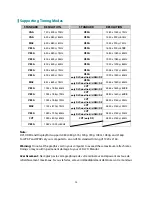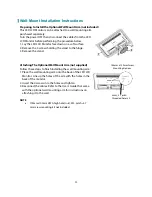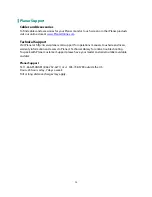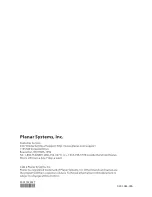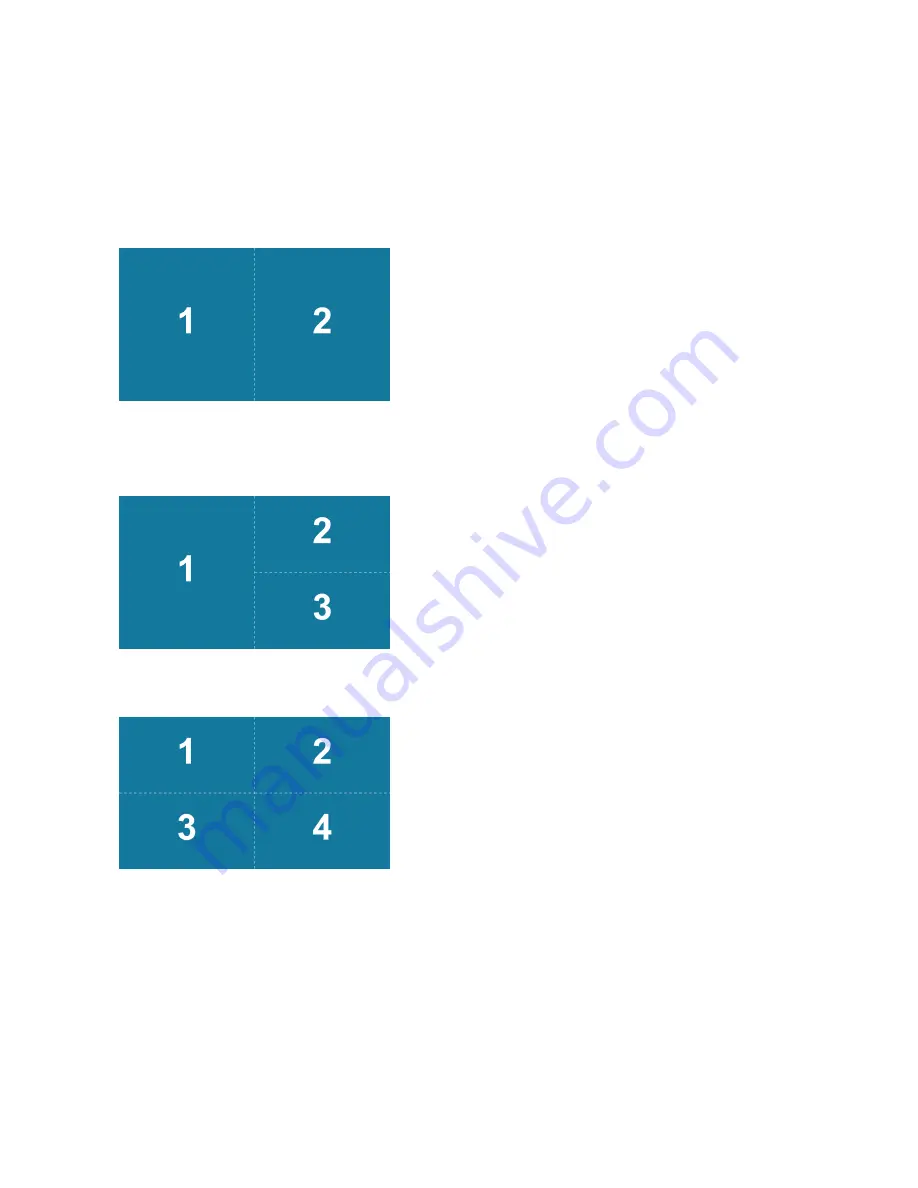
In PbP Mode
2PbP.
Splits the screen left and right equally. In order to achieve full screen on each side,
recommended resolution is 1920 x 2160; however, this is a custom resolution. Check your video
card to see if custom resolution is supported. If not supported, black bars on top and bottom will
result.
3PbP.
Splits the screen. Left-hand side shows only one input.
Right-hand side shows two inputs.
4PbP.
Splits the screen into four equal quadrants.
15