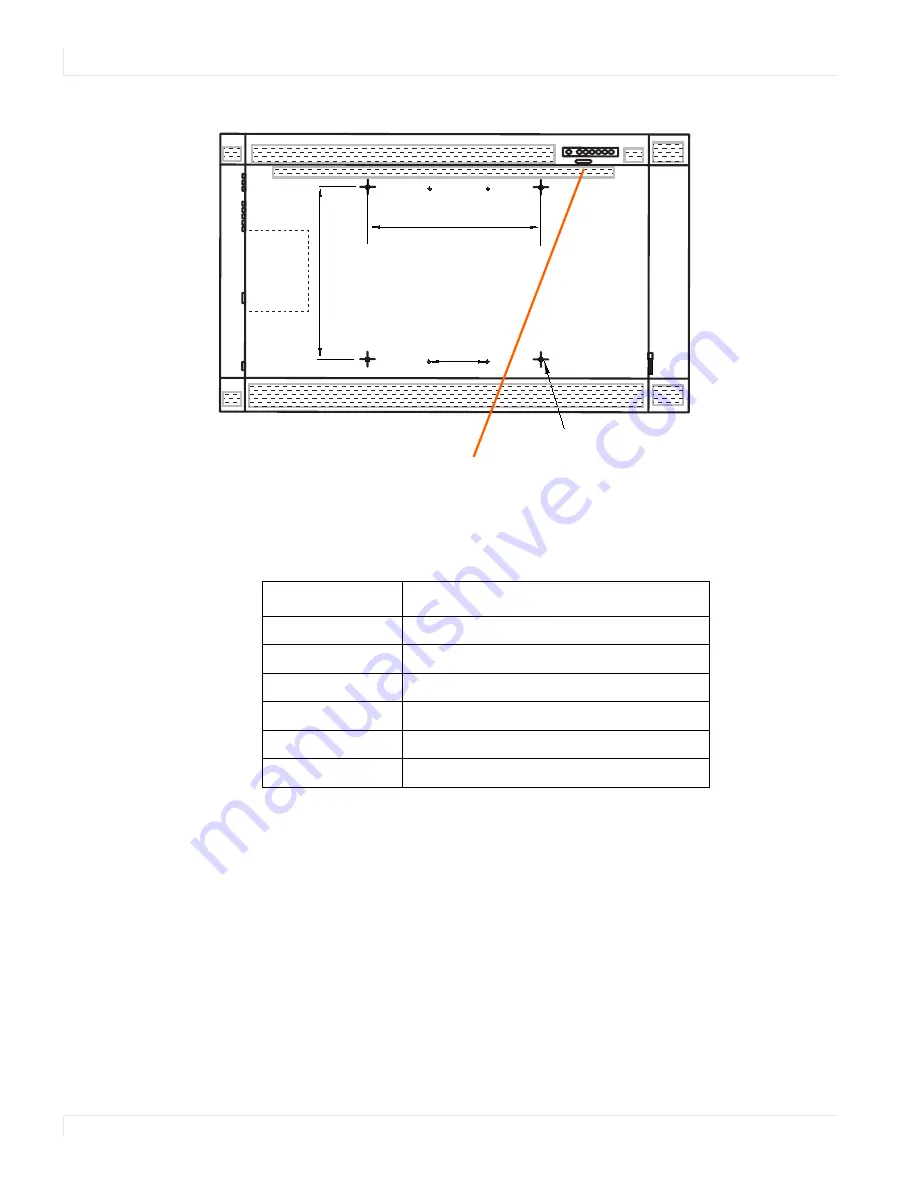
Operating the ep46L/ ep55L
18
ep46L/ep55L User Manual
Note:
The LED turns completely off when in the “off” mode, regardless of whether the
ep46L/ep55L is on or off.
LED On
Power Status
Condition
Green
Power on
Blinking Orange
No signal
Orange
Sleep mode (Standby mode)
Power saving mode
Off
AC off
Power off
8X M8 THREADED INSERT
15.7”
400mm
15.7”
400mm
7.9”
200mm
Optional
HD-SDI
Power ON standby indicator,
Remote control receiver
Summary of Contents for ep46L
Page 1: ...ep46L ep55L User Guide...
Page 6: ...iv ep46L ep55L User Manual...
Page 40: ...OSD Menus 34 ep46L ep55L User Manual OSD Menus Image Settings Display Settings Main PIP...
Page 41: ...Audio Settings ep46L ep55L User Manual 35 Audio Settings Basic Settings...
Page 42: ...Advanced Settings 36 ep46L ep55L User Manual Advanced Settings Network Settings...
















































