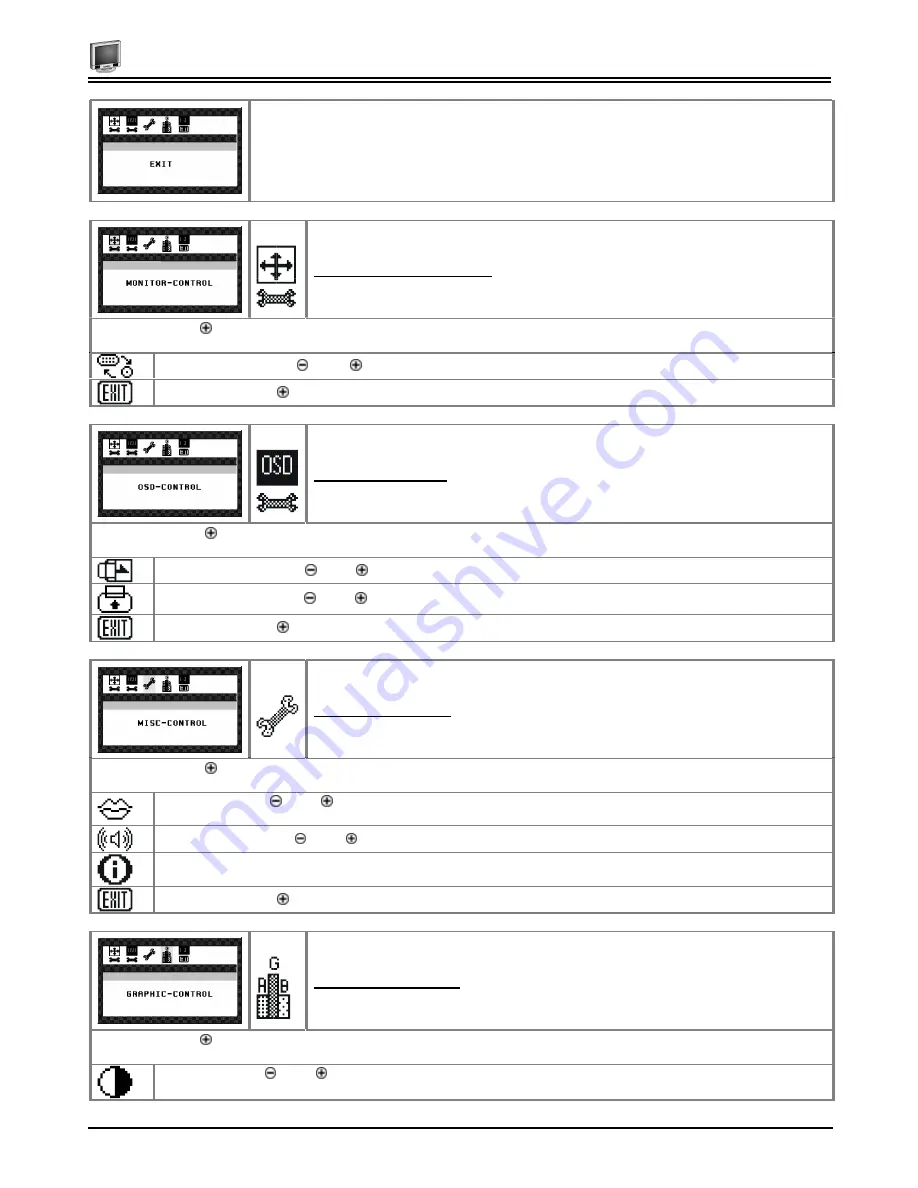
Chapter 2
11
The OSD Exit option closes the On Screen Display.
The Monitor- Control Option
Pressing the Adjust key while the Monitor Control icon is selected activates the Monitor Control submenu. Use the
◄
Function
►
select
buttons to scroll between the submenu items.
Port-Select:
Press the Adjust buttons to change input VGA port
Exit:
Press the Adjust button key to exit the Monitor-Control submenu.
OSD - Control Option
Pressing the Adjust key while the OSD Control icon is selected activates the OSD Control submenu. Use the
◄
Function
►
select
buttons to scroll between the submenu items.
OSD-H-Position:
Press the Adjust buttons to horizontally move the OSD menu.
OSD-V-Position:
Press the Adjust buttons to vertically move the OSD menu.
Exit:
Press the Adjust button key to exit the OSD-Control submenu.
Misc. - Control Option
Pressing the Adjust key while the Misc Control icon is selected activates the Misc Control submenu. Use the
◄
Function
►
select
buttons to scroll between the submenu items.
Language:
Press the Adjust buttons to select the desired OSD display language. Languages supported: English, German,
French, Spanish, and Italian.
Audio Volume:
Press the Adjust buttons to increase or decrease the volume of the monitor speakers.
Information:
The Information submenu displays the current resolution, vertical refresh rate, and monitor firmware version.
Exit:
Press the Adjust button to exit the Misc-Control submenu.
Graphic Control Option
Pressing the Adjust key while the Graphic Control icon is selected activates the Graphic Control submenu. Use the
◄
Function
►
select
buttons to scroll between the submenu items.
Contrast:
Press the Adjust buttons to adjust the difference between the lightest and darkest areas on the display. The
contrast level can range from 0 to 63.



















