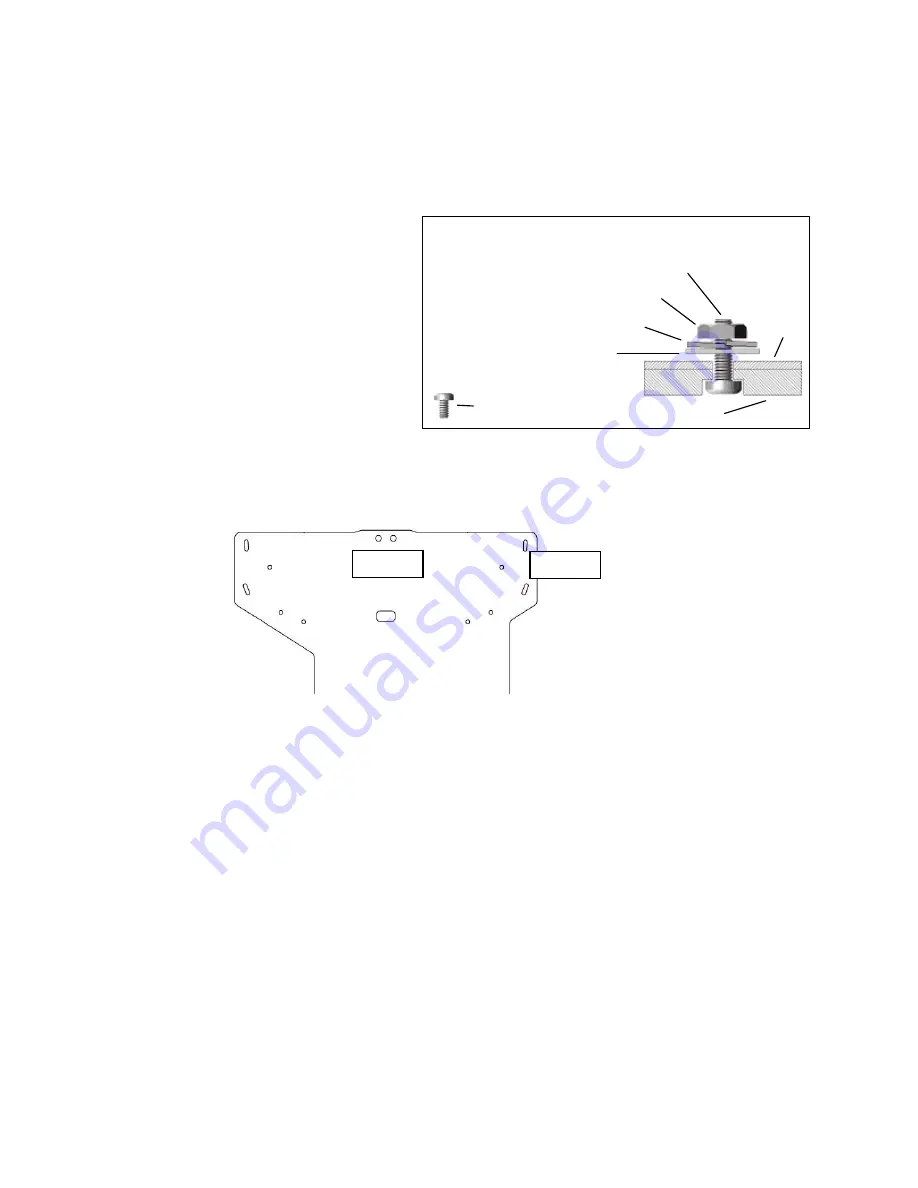
Planar A480-PL User Manual and Installation Guide, Version 2.3, copyright 2009, all rights reserved, Planar Inc.
Page 8
MOUNTING THE ATH1 TRANSPORT
1.
DO
NOT
CONNECT POWER TO THE TRANSPORT AT THIS TIME.
2.
Position the flat side of the
motorized transport against the bottom
side of the Attachment Plate so that the
transport logo is toward the screen and
the center “M” hole in the Attachment
Plate is aligned with the front recessed
transport hole. Insert the #10-32 pivot
screw up through the transport and
Attachment Plate and loosely complete
the assembly with the corresponding
washer, lock washer and nut. Now
loosely insert the four small 3/8
” screws
through the
four remaining “M” slots through the top of the Attachment Plate and down into the
transport.
3.
Refer to the ATH1 user manual (included with ATH1) for additional instructions to install
the lens at this time, but
do not forget to complete the “Final Adjustments” step below.
ATTACHING THE PROJECTOR TO THE CEILING MOUNT
Insure that the RPA mount head is secure (see instructions included with the RPA mount) and
oriented properly relative to the
7/8” socket head screw heads so that the mounted projector will
face the screen. Use two people to lift and position the projection assembly so that the heads of
each of the
7/8” socket head screws rest within the matching final location of the RPA mount
head. At
this point the silver 3/8” spacers should be between the Attachment Plate and the RPA
mount head. The projection assembly may be lowered to allow the
7/8” screw heads to rest on
the RPA mount. However, a first person should continue to guide the projection assembly while
and a second person uses the gold assembly wrench to tighten the
7/8” screws. When
tightening these screws, do so in a pattern of incrementally driving each screw a little more into
the attachment plate so that at any time the projection assembly is resting on as many screw
heads as possible until all are tightened.
ATH1/M380 Attachment Bag Contents
#6-32x3/8
” screw (4)
#10-
32x5/8” screw (1)
#10-32 lock washer (1)
#10-32 washer (1)
#10-32 nut (1)
Pivot screw as
assembled
Attachment
Plate
ATH1 mount
M hole
M slots





































