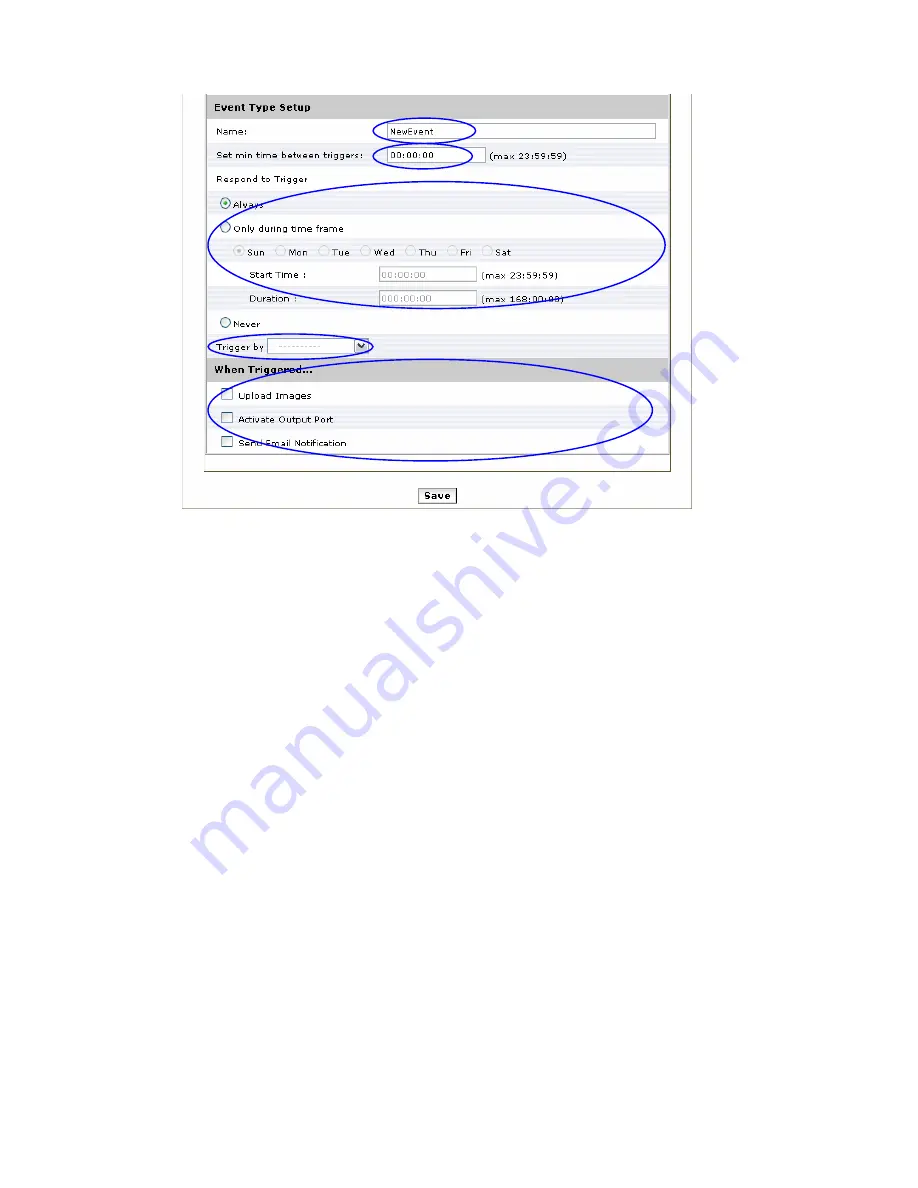
2
3
4
5
6
2. Give a name to this event.
3. Set the time interval between each trigger
4. Set the time period for the trigger. Choose “Always”, “During time frame” or “Never”
During time frame: Choose a day and the starting time then configure the duration time (168hrs = 24x7).
For example if duration time is set to 168(hrs), it is the same as choosing “Always”
5. Choose the triggering condition, “GPIN”, “Manual trigger”, “Motion detection” and “On boot”
6. Choose the triggered event. “Upload images”, “Active Output port”, “Send email notification”
7. Finally click on
[Save]
to save the configuration made.
25






























