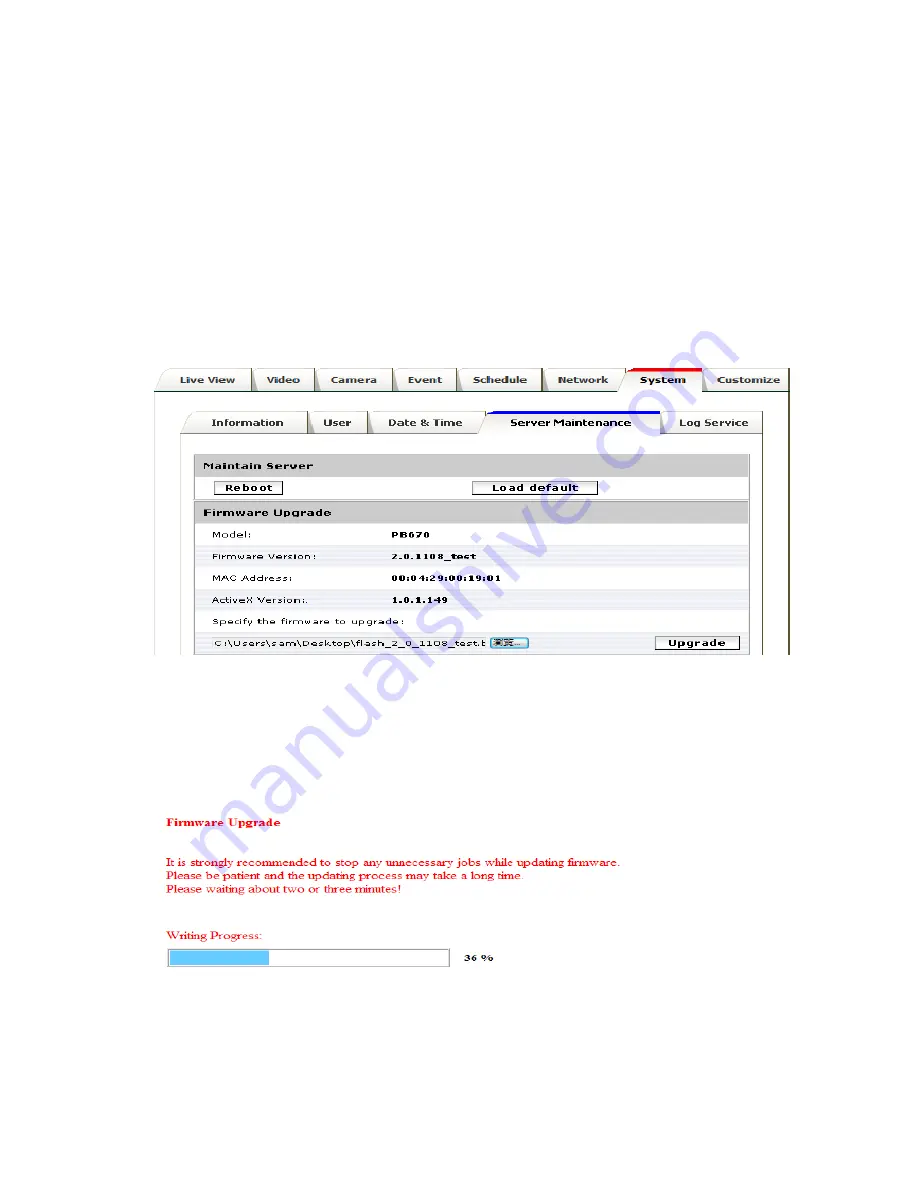
51
Upgrade device firmware
Firmware upgrade process should be done via the web configuration;
Setup -> Server Maintenance ->
Firmware Upgrade
. Before the process, read the instructions and release notes coming with each new
released version. For the steps,
1.
Check and retrieve the latest firmware bin file.
2.
Disconnect all clients (e.g. streaming requests) to the device.
3.
Stop the local (schedule) recording if it was enabled.
4.
Go to the Firmware Upgrade page, browse and locate the downloaded firmware bin file. Click the
“Upgrade” button.
5.
The upgrade should start in minutes, depending on file transferring status. The web will then be
directed to the system writing progress. Overall upgrading process takes about 5~10 minutes. In this period,
DO NOT DISCONECT
the power. System of the unit can be damaged otherwise.
6.
The power LED (orange one) will be quick/slow flashing during the upgrading process. When it
becomes steady on again, the camera is ready to be accessed. Check the firmware version. If the
system is not upgraded, redo the above steps. In the case, restore factory default process may be
required.















