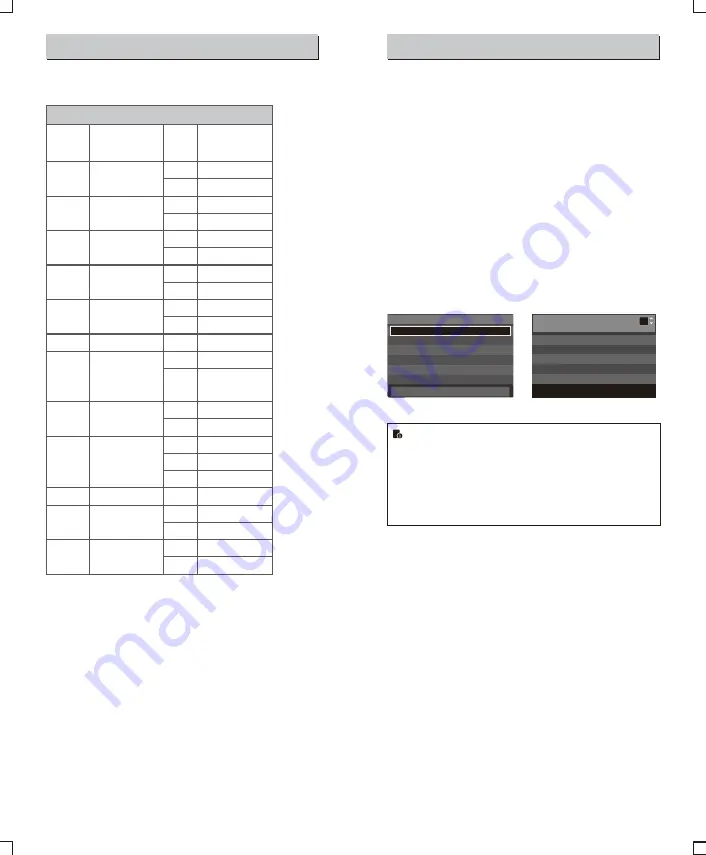
C.Fn: Setting Custom Functions
The following table lists the available and unavailable custom
functions of this flash.
m/ft
BEEP
LIGHT
LCD
ID
m
ft
ON
OFF
12sec
OFF
ON
-3~+3
OFF
01-99
Distance indicator
Beeper
Backlighting time
LCD contrast ratio
Wireless ID
C
.
Fn
Custom
Functions
Custom
Function
Signs
Function
Setting
No
.
Settings &
Description
m
feet
AF
ON
OFF
AF-assist beam
ON
OFF
Sv STBY
60min
30min
Slave auto power
off timer
60min
30min
ON
OFF
Off in 12 sec.
Always off
Always lighting
7 levels
Off
Choose any figure
from 01-99
1. Press
<
MENU> Button until C.Fn menu is displayed. The “Ver
x.x” in the top-right corner refers to the software version.
2. Select the Custom Function No.
● Turn the Select Dial to select the Custom Function No.
3. Change the Setting.
● Press Set Button and
the
Setting
No
.
blinks
.
● Turn the Select Dial to set the desired number. Pressing
Set
Button
will
confirm
the
settings
.
● After you set the Custom Function and press <
MENU
> button,
the camera will be ready to shoot.
4. In the C.Fn states, long press the “Clear”button for 2 seconds
until “OK”is displayed on the panel, which means the values in
C.Fn can be reset.
Control with the Camera’s Menu Screen
If the camera flash is attached to an EOS camera which has a
speedlite control function, the flash can be controlled using the
camera’s menu screen. For the menu operation procedure, refer to
your camera’s instruction manual.
Setting Camera Flash Functions
●
The following flash functions are settable according to different
flash modes.
1. Flash mode
2. Shutter sync (1st/2nd curtain, high speed sync)
3. FEB
4. Flash exposure compensation
5. Flash firing
6. Clear camera flash’s settings
Custom Functions of Camera Flash
●
C.Fn-00, C.Fn-01, C.Fn-03, C.Fn-08, C.Fn-10, C.Fn-20, C.Fn-22.
Clear All Flash Custom Functions
Flash function settings screen Flash C.Fn settings screen
●
If flash exposure compensation has already been set with
the camera flash, flash exposure compensation cannot be
set with the camera. To set it with the camera, the camera
flash’s flash exposure compensation must be set to zero.
●
If any Flash Custom Functions and flash settings other
than flash exposure compensation have been set by both
the camera and the flash, the latest settings will take effect.
Flash C.Fn settings
Auto powe off
1
0:Enabled
1:Disabled
0 1 2 3 4 5 6 7 8 9 10 11 12 13
0 0 0 0 0 0 0 0 0 0 0 0 0 0
-
Flash function settings
Shutter
syne
.
FEB
Flash
exp
.
comp
E
-
TTL
II
Flash
firing
Clear
Speedlite
Settings
Flash mode E-TTL
II
1st
curtain
-
3
.
2
.
1
.
0
.
1
.
2
.
3
-
3
.
2
.
1
.
0
.
1
.
2
.
3
Evaluative
Enable
-
-
* Screens from the EOS-1D Mark III.
STBY
ON
OFF
Auto sleep setting
ON
OFF
SCAN
OFF
START
Scan the spare
channel
OFF
Start to find the spare
channel
CH
01-32
Channel setting
Choose channels
from 01-32
FEB ACL
ON
FEB auto cancel
OFF
OFF
ON
MASTER
OFF
ON
Master unit control
OFF
ON
-
2
5 -
-
2
6 -

















