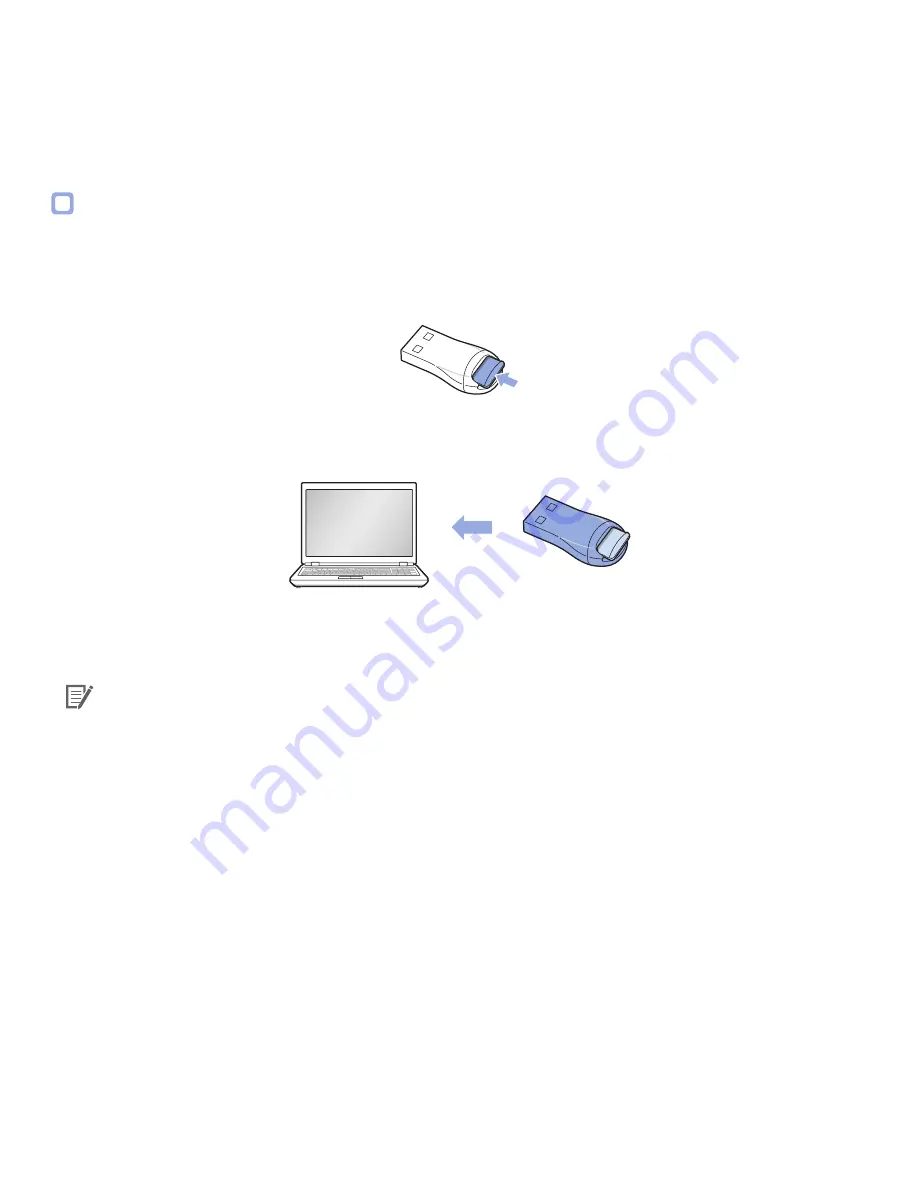
DR550GW-2CH
23
How to Playback using a PC
Recorded videos can be played back with a movie playback program on a PC.
1
Insert the provided microSD card into a microSD card reader.
2
Connect the microSD card reader to the PC.
3
Open an application to play back recorded videos and select the movie you want to play back from the
removable drive.
Note
y
For how to play back using the BlackVue viewer, refer to
Video Playback
. (30 page)
Summary of Contents for BLACKVUE DR550GW-2CH
Page 1: ...BLACKVUE Wi Fi 2CH For your safe driving...
Page 2: ...BLACKVUE Wi Fi 2CH DR550GW 2CH...
Page 49: ...MEMO...
Page 50: ...MEMO...
Page 51: ...MEMO...






























