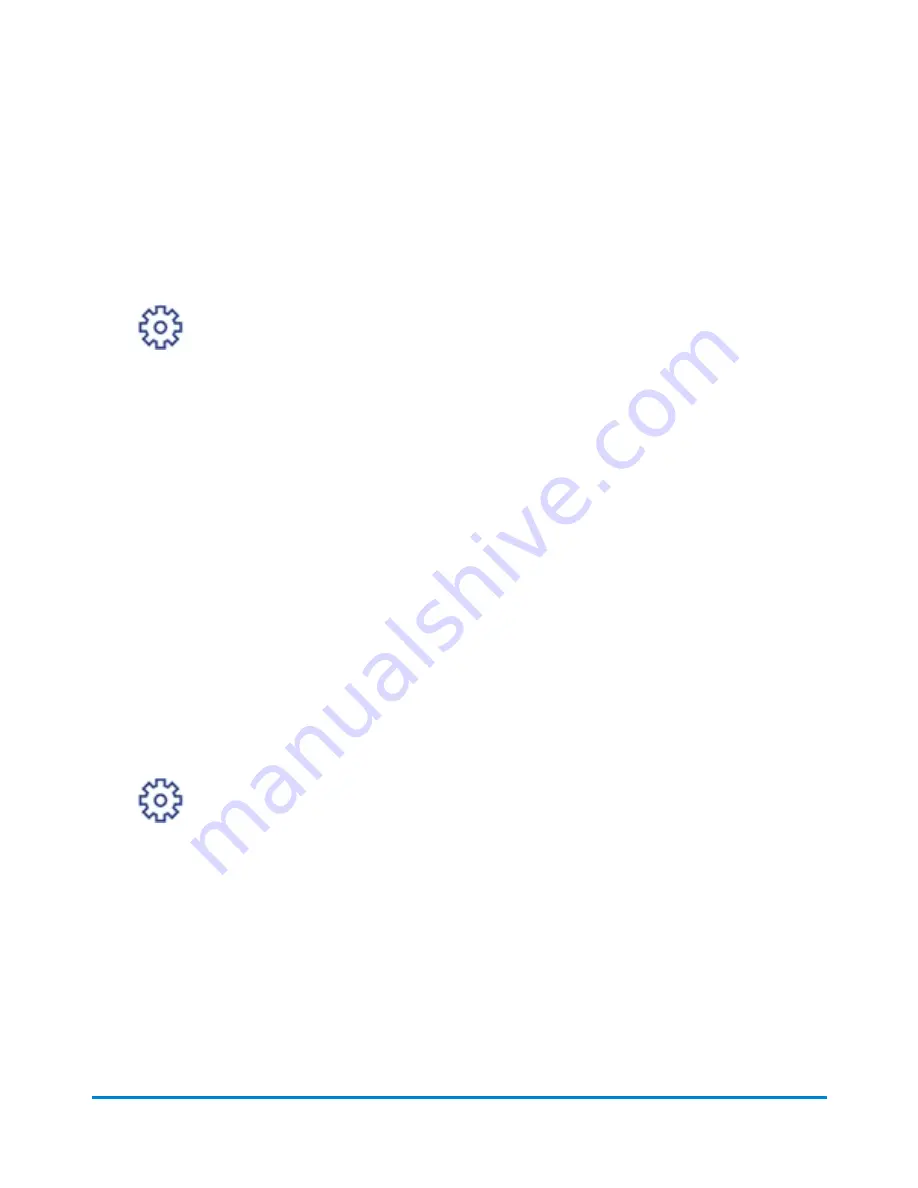
Printing a date correction
If you already printed today’s date and postage on an envelope, but you missed your mail pickup, you
can re-date the mail. You must print a future date on the back of the envelope before you can mail it.
1. Tap
Settings
.
2. Tap
Date Settings
.
3. Tap
Correct Date
.
4. Tap
Select Date to Print
.
5. Tap on the date you want to use, then tap
Apply
.
6. Turn the envelope over to the blank side.
7. Insert the letter into the device, pushing in all the way to the back and right. The device will
clamp the letter and print postage. The power button will flash while the device is printing. The
word “Redate” appears on the newly printed postage mark on the back of the envelope.
Printing a prepaid return envelope
If you wish to use a pre-printed return envelope, card, or label on which the postage is prepaid, you
must print the postage without a date.
IMPORTANT:
Date removal is only permitted for use with prepaid return mail postage.
1. Tap
Settings
.
2. Tap
Date Settings
.
3. Tap
Print date on stamp
to switch it to
Off
.
Printing reports
To view and print your reports, go to
on a computer.
Printing
Pitney Bowes
User Guide
October 2021
47
Summary of Contents for SendPro Mailstation
Page 12: ...2 Installation In this section Installing the SendPro Mailstation 13 ...
Page 15: ...Unpack the device a Remove all tape Installation Pitney Bowes User Guide October 2021 15 ...
Page 55: ...10 Rate Change In this section Updating and confirming USPS rates 56 ...
Page 60: ...12 Safety In this section Safety information 61 ...






























