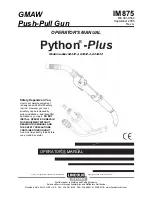1. Tap
Envelope Printing or Print on Envelopes
on the Home screen.
2. Tap
Print Mode
.
3. Select
Graphic Only
.
4. Tap
Apply
.
5. Tap
Graphic
.
6. Tap
Graphics
, then select your graphic.
7. Confirm with
Apply
.
8. Print the graphic on the envelope or tape.
Printing an inscription
Inscriptions appear automatically when you select certain classes of mail. This saves you time and
helps you always use the correct inscription.
For example, if you select First Class mail, the First Class inscription prints automatically on your mail.
l
Adding a graphic to your envelope or tape on page 138
Printing only the date and time
Print the date and time to keep a record of when you receive incoming mail.
Printing on envelopes
Pitney Bowes
Operator Guide
April 2022
147
Summary of Contents for SendPro C Auto
Page 72: ...This page intentionally left blank ...
Page 102: ...This page intentionally left blank ...
Page 152: ...This page intentionally left blank ...
Page 168: ...This page intentionally left blank ...
Page 200: ...7 Replace the wick and shield Maintenance Pitney Bowes Operator Guide April 2022 200 ...
Page 226: ...Device Information Pitney Bowes Operator Guide April 2022 226 ...
Page 227: ...12 Contacting Pitney Bowes In this section Contacting Pitney Bowes 228 ...
Page 230: ...This page intentionally left blank ...
Page 235: ...14 Third party software In this section Third party software 236 ...