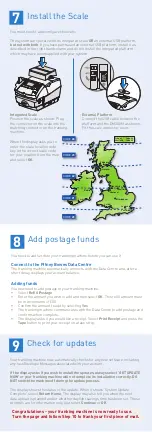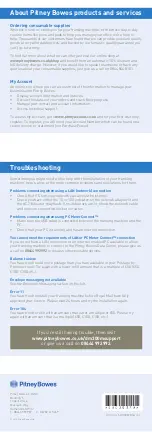5.7 Insert the cartridge.
The ridges on the
cartridge slide into the
grooves.
5.8 Return the guard
to the operate
position and click
to close.
5.9 Close the top cover.
The franking machine
will now go through
a setup cycle which
takes up to 2 minutes.
5.4 Slide the print head
pegs down into the
grooves.
5.5 Push the print head
to the left until it
clicks into position.
5.6 Unwrap the ink
cartridge making sure
the tape is removed
from the bottom of the
cartridge.
Install the print head and ink
cartridge
5.2 Flip open the
guard.
5.3 Remove the print head
from its packaging and
peel the tape strip from
the print head. DO NOT
touch the contacts on
the print head.
5
5.1 When the display asks
you to install the Print
Head, open the top
cover.
Carry out a test print
When prompted to make a test print select Yes, then press Tape to print a tape
strip. The franking machine automatically begins printing.
Review the quality of the test print.
Good quality – select Yes.
Poor quality – select No, the franking machine goes through another set-up cycle
and when complete you should try the test print again. (If you have NO print, check
that you have removed the tape from the print head at step 5.3).
IMPORTANT
It is very important that the print from your franking machine is of a good
quality. If you do not have a good quality print, Royal Mail may refuse or be
unable to read the information automatically, this might result in a delay in
delivering your post.
6
Good print - no broken lines in the
centre of the test print
Bad print - broken lines in the centre
of the test print