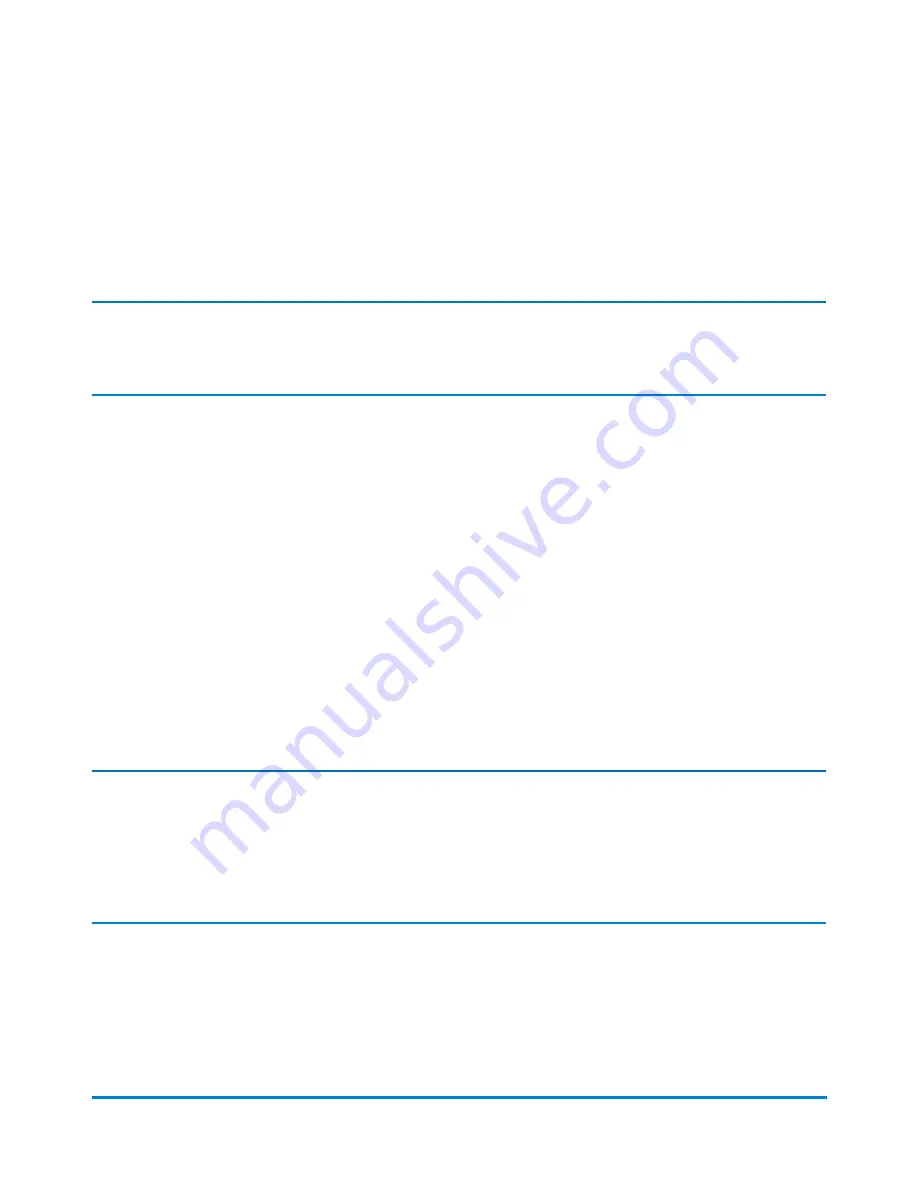
Checking for rates and updates automatically
If you have enabled the rates and updates scheduler to automatically check for and download updates,
the system will check for any available updates at the time you have set.
Important:
You must install the rates and software updates once they are downloaded.
1. Select the
Rates and Updates
button when an update is available for download. The system
then downloads any new updates that are available.
2. Once the download is complete the Install updates dialog screen displays. You are prompted to
install updates.
3. A countdown message appears on the Install updates dialog screen beginning at 5:00 minutes.
The system will automatically install the update when the countdown reaches 0:00 minutes unless
you select
Install now
or
Install later
.
l
Select
Install now
if you want to install the updates at this time. Follow the prompts to
complete the update installation.
l
Select
Install later
if you want to install the updates at another time. The system opens the
Rates and Updates Scheduler. You can use the scheduler to postpone the installation up to 4
times.
Note:
l
Try to schedule the update for a time when the system is powered up but not in use.
l
The rates and updates button shows an exclamation mark as a reminder that there are files
waiting to be installed.
Rates and updates
Pitney Bowes
Operator Guide
February, 2018
Page 212 of 349
















































