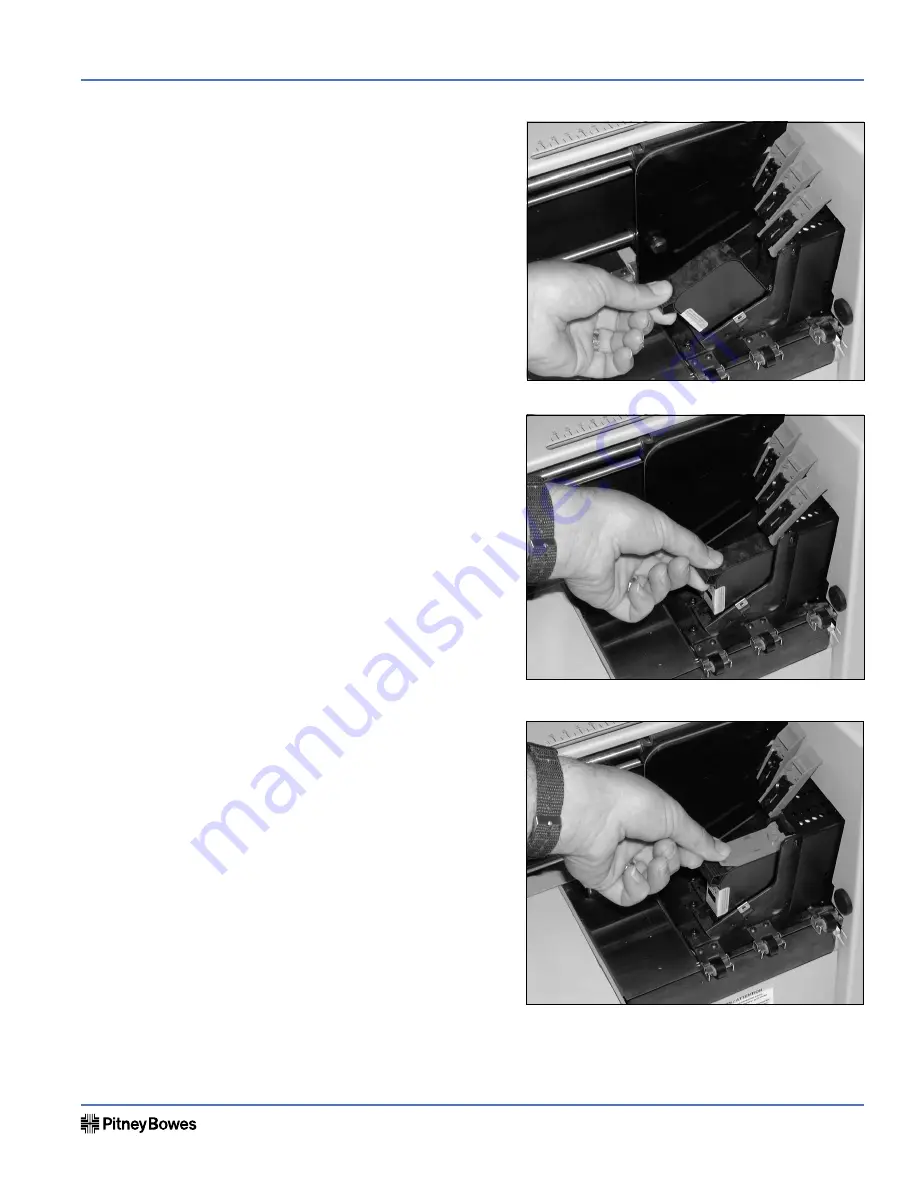
AddressRight® DA400 Printer
Page 6 of 8
Installation Instructions
SV61187 Rev. B
Page 7 of 8
AddressRight® DA400 Printer
Installation Instructions
SV61187 Rev. B
D. Raise the latch all the way
up on the Head Print As-
sembly. Hold the cartridge
from the notched handle
on top of the cartridge. In-
sert the cartridge down at
approximately a 45 degree
angle into the cradle.
E. Push down on the ink car-
tridge until it is seated on
the bottom of the Head
Print Assembly. Push and
rock the ink cartridge for-
ward to stand the ink car-
tridge up.
F. Press down the blue latch
to lock the ink cartridge in
place.
G. Repeat this process to load
the other ink cartridges.








