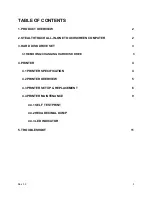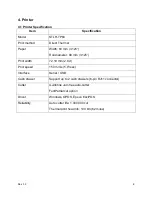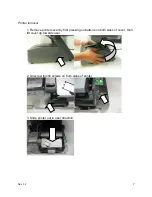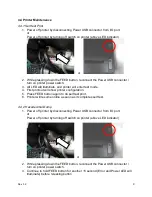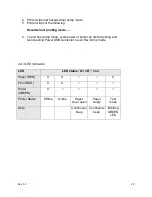Rev 1.2
11
5. Troubleshoot
Paper jam/Cutter won't retract
1. Reset printer power by toggling printer power switch or disconnecting Powered USB
connector on I/O ports and reconnect them.
3. Cutter will auto retract.
3. Open printer cover to clean excessive paper, if required.
Printer beeps continuously
1. Open printer cover.
2. Check if paper is properly inserted or paper has run out.
Powered USB connector is connected but printer is offline
1. Remove printer cover.
2. Unscrew thumb screws located on sides of printer.
3. Remove printer from base unit.
4. Flip printer over to check cables connection.
5. Disconnect and reconnect cables to ensure they are properly connected.
Printer is online but does not print
1. Remove printer cover.
2. Unscrew thumb screws located on sides of printer.
3. Remove printer from base unit.
4. Flip printer over to check cables connection.
5. Disconnect and reconnect cables to ensure they are properly connected.