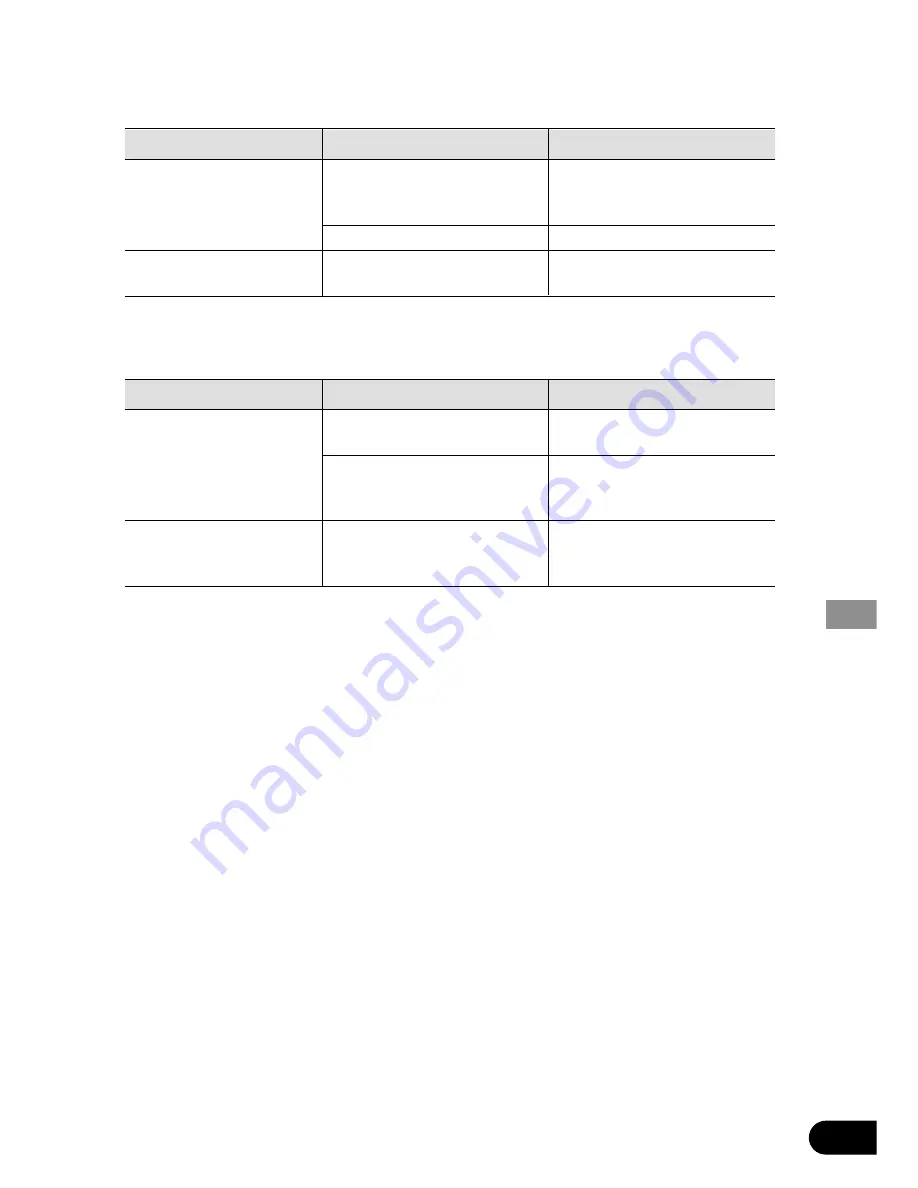
58
7
Problems during Video CD playback
Symptom
Cause
Remedy
The PBC (Playback Control)
menu display cannot be
called up.
Repeat play and Track/Time
Search are not possible.
7
Problems during Multi-Channel AV Master Unit connection
Symptom
Cause
Remedy
There’s no sound.
Information display
operation is not possible.
Others
The Video CD playing does not
feature PBC.
PBC is switched OFF.
PBC is switched ON.
This operation is not possible
with Video CDs not featuring
PBC.
Switch PBC ON. (See page 20.)
Switch PBC OFF. (See page 20.)
Optical digital cables are not
correctly connected.
The Multi-Channel AV Master
Unit is not compatible with a
96 kHz signal.
Indications are not the Multi-
Channel AV Master Unit’s infor-
mation display.
Connect optical digital cables
correctly.
Switch the output setting to
48 kHz. (See page 49.)
Operate using this unit’s infor-
mation display. (See page 29.)
Summary of Contents for XDV-P9-II
Page 77: ...76 Installation ...
















































