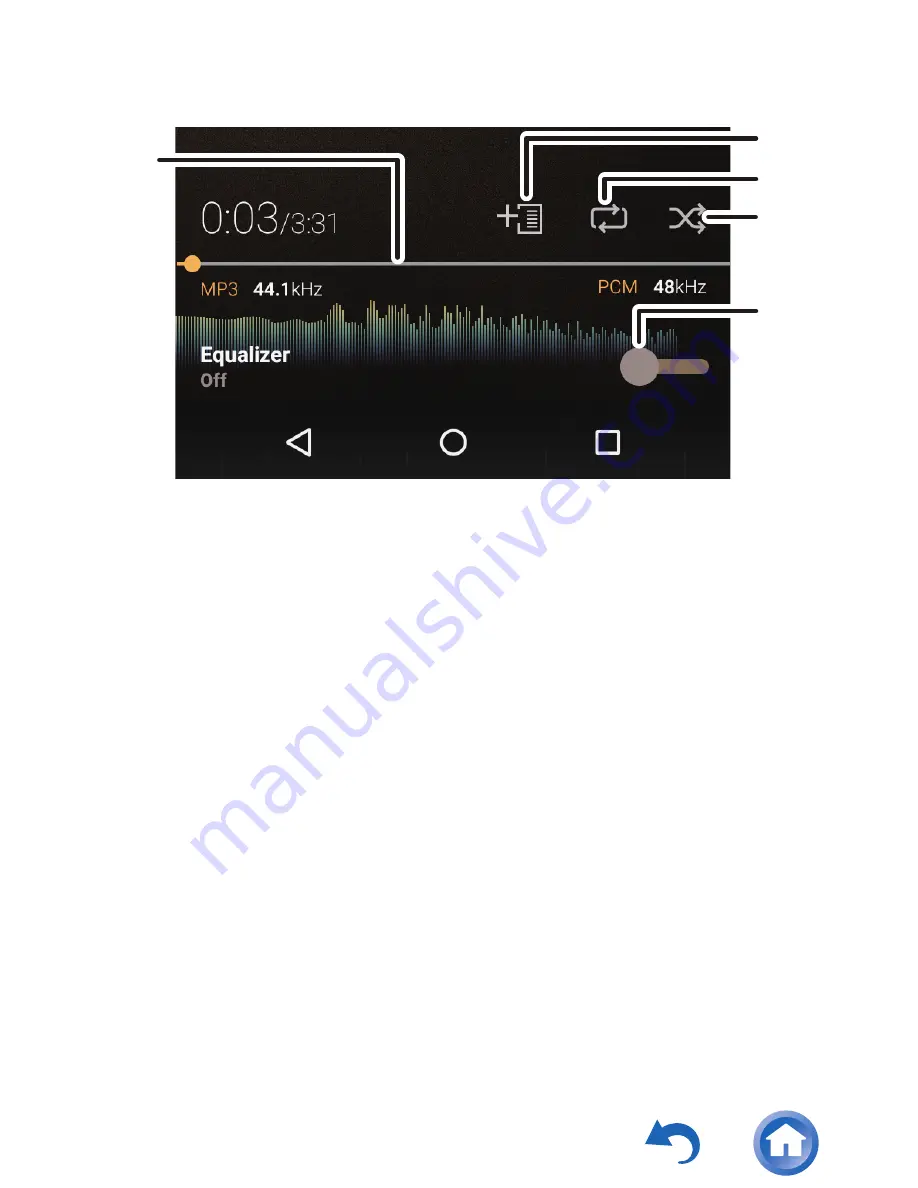
54
B
5. Seek bar
Progresses along with the track's progress.
Tap on the bar to skip to that position in the
track.
6. The track being played is added to the
playlist.
7. Repeat mode
Tap to change the mode: 1 track repeat
Æ
all
track repeat
Æ
no repeat.
8. Shuffle mode
Tap to turn random play on or off.
9. Tap to turn the equalizer ON or OFF.
·
¶
¹
¸
µ
Summary of Contents for XDP-300R
Page 7: ...7 Home screen 1 1 Status bar ...
Page 10: ...10 Home screen 2 3 Music widget You can play music pause skip etc ...
Page 14: ...14 When there are a lot of apps flick to the left or right to change the screen ...
Page 22: ...22 3 Tap the wallpaper you want to change to 4 Tap Set wallpaper ...
Page 32: ...32 ...
Page 37: ...37 When this copy destination is selected ...
Page 38: ...38 When this copy destination is selected ...
Page 49: ...49 Play operations using the screen Play pause Tap the play pause icon ...
Page 50: ...50 Skipping tracks Tap the left right skip icon ...
Page 52: ...52 The play screen ...
Page 59: ...59 5 Tap the jacket image icon at the top left of the screen to move to the play screen ...
Page 60: ...60 6 Drag the screen down to display the queue ...
Page 72: ...72 Slide menu Tap the icon at the top right of the Music screen to display the slide menu ...
Page 110: ...SN 29402719 2016 Onkyo Pioneer Innovations Corporation All rights reserved ...
















































