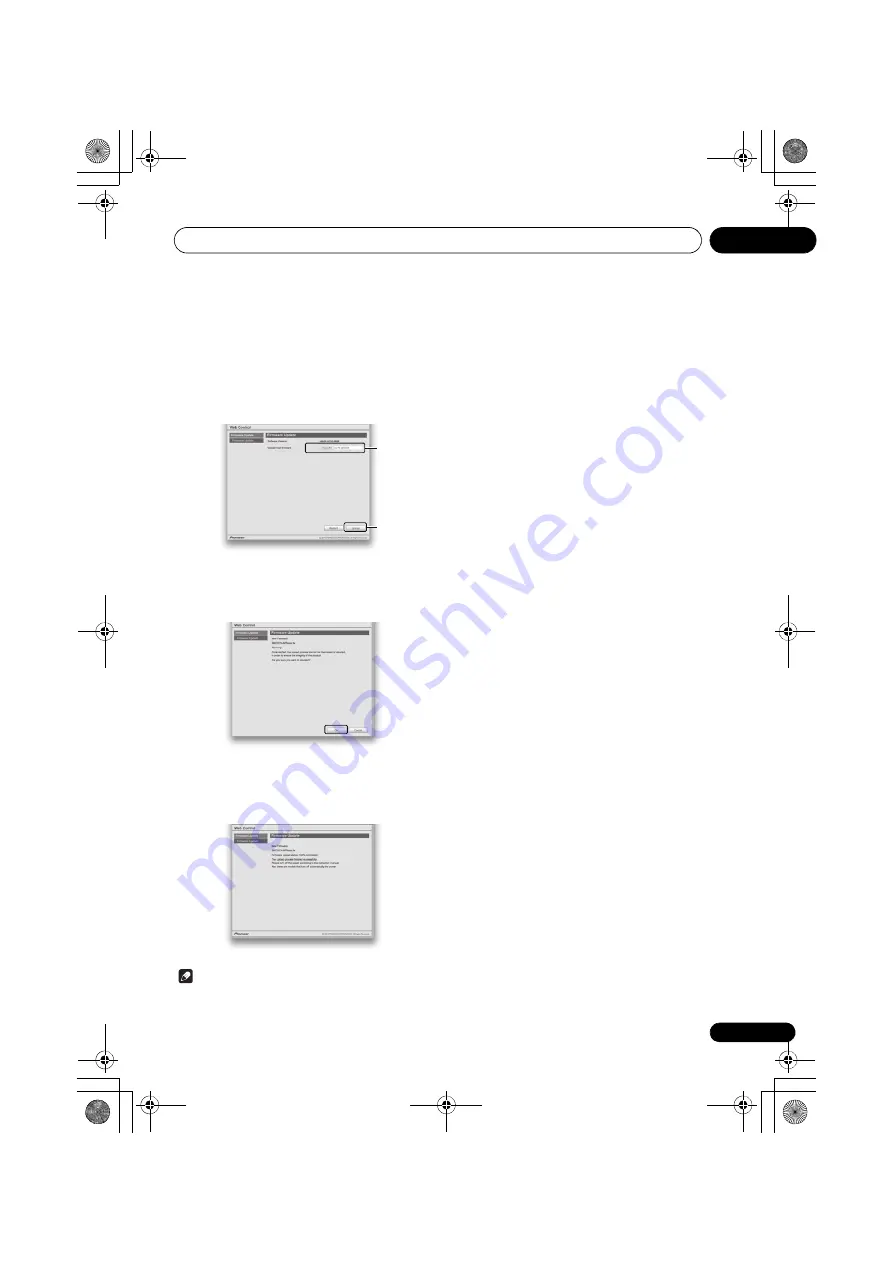
Additional information
14
45
En
4
Browse the latest firmware on your
computer (a) and then press “Upload” (b).
The confirmation screen is displayed. If you continue the
firmware update, press
Yes
. Once the firmware update
process starts, you can’t stop it. Wait until the file is uploaded
(about one minute may be required depending on your LAN
connection environment).
5
The firmware upload status screen is
displayed. Press “OK”.
“The upload process finished successfully.” will be shown
when the update is completed. Unplug the the power cord
from the AC outlet after the update is completed.
Note
• This setting for the network has been confirmed for Mac
OS X 10.7 and Safari 5.1.
a
b
X-SMC55DAB-S_VXE8_En.book 45 ページ 2013年7月30日 火曜日 午前9時4分


























