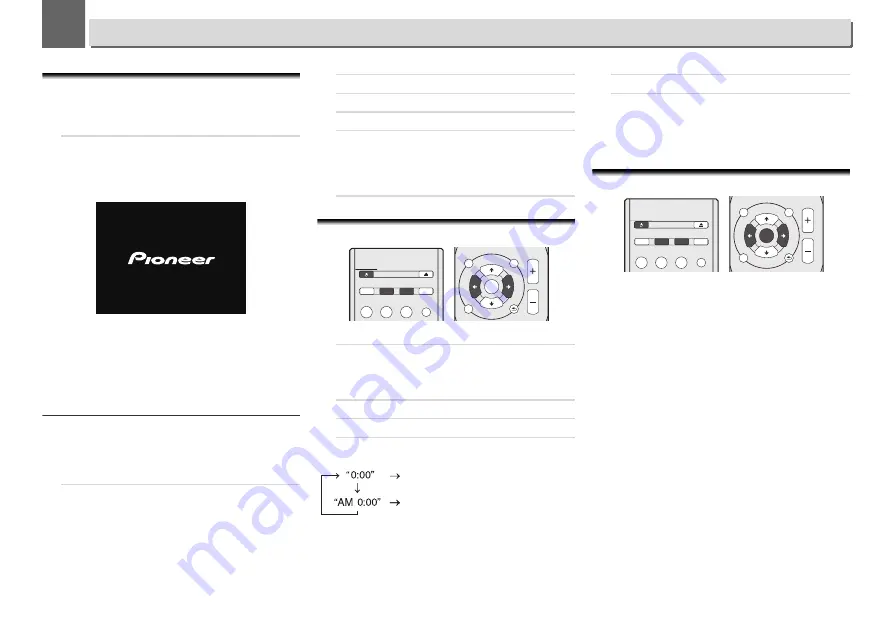
3
3
12
Getting started
Setting the receiver
When you use the receiver for the first time, the following
screens will be displayed.
Set up the following items to customize the receiver.
1
Press STANDBY/ON.
The power indicator flashes slowly. About twenty seconds
after turning on the power, the following screen appears.
About thirty seconds are required between turning the
power on and completion of startup.
When powering up for the first time
When you turn on the power to the receiver for the first time,
initial settings will be automatically performed, thus startup
will take about 1 minute.
•
After the Pioneer logo is displayed, the screen will go dark.
The start up process is complete once the Pioneer logo is
displayed a second time.
Auto Power Off setup
Set to automatically turn off the receiver after a specified time
has passed (when the power has been on with no operation
for the set period of time).
•
Default setting: 15 min
1
Press NET SERVICE, then press SETUP on the remote
control.
The Initial Setup menu is shown on the display.
2
Select ‘Option Setting’ from Initial Setup menu.
3
Select ‘Power Off Setting’ from Option Setting menu.
4
Select ‘Auto Power Off’ from Power Off Setting menu.
5
Use
/
to specify the amount of time to allow before
the power is turned off (when there has been no
operation), then press ENTER.
Select 15 minutes (default setting) or 30 minutes, 60
minutes or OFF.
6
When you’re finished, press RETURN.
Setting the clock
Setting the clock allows you to use the timer.
1
Press TIMER button on the remote control.
The day of the week and time are displayed.
The first time you use the clock, you are taken to the clock
adjust mode.
2
Press ENTER button.
3
Use
/
to set the day of the week, then press ENTER.
4
Use
/
to select 24-hour or 12-hour display, then
press ENTER.
5
Use
/
to set the hour, then press ENTER.
6
Use
/
to set the minute, then press ENTER to
confirm.
To confirm the time display:
Press
TIMER
button. The time display will appear for about 10
seconds.
Setting the wake-up timer
Timer playback:
The receiver turns on and plays the desired source (X-HM82D,
XC-HM82D and X-HM72D only:
iPod/USB
,
CD
,
Internet
Radio
,
Spotify
,
FM
,
DAB
,
Digital In
,
Audio In
,
Line 1
,
Line
2
) (X-HM82, XC-HM82 and X-HM72 only:
iPod/USB
,
CD
,
Internet Radio
,
Spotify
,
FM
,
AM
,
Digital In
,
Audio In
,
Line
1
,
Line 2
) at a preset time.
Before setting timer:
•
Check that the clock is set to the correct time (
Setting the
clock
above for how to this). If it is not set, you cannot use
the timer function.
•
For timer playback: Plug in USB or load discs or iPod to be
played.
STANDBY/ON
OPEN/CLOSE
SLEEP
TIMER
DIMMER
SOUND
iPod/USB
CD
BT AUDIO
INPUT
VOLUME
RETURN
SETUP
iPod
CONTROL
TOP
MENU
TUNE
P
R
E
S
E
T
P
R
E
S
E
T
TUNE
ENTER
The 24-hour display will appear.
(0:00 – 23:59)
The 12-hour display will appear.
(AM 0:00 – PM 11:59)
STANDBY/ON
OPEN/CLOSE
SLEEP
TIMER
DIMMER
SOUND
iPod/USB
CD
BT AUDIO
INPUT
VOLUME
RETURN
SETUP
iPod
CONTROL
TOP
MENU
TUNE
P
R
E
S
E
T
P
R
E
S
E
T
TUNE
ENTER













































