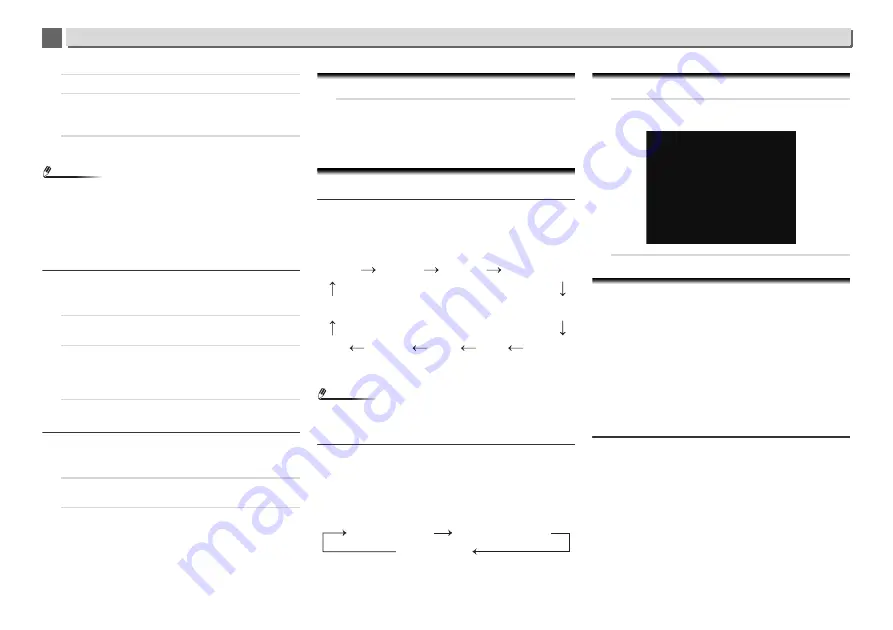
3
3
12
Getting started
10
Use
/
to adjust the volume.
11
Press
ENTER
.
The
TIMER
indicator lights, and the settings are
confirmed on the display.
12
Press
STANDBY/ON
to enter the power standby mode.
Note
•
If you select USB function for the wake-up timer, check
there is the playable file in the root folder.
•
Internet Radio function is not recommended for the wake-
up timer because Internet Radio is not always connected by
the wireless connection.
•
If Internet Radio function is selected for the wake-up timer,
the last tuned station is selected.
Turning the wake-up timer on/off
If you have already set the wake-up timer, you can switch it on/
off.
1
When the power is on, press and hold
TIMER
button for
two seconds.
2
Press
/
to select ‘
Timer On
’ or ‘
Timer Off
’ within ten
seconds, then press
ENTER
.
When ‘
Timer On
’ is selected, the timer indicator lights,
and the settings are confirmed on the display.
3
When ‘
Timer On
’ is selected, press
STANDBY/ON
to set
the standby mode.
Configuring the memorised timer setting
The timer setting is memorised once it is entered. To
configure the setting, perform the following operations.
1
When the power is on, press and hold
TIMER
button for
two seconds.
2
Press
/
to select ‘
Timer Call
’ within ten seconds,
then press
ENTER
.
The
TIMER
indicator lights, and the settings are
confirmed on the display.
Sleep operation
1
Press
SLEEP
to change the amount of time before the
receiver switches into standby (30 min. – 60 min. – 90
min. – Off).
You can check the remaining sleep time at any time by
pressing
SLEEP
once.
General control
Input function
When pressing
INPUT
button on the receiver, the current
function will change to different mode. Press
INPUT
button
repeatedly to select desired function. The selected input is
displayed on the front panel display.
*1 This function is available for X-HM81 and XC-HM81.
*2 This function is available when Parental Lock is
OFF
.
Note
•
The backup function will protect the memorised function
mode should there be a power failure or the AC power cord
becomes disconnected.
Network function
When pressing
NETWORK
button on the remote control, the
current network function will change to different network
mode. Press the
NETWORK
button repeatedly to select
desired network function. The selected function is displayed
on the front panel display.
*1 This function is available when Parental Lock is
OFF
.
Listening to auxiliary component
1
Press
AUDIO IN
to select
Audio In
.
Audio In
is shown on the display.
2
Start playback of the auxiliary component.
Headphones
•
Do not turn the volume on to full at switch on and listen to
music at moderate levels. Excessive sound pressure from
earphones and headphones can cause hearing loss.
•
Before plugging in or unplugging the headphone, reduce
the volume.
•
Be sure your headphone has a 3.5 mm diameter plug and
impedance between 16 and 50 ohms. The recommended
impedance is 32 ohms.
•
Plugging in the headphone disconnects the speakers
automatically. Adjust the volume using the VOLUME
control.
Display brightness control
Press
DIMMER
button to dims the display brightness. The
brightness can be controlled in three steps.
USB
CD
iPod
Line
Audio In
Music Server
Internet Radio
*2
BT Audio (Air Jam)
*1
Favorites
*2
FM
AM
Music Server
Internet Radio
*1
Favorites
*1
Audio In













































