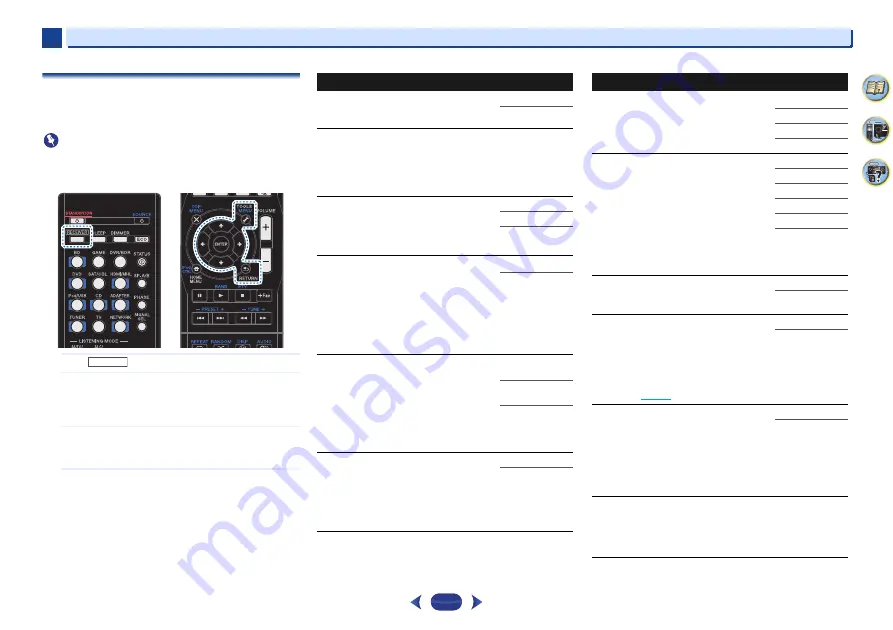
Listening to your system
5
5
40
58
7
4
Setting the Audio options
There are a number of additional sound settings you can
make using the
AUDIO PARAMETER
menu. The defaults, if
not stated, are listed in bold.
Important
•
Note that if a setting doesn’t appear in the
AUDIO
PARAMETER
menu, it is unavailable due to the current
source, settings and status of the receiver.
1
Press ,
then
press
TOOLS
.
2
Use
/
to select the setting you want to adjust.
Depending on the current status/mode of the receiver,
certain options may not be able to be selected. Check the
table below for notes on this.
3
Use
/
to set it as necessary.
See the table below for the options available for each
setting.
4
Press
RETURN
to confirm and exit the menu.
RECEIVER
Setting/What it does
Option(s)
EQ
(Acoustic Calibration EQ)
Switches on/off the effect of Acoustic
Calibration EQ.
ON
OFF
S.DELAY
(Sound Delay)
Some monitors have a slight delay when
showing video, so the soundtrack will be
slightly out of sync with the picture. By adding
a bit of delay, you can adjust the sound to
match the presentation of the video.
0 to 500 ms (1
step : 5 ms)
Default:
0
MIDNIGHT
/
LOUDNESS
The
MIDNIGHT
allows you to hear effective
surround sound of movies at low volumes.
The
LOUDNESS
is used to get good bass and
treble from music sources at low volumes.
M/L OFF
MIDNIGHT
LOUDNESS
S.RTV
(Sound Retriever)
When audio data is removed during the
compression process, sound quality often
suffers from an uneven sound image. The
Sound Retriever feature employs new DSP
technology that helps bring CD quality sound
back to compressed 2-channel audio by
restoring sound pressure and smoothing
jagged artifacts left over after compression.
OFF
a
ON
DUAL MONO
b
Specifies how dual mono encoded Dolby
Digital soundtracks should be played.
CH1
– Channel 1
is heard only
CH2
– Channel 2
is heard only
CH1 CH2
– Both
channels heard
from front
speakers
F.PCM
(Fixed PCM)
This is useful if you find there is a slight delay
before
OFF
recognizes the PCM signal on a
CD, for instance.
When
ON
is selected, noise may be output
during playback of non-PCM sources. Please
select another input signal if this is a problem.
OFF
ON
DRC
(Dynamic Range Control)
Adjusts the level of dynamic range for movie
soundtracks optimized for Dolby Digital, DTS,
Dolby Digital Plus, Dolby TrueHD and DTS-
HD.
AUTO
c
MAX
MID
OFF
LFE ATT
(LFE Attenuate)
Some Dolby Digital and DTS audio sources
include ultra-low bass tones. Set the LFE
attenuator as necessary to prevent the ultra-
low bass tones from distorting the sound from
the speakers.
The LFE is not limited when set to 0 dB, which
is the recommended value. When set to –15
dB, the LFE is limited by the respective
degree. When OFF is selected, no sound is
output from the LFE channel.
0
(0 dB)
5 (–5 dB)
10 (–10 dB)
15 (–15 dB)
20 (–20 dB)
** (OFF)
SACD G.
(SACD Gain)
d
Brings out detail in SACDs by maximizing the
dynamic range (during digital processing).
0
(0 dB)
+6 (+6 dB)
HDMI
(HDMI Audio)
Specifies the routing of the HDMI audio signal
out of this receiver (
AMP
) or through to a TV
(
THRU
). When
THRU
is selected, no sound is
output from this receiver.
The HDMI Audio setting cannot be switched
while performing synchronized amp mode
operations (
page 56
).
AMP
THRU
A.DLY
(Auto Delay)
e
This feature automatically corrects the audio-
to-video delay between components
connected with an HDMI cable. The audio
delay time is set depending on the operational
status of the display connected with an HDMI
cable. The video delay time is automatically
adjusted according to the audio delay time.
OFF
ON
C.WIDTH
(Center Width)
f
(Applicable only when using a center speaker)
Spreads the center channel between the front
right and left speakers, making it sound wider
(higher settings) or narrower (lower settings).
0 to 7
Default:
3
Setting/What it does
Option(s)
















































