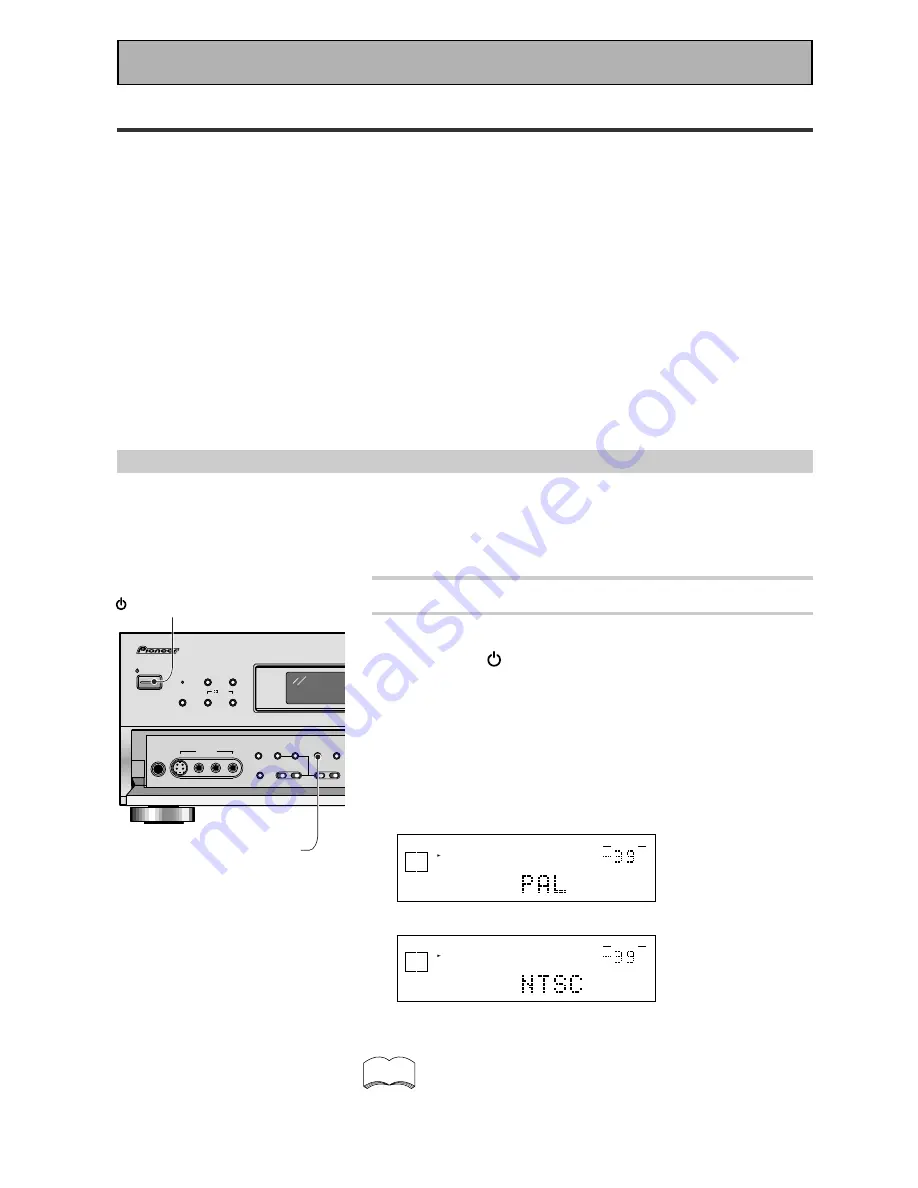
28
Switching video system between PAL and NTSC (if necessary)
This receiver is able to use two types of video systems for its OSD (on screen display) either PAL or NTSC. If
you don't match the system on the amplifier with your home system no OSD will appear on your TV.
The
default setting is NTSC, which is the standard in North America. If you use this system you don't need to
make any settings here
. People with multi-system TVs don’t need to worry about changing the setting either.
If necessary, follow the instructions below to switch the type of video system.
1 Put the receiver in the STANDBY mode.
2 While holding down the LOUDNESS button
press the STANDBY/ON button.
The video system type will change depending on the state the
receiver was previously in. The new type, either PAL or NTSC,
will appear in the display. It will be shown for about seven
seconds and then the receiver returns to normal operating
mode.
To change the video system type again repeat steps 1 and 2.
Make sure you press the LOUDNESS button, using others
buttons may change this receiver’s settings.
dB
SIGNAL
SELECT
SP
A
DIGITAL
VOLUME
When a PAL system is selected
dB
SIGNAL
SELECT
SP
A
DIGITAL
VOLUME
When a NTSC system is selected
When using the PAL setting the OSD does not get displayed
in color.
On Screen Display
There are a number of possible ways to hook up the receiver to your video components, like a DVD player, and
hook up to your receiver to your TV, but some of them will not allow you to use the on-screen display of this
unit. To avoid this, you simply need to keep the following rules:
1
Always use the same type of video cords to hook up your video components to the receiver as you use to
hook up the receiver to your TV. For example, if you use composite video cords to hook up your DVD player
to the receiver, use composite video cords to hook up the receiver to your TV. If you use S video cords to
hook up your DVD player and the receiver, use S video cords to hook up the receiver to your TV.
2
Always make sure your TV is set to the appropriate input channel (for example, video 1). Your TV may have a
number of input channels and if you do not select the proper one, you will not be able to use this receiver’s
on-screen display, or, in fact see any picture from this receiver at all. If you are unsure how to choose an
input channel for your TV, refer to the manual which came with your TV.
You might, for example, use both composite and S video cords to hook up your video components with this
receiver and then use composite video cords to hook up this receiver to your TV. This arrangement would still
NOT let you see the on-screen displays from this receiver on your TV. The best idea is just to use one type of
video cords for all your video component and TV hook ups.
STANDBY/ON
DSP
MODE
SIGNAL SELECT ADVANCED
STANDARD
STANDBY
AUDIO/VIDEO MULTI-CHANNEL RECEIVER
STEREO/
DIRECT
/DTS
Digital Signal P
VSX-D909S
PHONES
S-VIDEO
VIDEO
MULTI CH
INPUT
TONE
CHANNEL
SELECT
LOUDNESS
DIGITAL
NR
SPEAKERS
- TREBLE +
- BASS +
L AUDIO R
VIDEO INPUT
STANDBY/ON
LOUDNESS
memo
Initial Set Up
Summary of Contents for VSX-D909S
Page 1: ...Operating Instructions AUDIO VIDEO MULTI CHANNEL RECEIVER VSX D909S ...
Page 90: ......
Page 91: ......
















































