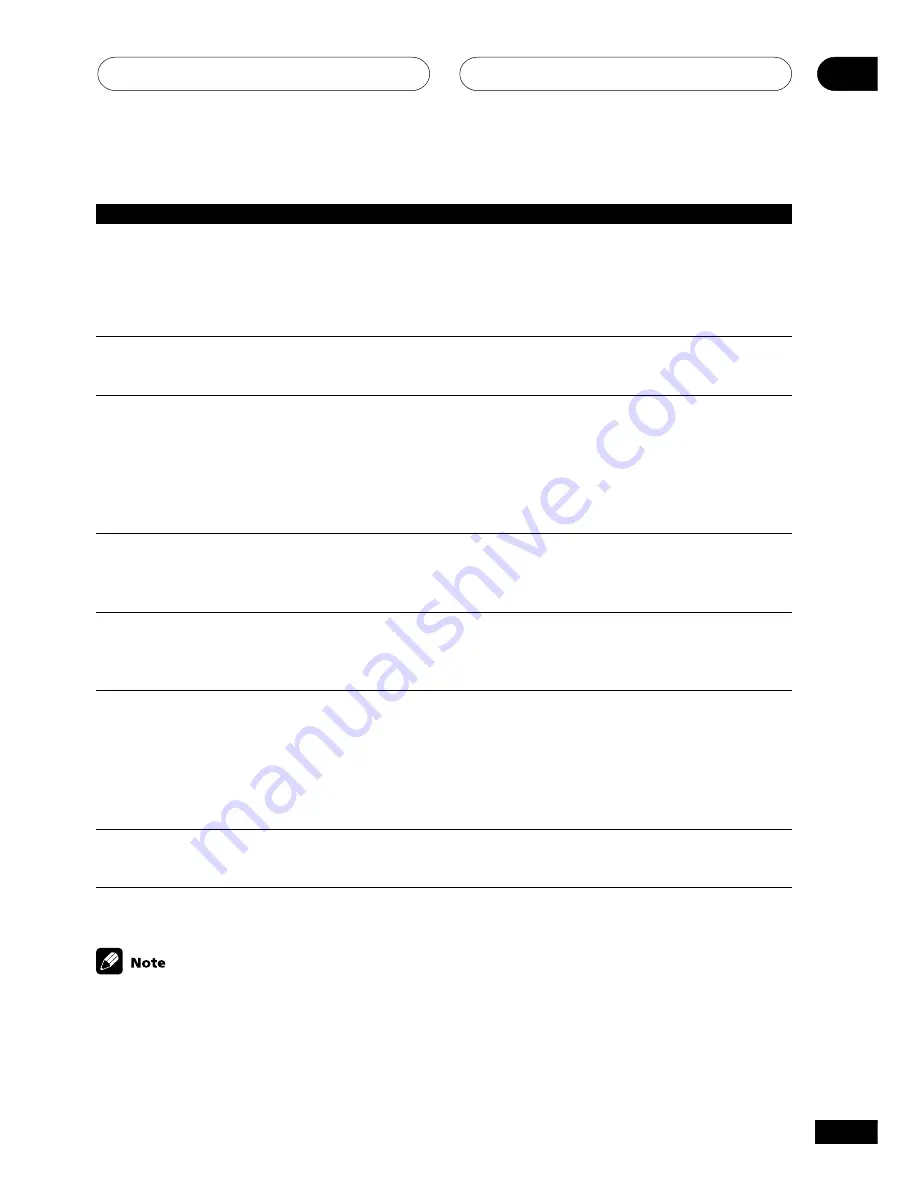
Additional information
09
39
En
If the unit does not operate normally due to external effects such as static electricity disconnect the
power plug from the outlet and insert again to return to normal operating conditions.
Problem
No sound from surround or
center speakers.
Noise during playback of a
cassette deck.
Sound is produced from other
components, but not from LD or
DVD player.
No sound is output or a noise is
output when software with DTS
is played back.
When a search is performed by
a DTS compatible CD player
during playback, noise is output.
Can’t operate the remote
control.
The display is dark or off.
Remedy
• Refer to
Speaker setting
on page 30 to check the speaker
settings.
• Refer to
Setting the relative volume level of each channel
on
page 33 to check the speaker levels.
• Connect the speakers properly (refer to pages 16–17).
• Move the cassette deck further from your receiver, until the
noise disappears.
• Set the
SIGNAL SELECT
to
AUTO
,
DIGITAL
or
ANALOG
according to the type of connections made. (refer to page 25).
• Set the digital input settings correctly (refer to page 32).
• Make digital connections (refer to page 12) and set the
SIGNAL SELECT
to
DIGITAL
(refer to page 25).
• Refer to the instruction manual supplied with the DVD player.
• Set the digital volume level of the player to full, or to the
neutral position.
• Refer to the manual supplied with the DVD player.
• This is not a malfunction, but be sure to turn the volume
down to prevent the output of loud noise from your speakers.
• Replace the batteries (refer to page 5).
• Operate within 23 feet ( 7 m), 30° of the remote sensor on the
front panel (refer to page 5).
• Remove the obstacle or operate from another position.
• Avoid exposing the remote sensor on the front panel to direct
light.
• Press
FL DIMMER
on the remote control repeatedly to return
to the default.




















