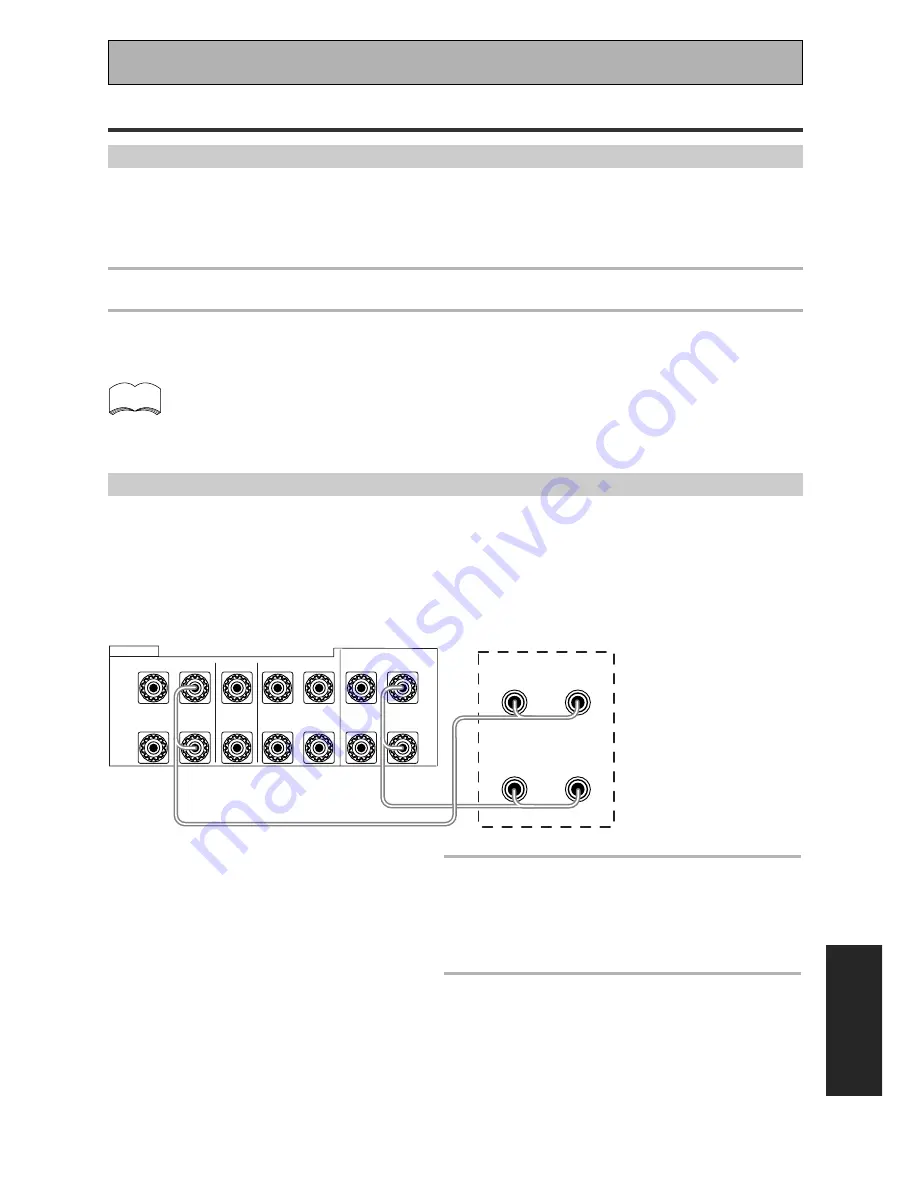
Using Other Functions
EXPER
T
69
En
Stereo playback in another room (SECOND ZONE)
This setup enables you to listen to a pair of stereo speakers independently of the main speaker system
hooked up to the receiver. You can choose SECOND ZONE, and use the speakers hooked up to the
surround back terminals as a B speaker system, that is, playing the same source as the main speaker
system but from independent stereo speakers.
Please use speakers with a nominal impedance rated 8
Ω
-16
Ω
.
memo
1
Connect a pair of speakers to the surround back speaker terminals.
2
Select SECOND ZONE in the SURRBACK SYSTEM setup (see page 35)
setup.
Bi-amping the front speakers (FRONT BI-AMP)
For bi-amp playback you can connect both the A and B speaker terminals to your front speakers. To do this
your speakers must be bi-wireable (that is they must have separate terminals for the high and low
frequencies).
Bi-amping delivers more power to the front speakers, but disables the surround back speakers, so you will
be limited to 5.1 channel playback.
1
Connect your speakers as shown.
Since both Front A and B speaker terminals output
the same audio, it doesn’t matter which set (A or
B) is powering which part (HI or LOW) of the
speaker.
2
Select FRONT BI-AMP in the
SURRBACK SYSTEM setup (see
page 35).
The surround back channel amplifier is now used
to power the B set of speaker terminals and the
A+B (SP
3
AB) speaker setting is automatically
selected. The speaker setting in this case can only
be A+B or OFF.
Caution!
Do not allow any speaker wire from any
terminal to touch a wire from a different
terminal.
Caution!
Most speakers with both
HI and LOW terminals
have two metal plates
that connect the HI to
the LOW terminals.
These must be removed
when you are bi-amping
the speakers or you
could severely damage
the amplifier. See your
speaker manual for more
information.
·
ª
·
ª
R
L
R
R
L
L
Å
ı
FRONT
CENTER
SURROUND
SURROUND BACK /
SPEAKERS
·
ª
·
ª
Hi
Lo
FRONT Speaker
rear side
SECOND ZONE (Speaker System B)/FRONT BI-AMP Setup
















































