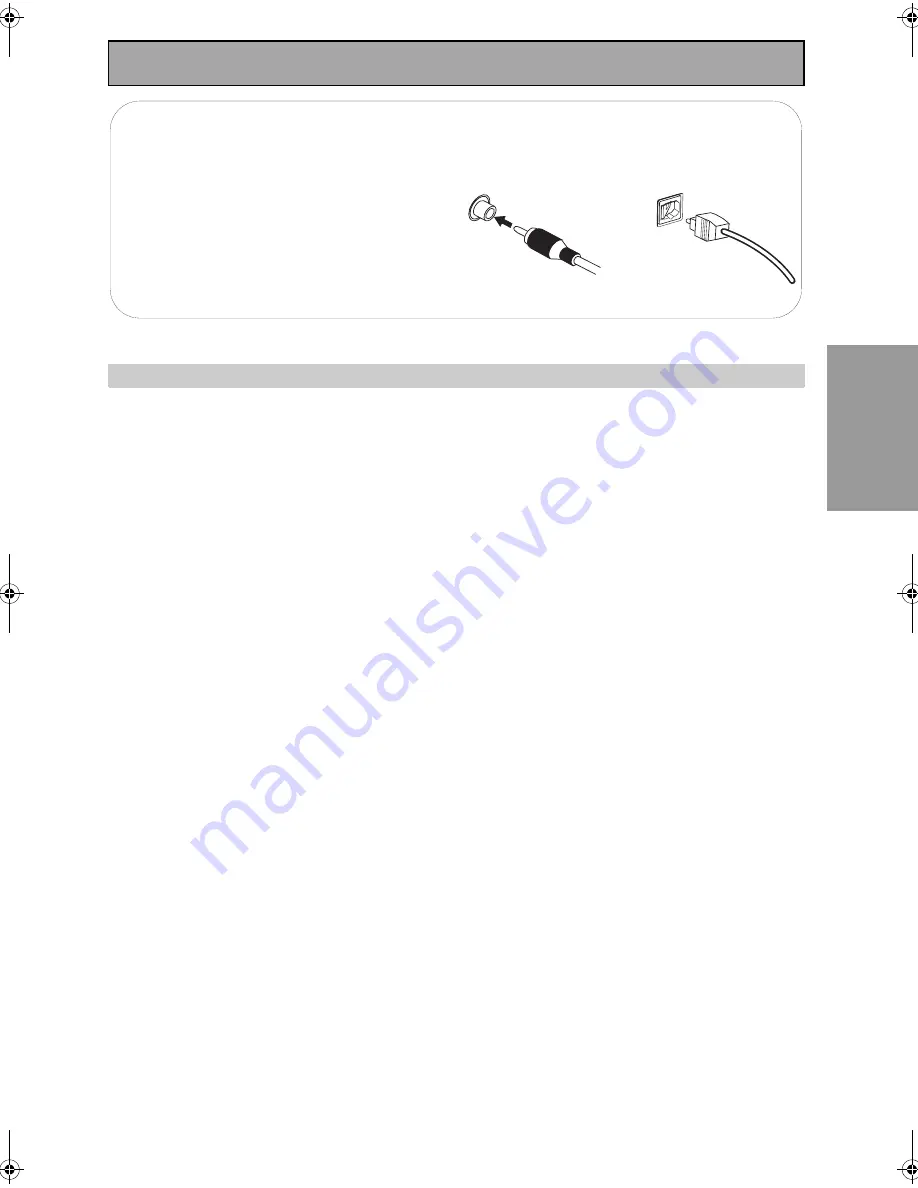
Connecting Your Equipment
23
En
PREPARATION
Digital Input Default Settings
Unlike analog connections, the jacks for digital connections are not dedicated to one type of component, they
can be used freely. Thus you must tell the receiver what digital component is connected to which jack so your
components will be in sync with the names on the remote control buttons and the like. To avoid having to
assign the digital inputs you can hook up your equipment in accordance with the receiver’s default settings.
The default settings are:
DIGITAL IN 1 (optical): TV/SAT
DIGITAL IN 2 (optical): CD-R/TAPE1
DIGITAL IN 3 (coaxial): DVD/LD
DIGITAL IN 4 (coaxial): CD
See “Assigning the Digital Inputs” on page 81 if the way you hook up your equipment is different from the
default settings listed here.
Coaxial cords/Optical cables
Commercially available digital audio coaxial
cords (standard video cords can also be used) or
optical cables (not supplied) are used to connect
digital components to this receiver.
Be sure to insert completely and in the case of
the optical cable, right-side up. If it is inserted
improperly it can break the shutter on the optical
terminal (this won’t, however, affect the
connection or insertion of an optical cable).
Optical cable
Coaxial cord
(or standard [composite]
video cord)
00_VSX-AX3.book Page 23 Monday, May 19, 2003 1:05 PM
Summary of Contents for VSX-AX3-K
Page 1: ...1 En ...






























