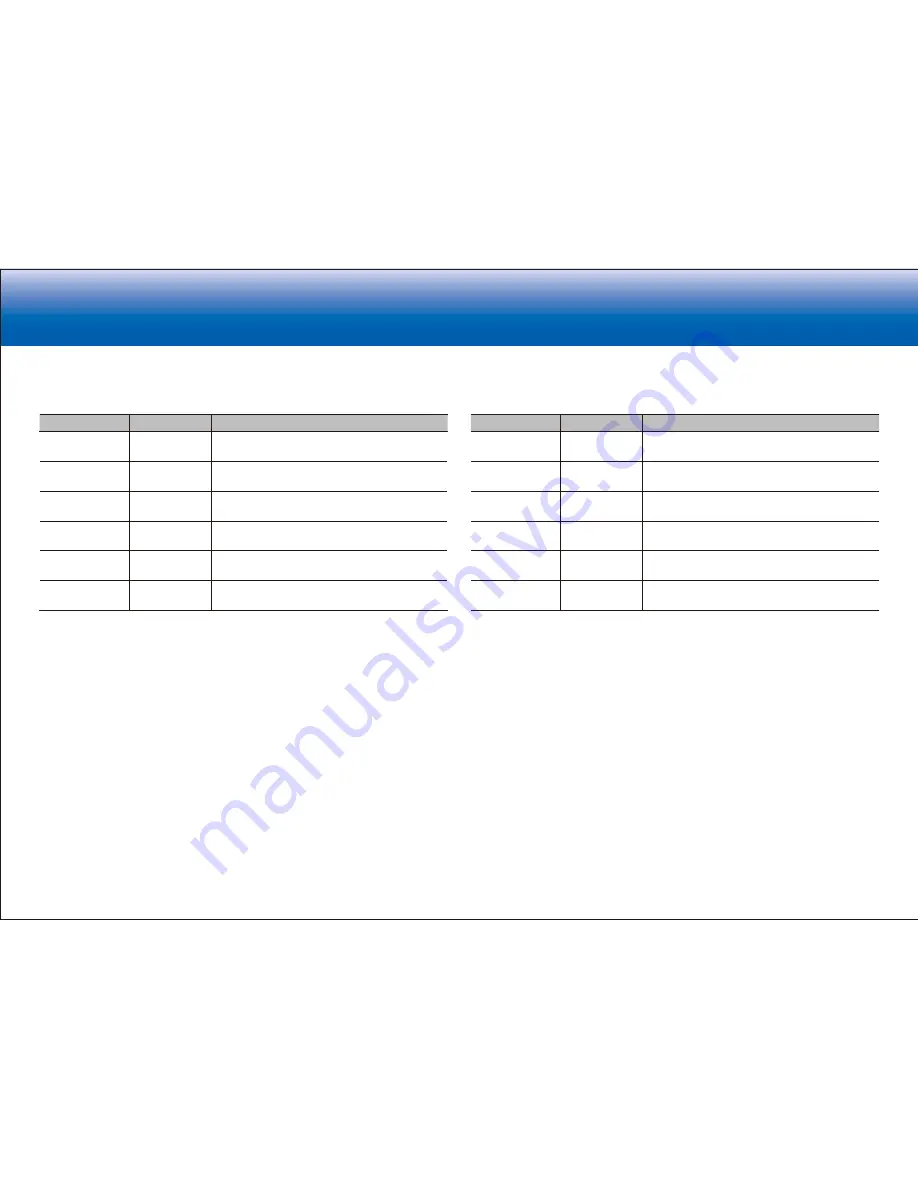
77
> Specifications
> Settings
> Listening Modes
> Playback Function
> Basic Manual
Troubleshooting
|
Appendix
■
Digital Audio Input
You can change input assignment between the input selectors and DIGITAL IN COAXIAL/
OPTICAL jacks. If you do not assign a jack, select "-----".
Setting Item
Default Value
Setting Details
BD/DVD
-----
"COAXIAL", "OPTICAL ": Assign a desired
DIGITAL IN jack to the BD/DVD input selector.
CBL/SAT
-----
"COAXIAL", "OPTICAL ": Assign a desired
DIGITAL IN jack to the CBL/SAT input selector.
GAME
-----
"COAXIAL", "OPTICAL ": Assign a desired
DIGITAL IN jack to the GAME input selector.
STRM BOX
-----
"COAXIAL", "OPTICAL ": Assign a desired
DIGITAL IN jack to the STRM BOX input selector.
CD
COAXIAL
"COAXIAL", "OPTICAL ": Assign a desired
DIGITAL IN jack to the CD input selector.
TV
OPTICAL
"COAXIAL", "OPTICAL ": Assign a desired
DIGITAL IN jack to the TV input selector.
•
Supported sampling rates for PCM signals (stereo, mono) from a digital input are 32kHz, 44.1kHz,
48kHz, 88.2kHz, 96kHz/16bit, 20bit, and 24bit.
■
Analog Audio Input
You can change input assignment between the input selectors and AUDIO IN jacks. If you
do not assign a jack, select "-----".
Setting Item
Default Value
Setting Details
BD/DVD
AUDIO 1
"AUDIO 1" to "AUDIO 2": Assign a desired AUDIO
IN jack to the BD/DVD input selector.
CBL/SAT
AUDIO 2
"AUDIO 1" to "AUDIO 2": Assign a desired AUDIO
IN jack to the CBL/SAT input selector.
GAME
-----
"AUDIO 1" to "AUDIO 2": Assign a desired AUDIO
IN jack to the GAME input selector.
STRM BOX
-----
"AUDIO 1" to "AUDIO 2": Assign a desired AUDIO
IN jack to the STRM BOX input selector.
CD
-----
"AUDIO 1" to "AUDIO 2": Assign a desired AUDIO
IN jack to the CD input selector.
TV
-----
"AUDIO 1" to "AUDIO 2": Assign a desired AUDIO
IN jack to the TV input selector.
Summary of Contents for VSX-831
Page 23: ...23 ...
















































