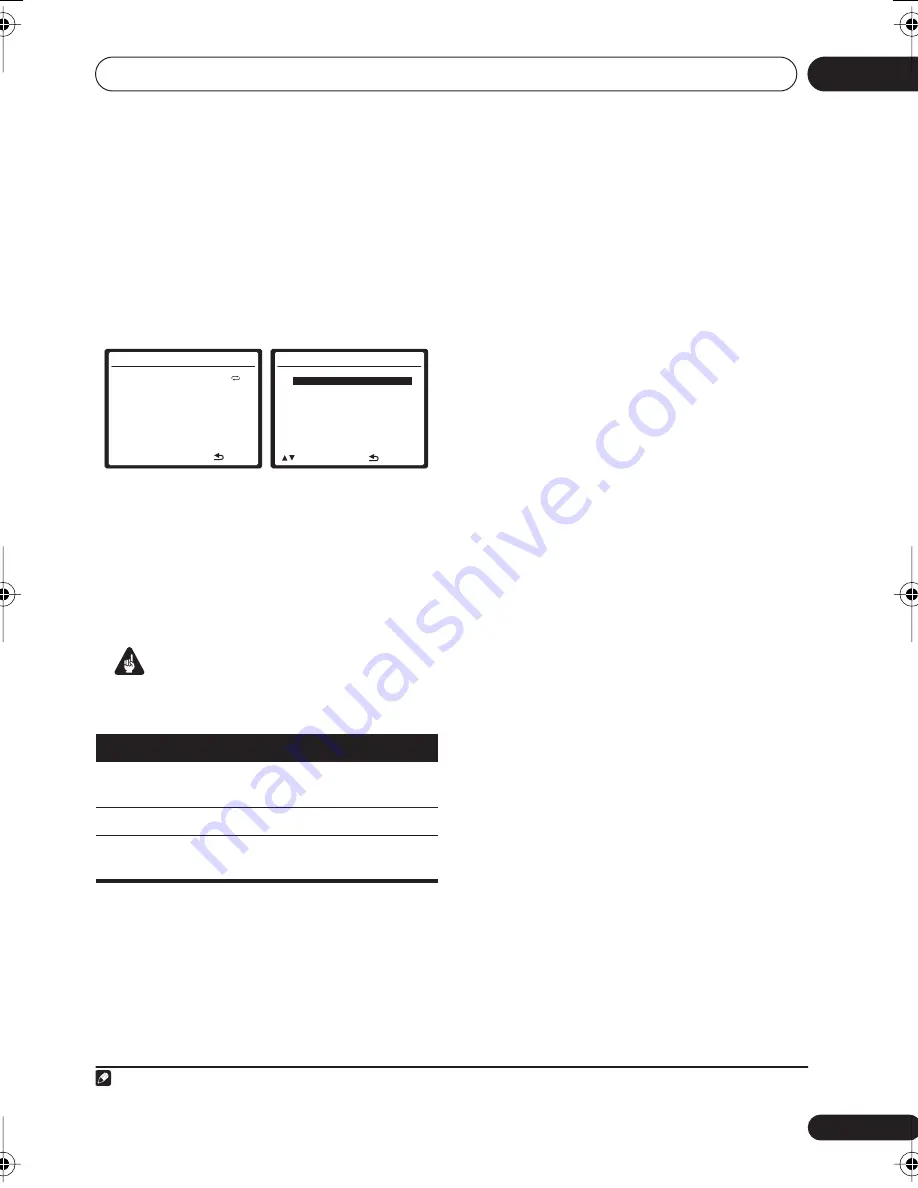
Other connections
10
61
En
English
Français
Deutsch
Nederlands
Italiano
Español
Selecting a file from the folder/file
list for playback
The folder/file list displays folders and files
stored on your USB device hierarchically. You
can select and play back a file of your choice by
using
///
and
ENTER
.
1
Press
RETURN
to display the folder/file
list for the USB device connected.
2
Press
/
to select the file you want to
play back, and then press
ENTER
to confirm
your selection.
• Press
RETURN
to switch to the upper
hierarchy of the current folder or file.
• To switch to the previous/next folder or file
within the current hierarchy, press
/
.
Important
If a
USB ERR
message lights in the display, try
following the points below:
• Switch the receiver off, then on again.
• Reconnect the USB device with the
receiver switched off.
• Select another input source (like
DVD/BD
),
then switch back to
USB
.
• Use a dedicated AC adapter (supplied with
the device) for USB power.
If this doesn’t remedy the problem, it is likely
your USB device is incompatible.
Compressed audio compatibility
Note that although most standard bit/
sampling rate combinations for compressed
audio are compatible, some irregularly
encoded files may not play back. The list below
shows compatible formats for compressed
audio files:
•
MP3
(MPEG-1/2/2.5 Audio Layer 3) –
Sampling rates: 8 kHz to 48 kHz; Bit rates:
8 kbps to 320 kbps (128 kbps or higher
recommended); File extension:
.mp3
•
WMA
(Windows Media Audio) – Sampling
rates: 32 kHz / 44.1 kHz; Bit rates: 32 kbps
to 192 kbps (128 kbps or higher
recommended); File extension:
.wma
;
WMA9 Pro and WMA lossless encoding:
No
•
AAC
(MPEG-4 Advanced Audio Coding) –
Sampling rates: 11.025 kHz to 48 kHz; Bit
rates: 16 kbps to 320 kbps (128 kbps or
higher recommended); File extension:
.m4a
; Apple lossless encoding: No
Other compatibility information
• VBR (variable bit rate) MP3/WMA/MPEG-4
AAC playback: Yes
1
• DRM (Digital Rights Management)
protection compatible: Yes (DRM-
protected audio files will not play in this
receiver).
USB ERR
What it means
USB ERR1
The power requirements of the USB
device are too high for this receiver.
USB ERR2
The USB device is incompatible
USB ERR3
See
Troubleshooting
on page 67 for
more on this error message.
U S B
P l ay
R e l a x Yo u r B o d y
K e v i n J a c k s o n
W e a r e a l l o n e
1 2 8 K b p s
M P 3 / V B R
0 : 1 5
L i s t
U S B We a r e a l l o n e
[
R e l a x Yo u r B o d y
]
[ T h e C o l o r o f L i f e
]
[ A i n ' t T h a n g W r o n g
]
[ O h M y G o d
]
[ W a t c h a N e e d
]
R e t u r n
E n t e r
Note
1 Note that in some cases playback time will not be displayed correctly.
VSX_918_818_MY.book 61 ページ 2007年12月27日 木曜日 午後4時27分



























