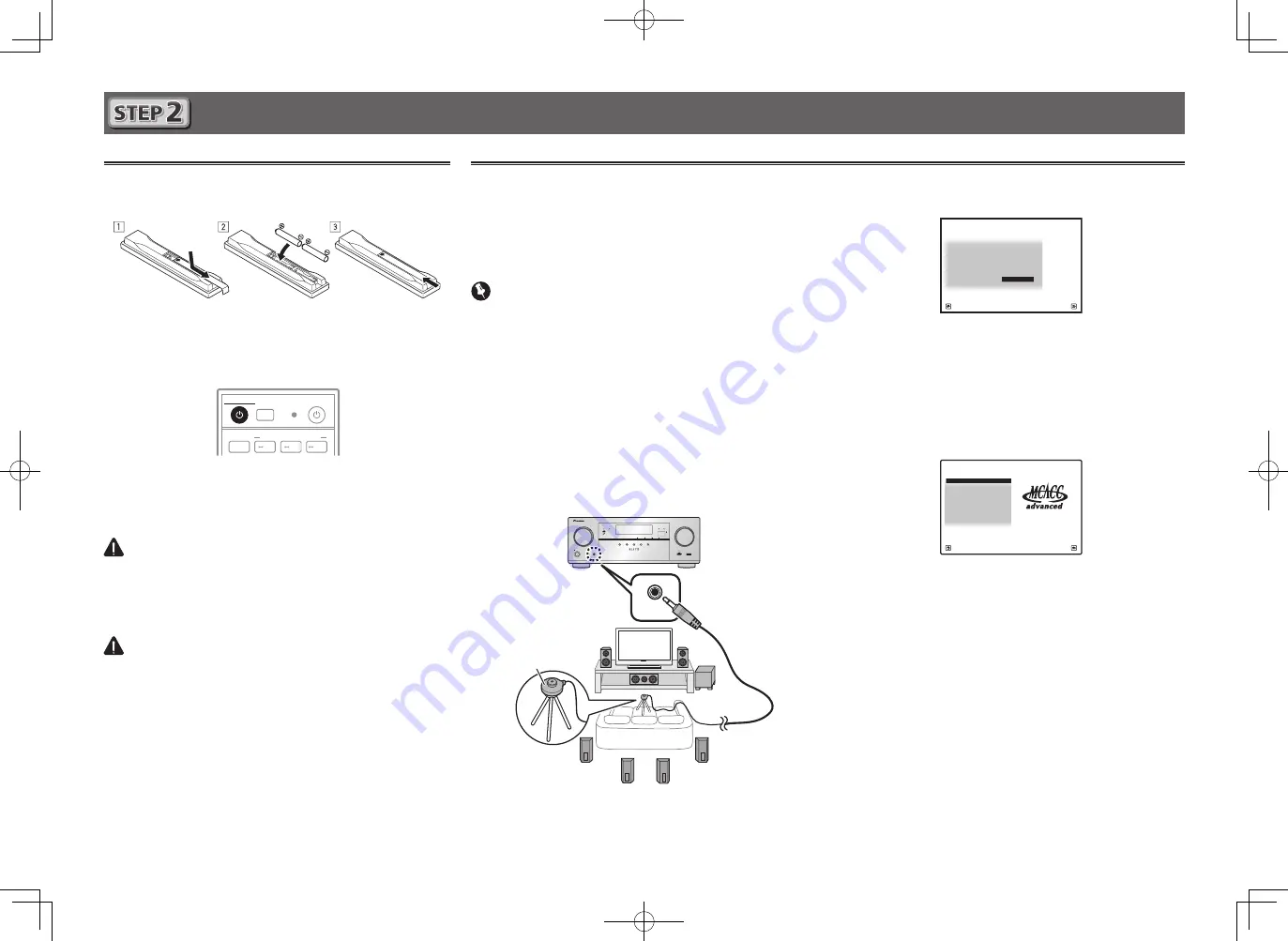
8
Initial Setup
Before you start
1
Put the batteries in the remote control.
The batteries included with the unit are to check initial
operations; they may not last over a long period. We
recommend using alkaline batteries that have a longer life.
2
Switch on the receiver and your TV.
ALL ZONE STBY
SOURCE
STANDBY/ON
MAIN
SUB ZONE CONTROL
Z2
Z3
HDZ
RECEIVER
3
Switch the TV input so that it connects to the
receiver.
4
Turn the subwoofer on and turn up the volume.
WARNING
• Do not use or store batteries in direct sunlight or other
excessively hot place, such as inside a car or near a heater.
This can cause batteries to leak, overheat, explode or catch
fire. It can also reduce the life or performance of batteries.
CAUTION
• When inserting the batteries, make sure not to damage
the springs on the battery’s (–) terminals. This can cause
batteries to leak or overheat.
• When disposing of used batteries, please comply with
governmental regulations or environmental public
institution’s rules that apply in your country/area.
Automatically setting up for surround sound (MCACC)
The Auto Multi-Channel ACoustic Calibration (MCACC) setup
uses the supplied setup microphone to measure and analyze
the test tone that is outputted by the speakers. This setup
enables automatic high precision measuring and settings;
utilizing it will create an optimum user listening environment.
Important
• Measure in a quiet environment.
• If you have a tripod, use it to place the microphone so
that it’s about ear level at your normal listening position.
Otherwise, place the microphone at ear level using a table
or a chair.
• Accurate measurements may not be possible if there are
obstacles between the speakers and the listening position
(microphone).
• When measuring, step away from the listening position,
and operate using the remote control from the external
side of all the speakers.
1
Connect the supplied setup microphone.
MASTER
VOLUME
STANDBY/ON
INPUT
SELECTOR
iPod iPhone
DIRECT CONTROL
STATUS
ADVANCED
SURROUND
STANDARD
SURROUND
AUTO SURR/ALC/
STREAM DIRECT
PHONES
SPEAKERS
CONTROL – MULTI-ZONE – ON / OFF
BAND
TUNER EDIT
TUNE
PRESET
ENTER
iPod iPhone
HDMI
ADVANCED
MCACC
FL OFF
MCACC
SETUP MIC
5V
1 A
HDMI 5 INPUT
MCACC
SETUP MIC
The
Full Auto MCACC
screen appears on your TV.
Speaker System
: Normal(SB/FH)
1a.Full Auto MCACC
A/V RECEIVER
Exit
Return
START
EQ Type
:
---
MCACC
: M1.MEMORY 1
Measurement Type :
Basic
2
Press MAIN RECEIVER on the remote control,
then press the ENTER button.
• Automatic measuring will start.
• Measuring will take about 3 to 12 minutes.
3
Follow the instructions on-screen.
• Automatic setting is complete when the Home Menu
screen appears.
1. Advanced MCACC
2. MCACC Data Check
3. Data Management
4. System Setup
5. Network Information
6. Operation Mode Setup
Exit
Return
HOME MENU
A/V RECEIVER
• If
Reverse Phase
is displayed, the speaker’s wiring (+ and –)
may be inverted. Check the speaker connections.
Even if the connections are correct,
Reverse Phase
may be
displayed, depending on the speakers and the surrounding
environment. This does not affect measurements, however,
so select
Go Next
.
• If
ERR
is displayed, check that speaker is properly connected.
E.g.) Check whether the surround speaker has been
mistakenly connected to the surround back terminal.
• If the power cuts out, the core of the speaker cable may be
in contact with the rear panel, or the (+) and (–) cores may
be touching, causing the protection circuits to activate.
Re-twist the core of the speaker cable, and connect it so
that it does not protrude from the speaker terminal. Also
check the speaker side connections.
4
Make sure the setup microphone is
disconnected.
Tripod
Microphone









































