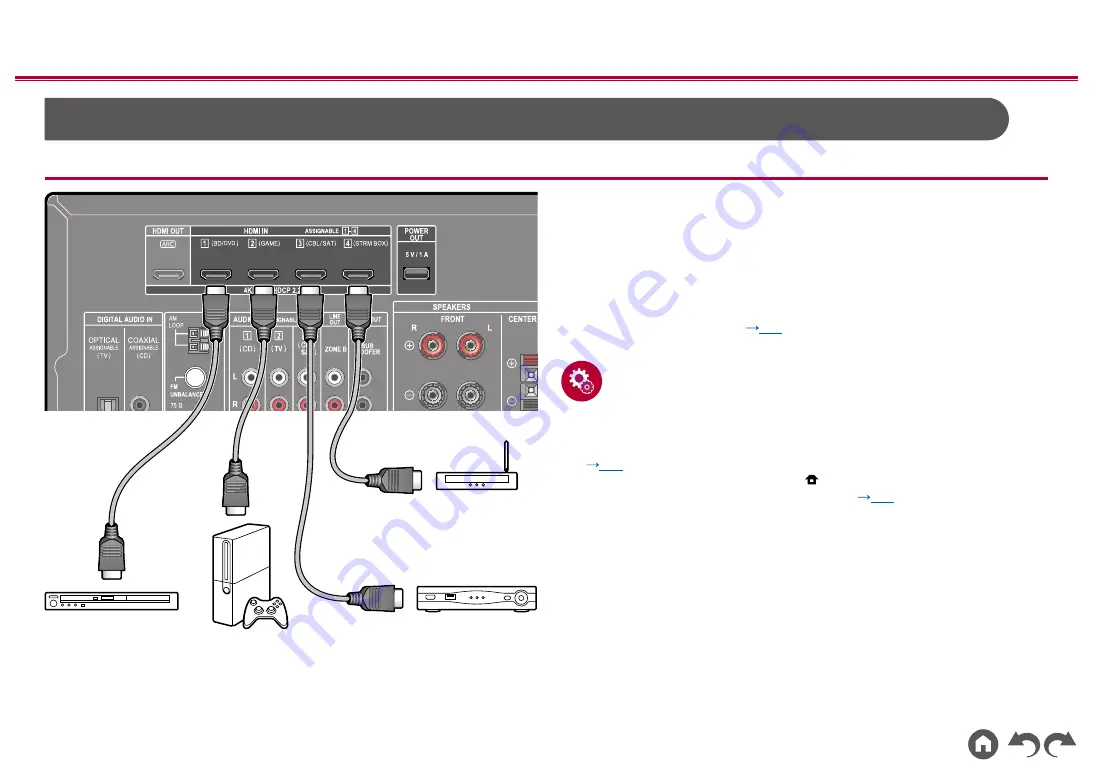
29
≫
≫
≫
≫
≫
≫
Connecting Playback Devices
Connecting an AV Component with HDMI Jack Mounted
This is a connection example of an AV component equipped with an HDMI jack.
When connecting with an AV component that conforms to the CEC (Consumer
Electronics Control) standard, you can use the HDMI CEC function (*) that
enables linking with input selectors, etc. and the HDMI Standby Through function
that can transmit video and audio signals of the AV component to the TV even if
this unit is in standby mode. Also, the POWER OUT port on the rear panel can
supply power (5 V/1 A) to a streaming media player, etc. using a USB cable. To
supply power even when this unit is in standby mode, change the setting value of
"USB Power Out at Standby" (
) to "On".
•
To play 4K or 1080p video, use a high speed HDMI cable.
Setup
•
The HDMI CEC function and HDMI Standby Through function are
automatically enabled if you select "Yes" for "3. ARC Setup" in Initial Setup
(
p83
). If "No, Skip" is selected, settings are required in the Setup menu
after Initial Setup is completed. Press
on the remote controller, and select
"6. Hardware" - "HDMI" to make the settings. (
p77
•
To enjoy digital surround sound including Dolby Digital, set the audio output of
the connected Blu-ray Disc player etc. to the Bitstream output.
(*)The HDMI CEC function: This function enables various linking operations
with CEC-compliant devices, such as switching input selectors interlocking with
a CEC-compliant player, switching audio output between TV and this unit or
adjusting the volume using the remote controller of a CEC-compliant TV, and
automatically switching this unit to standby when the TV is turned off.
a
HDMI cable
a
Streaming media
player
GAME
BD/DVD
Cable/Satellite
set-top box
















































