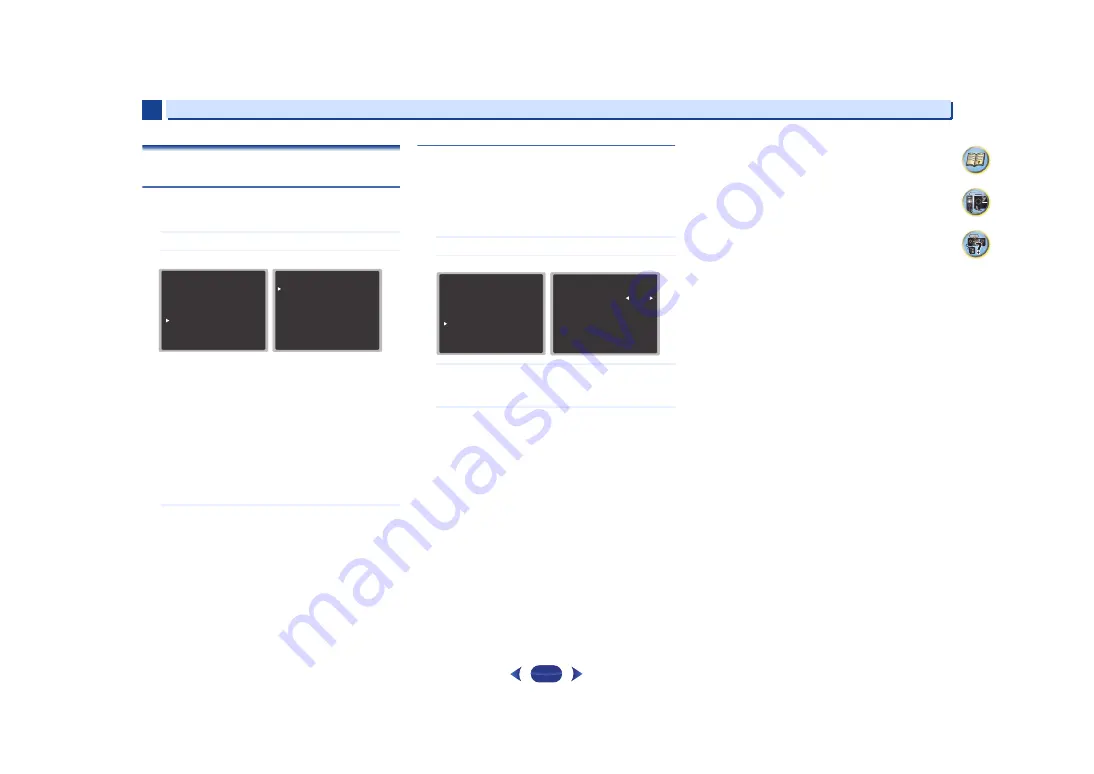
Home Menu
6
6
34
The DAB Setup menu
Scan stations newly or make the DRC setting.
DAB Scan
You can run the auto scan when new DAB stations are
added or when you move house.
1
Select “DAB Setup” from the Home Menu.
2
Select “DAB SCAN” from the DAB Setup menu.
Scanning will start after you press
ENTER
.
After the
scanning process is complete, “COMPLETE” appears
on the display.
To finish the operation, make sure “
OK
” is selected, then
press
ENTER
. If you try scanning again, select
RETRY
using
/
, and press
ENTER
.
•
If no station can be found, “NO STATION” will appear.
To finish the operation, make sure “
OK
” is selected,
then press
ENTER
. If you scan again, select
RETRY
using
/
, and press
ENTER
.
•
To stop the scan operation before it is complete, press
RETURN
.
3
When you’re finished, press
RETURN
.
You return to the Home Menu.
DAB DRC
With the DRC (Dynamic Range Control) setting, you can
reduce the dynamic range of DAB digital radio so that you
can still hear quiet parts even when listening at low volume
levels - ideal for listening to the radio late at night when you
don't want to disturb anyone.
•
Default: 0
1
Select “DAB Setup” from the Home Menu.
2
Select “DAB DRC” from the DAB Setup menu.
3
Select the level that you want to set.
You can select 0 (DRC off), 1 (large reduction) or 1/2
(small reduction).
4
When you’re finished, press
RETURN
.
You return to the Home Menu.
H o m e M e nu
1 . F u l l
Auto MCACC
2.Manual SP Setup
3.Input Assign
4.Auto Power Down
5.HDMI Setup
R e t u r n
6.DAB Setup
6. DAB Setup
Return
a. DAB SCAN
b. DAB DRC
[ S TA R T ]
[ 0 ]
H o m e M e nu
1 . F u l l
Auto MCACC
2.Manual SP Setup
3.Input Assign
4.Auto Power Down
5.HDMI Setup
R e t u r n
6.DAB Setup
6. DAB Setup
Return
a. DAB SCAN
b. DAB DRC 0
[ S TA R T ]








































