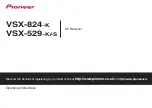Reviews:
No comments
Related manuals for VSX-529-K

RMD 212
Brand: Caliber Pages: 16

P20
Brand: WDS Pages: 32

RCI-6900F25
Brand: Ranger Pages: 18

Centronic VarioControl VC420
Brand: Becker Pages: 52

MINI-SH
Brand: Vestil Pages: 8

MR-55
Brand: McIntosh Pages: 18

Sacramento CD33
Brand: Blaupunkt Pages: 65

1937
Brand: Zenith Pages: 70

RGHR-ZA
Brand: Rockville Pages: 16

PRC-41
Brand: Racal Instruments Pages: 14

TX-LR552
Brand: Onkyo Pages: 60

PT560AU
Brand: Pyle Pages: 9

IC-F3GT
Brand: Icom Pages: 32

H3.2TC
Brand: ZGEMMA Pages: 33

M1 HD + U.S Edition
Brand: X2 Pages: 9

Mini-JLT GNSS
Brand: Jackson Labs Pages: 62

SX-42
Brand: Hallicrafters Pages: 23

Monterey CDM83
Brand: Blaupunkt Pages: 20