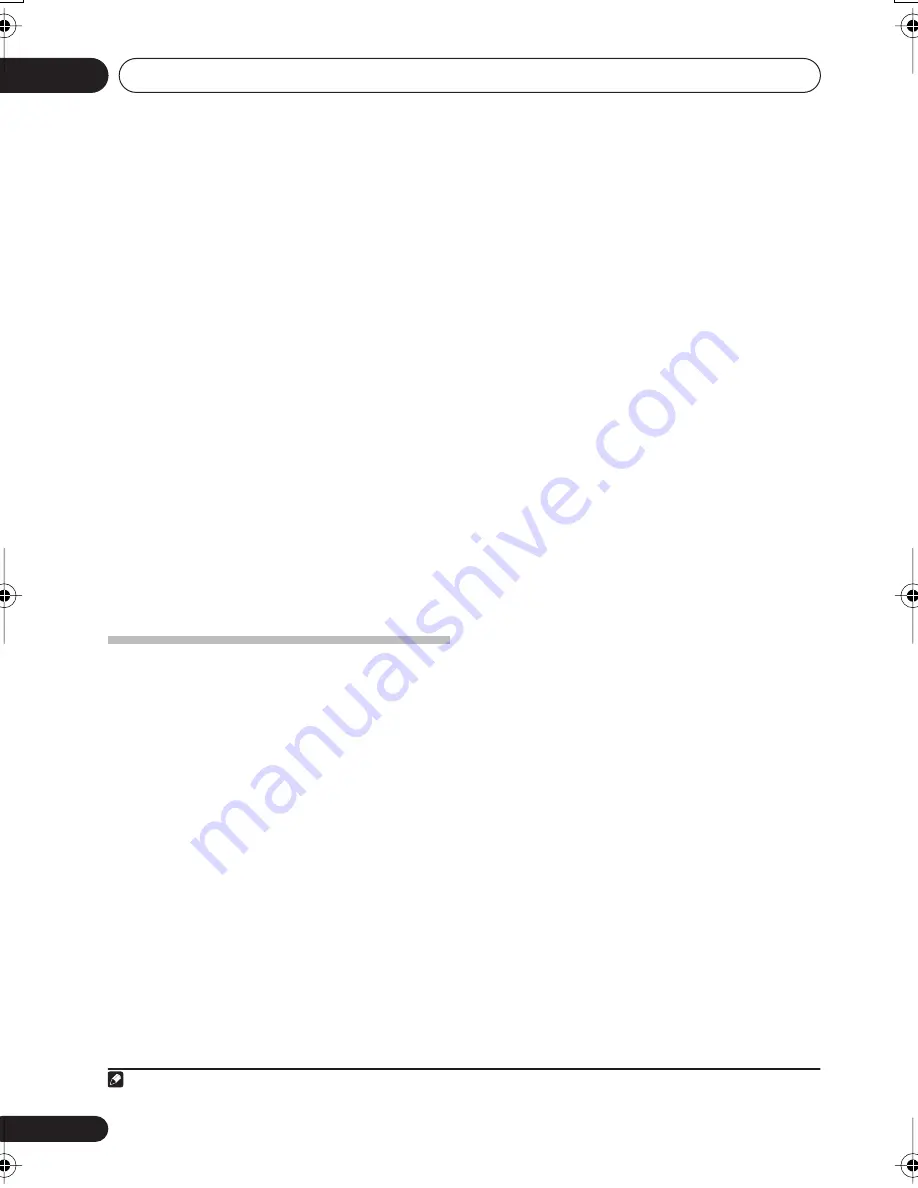
Other Settings
13
76
En
2
Select the number of the component
video input to which you’ve connected your
video component.
Use
/
(cursor left/right) to do this.
• The numbers correspond with the
numbers beside the inputs on the back of
the receiver.
3
Select the component that corresponds
with the one you connected to that input.
Use the
/
(cursor up/down)
buttons to
select between
DVD
,
TV
,
DVR
or
OFF
.
• Make sure you have connected the audio
from the component to the corresponding
inputs on the rear of the receiver.
• If you connect any source component to
the receiver using a component video
input, you should also have your TV
connected to this receiver's
COMPONENT
VIDEO MONITOR OUT
jacks.
4
When you're finished, press RETURN.
The Other setup menu
The Other menu is where you can make
customized settings to reflect how you are
using the receiver.
1
Select OTHER from the System Setup
menu.
See
Making receiver settings from the System
Setup menu
on page 46 for more on this.
2
Use
/
(cursor left/right) to select the
setting you want to adjust then press
ENTER
.
If you are doing this for the first time, you may
want to adjust these settings in order:
•
DRC
– Specify the amount of dynamic
range adjustment to Dolby Digital
soundtracks (see
Dynamic Range Control
Setup
below).
•
DUALMONO
– Isolate one channel when
listening to discs with dual mono encoding
(see
Dual Mono Setup
below).
•
LFE ATT
– Set the attenuator level for the
LFE channel (see
LFE Attenuator Setup
below).
•
SR+
(
VSX-815/915 model only)
– Specify how
you want to control your Pioneer plasma
display (see
SR+ Setup for Pioneer plasma
displays
below)
3
Make the adjustments necessary for each
setting, pressing RETURN to confirm after
each menu.
Dynamic Range Control Setup
• Default setting:
OFF
This setting specifies the amount of dynamic
range adjustment to Dolby Digital and DTS
movie soundtracks. You may want to use this
when listening to surround sound at low
volumes.
1
Select DRC from the OTHER setup menu.
2
Use
/
(cursor up/down) to choose the
setting that you want.
•
OFF
– No dynamic range adjustment (use
when listening at higher volume).
•
MID
– Mid setting.
•
MAX
– Dynamic range is reduced (loud
sounds are reduced in volume while
quieter sounds are increased).
3
When you're finished, press
RETURN
.
Dual Mono Setup
•
Default setting:
CH1
You can specify how dual mono encoded Dolby
Digital soundtracks should be played. Dual
mono is not widely used, but is sometimes
necessary when two languages need to be sent
to separate channels.
1
Note
1 This setting works only with dual mono encoded Dolby Digital and DTS soundtracks.
VSX_815-915.book.fm 76 ページ 2005年3月1日 火曜日 午前10時22分









































