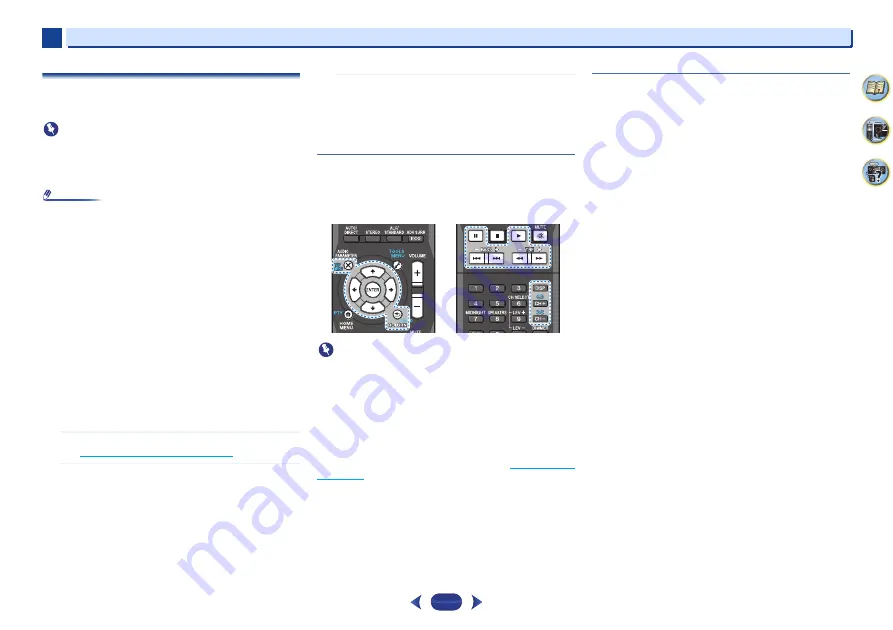
Basic playback
3
3
20
Playing a USB device
It is possible to listen to two-channel audio using the USB
interface on the front of this receiver.
Important
•
Pioneer cannot guarantee compatibility (operation and/or
bus power) with all USB mass storage devices and
assumes no responsibility for any loss of data that may
occur when connected to this receiver.
Note
•
This includes playback of WMA/MP3/MPEG-4 AAC files
(except files with copy-protection or restricted playback).
•
Compatible USB devices include external magnetic hard
drives, portable flash memory (particularly keydrives) and
digital audio players (MP3 players) of format FAT16/32. It is
not possible to connect this receiver to a computer for USB
playback.
•
With large amounts of data, it may take longer for the
receiver to read the contents of a USB device.
•
If the file selected cannot be played back, this receiver
automatically skips to the next file playable.
•
When the file currently being played back has no title
assigned to it, the file name is displayed in the OSD instead;
when neither the album name nor the artist name is
present, the row is displayed as a blank space.
•
Note that non-roman characters in the playlist are
displayed as ‘*’.
•
Make sure the receiver is in standby when disconnecting
the USB device.
1
Switch on the receiver and your TV.
See
2
Switch the TV input so that it connects to the receiver.
•
Switch the TV input to the input that connects this
receiver to the TV through the corresponding HDMI
cable.
3
Press
USB
on the remote control to switch the receiver
to the USB input.
Loading
appears in the OSD as this receiver starts
recognizing the USB device connected. After the
recognition, a playback screen appears in the OSD and
playback starts automatically.
Basic playback controls
This receiver’s remote control buttons can be used for basic
playback of files stored on USB devices.
•
Press
USB
to switch the remote control to the USB
operation mode.
Important
If a
USB Error
message lights in the display, try following the
points below:
•
Switch the receiver off, then on again.
•
Reconnect the USB device with the receiver switched off.
•
Select another input source (like
BD
), then switch back to
USB
.
•
Use a dedicated AC adapter (supplied with the device) for
USB power.
For more information on error messages, see
If this doesn’t remedy the problem, it is likely your USB device
is incompatible.
Compressed audio compatibility
Note that although most standard bit/sampling rate
combinations for compressed audio are compatible, some
irregularly encoded files may not play back. The list below
shows compatible formats for compressed audio files:
•
MP3
(MPEG-1/2/2.5 Audio Layer 3) – Sampling rates:
32 kHz/44.1 kHz/48 kHz; Bit rates: 32 kbps to 320 kbps
(128 kbps or higher recommended); File extension:
.mp3
•
WMA
(Windows Media Audio) – Sampling rates: 32 kHz/
44.1 kHz/48 kHz; Bit rates: 48 kbps to 192 kbps (128 kbps or
higher recommended); File extension:
.wma
; WMA9 Pro
and WMA lossless encoding: No
•
AAC
(MPEG-4 Advanced Audio Coding) – Sampling rates:
32 kHz/44.1 kHz/48 kHz; Bit rates: 16 kbps to 320 kbps
(128 kbps or higher recommended); File extension:
.m4a
;
Apple lossless encoding: No
Other compatibility information
•
VBR (variable bit rate) MP3/WMA/MPEG-4 AAC playback:
Yes (Note that in some cases playback time will not be
displayed correctly.)
•
Copyrighted audio files cannot be played back on this
receiver.
•
DRM-protected audio files cannot be played back on this
receiver.
About MPEG-4 AAC
Advanced Audio Coding (AAC) is at the core of the MPEG-4
AAC standard, which incorporates MPEG-2 AAC, forming the
basis of the MPEG-4 audio compression technology. The file
format and extension used depend on the application used to
encode the AAC file. This receiver plays back AAC files
encoded by iTunes
®
bearing the extension ‘
.m4a
’. DRM-
protected files will not play, and files encoded with some
versions of iTunes
®
may not play.
Apple and iTunes are trademarks of Apple Inc., registered in the
U.S. and other countries.






























