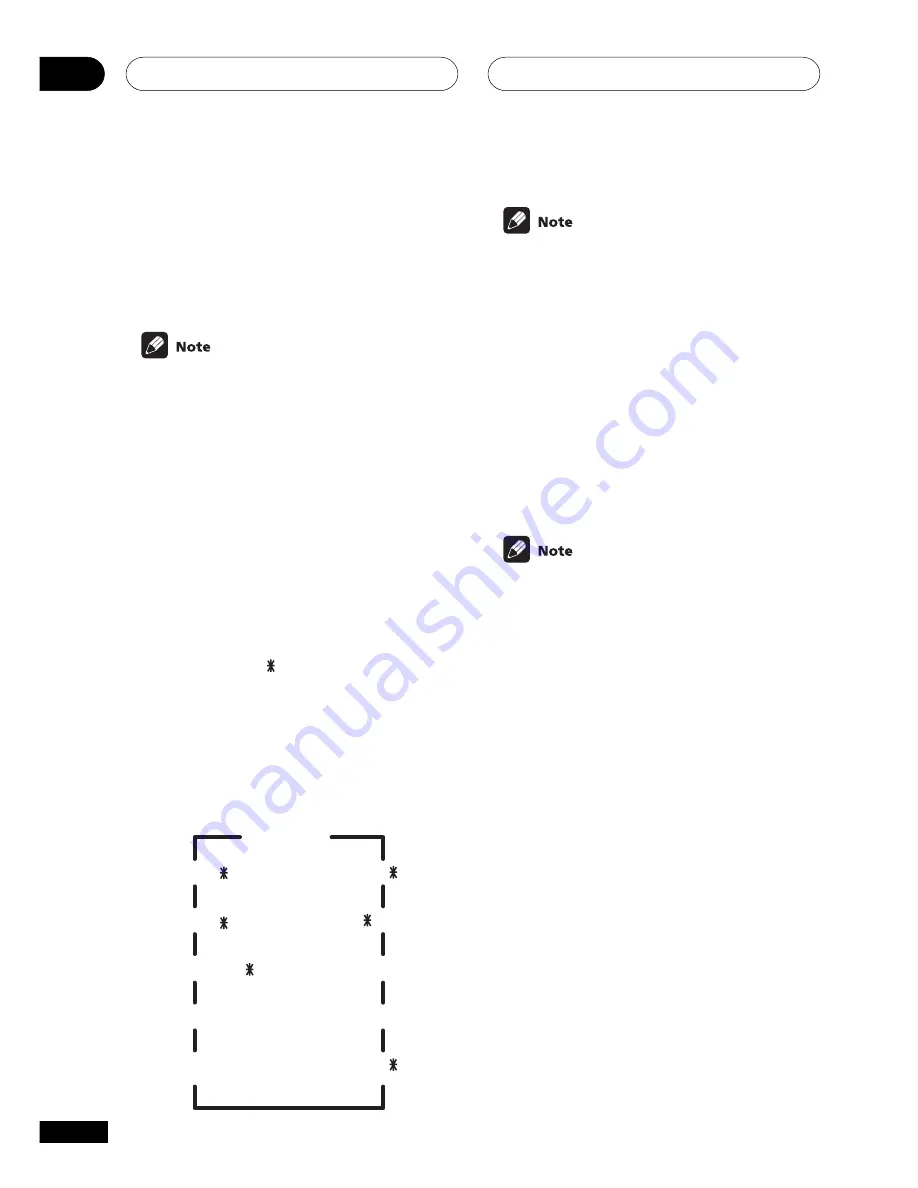
Setting up the receiver
06
36
En
4
Use
’
or
‘
to adjust the setting.
The setting is entered automatically.
5
Repeat steps 3 and 4 to set other
surround modes.
6
When you’re done, press ENTER to exit.
The setting display is automatically exited
after 20 seconds of inactivity.
Speaker setting
• Default setting:
S
(all speakers)
You must let the receiver know how many
speakers you have, and how big they are. The
size you choose (large or small) determines
how much bass is sent from the receiver to the
speakers.
In the display,
F
,
C
, and
S
refer to front, center,
and surround speakers respectively. Speaker
size is denoted as
L
for large speakers,
S
for
small speakers, and (asterisk) if no speaker is
connected.
•
Cycle through the available choices
using
’
or
‘
and choose a configuration
that matches your speaker setup.
One of the following configurations should
match your setup:
FL-CL-SL
FL-CL-SS
FL-CL-S
FL-CS-SL
FL-CS-SS
FS-C -SS
FS-CS-S
FS-CS-SS
FL-C -SS
FL-C -SL
FL-CS-S
• If the cone size (diameter) of the speaker is
larger than 5 inches, set the speaker size to
L
.
• If you’re not using a subwoofer, we
recommend setting the front speakers to
L
.
Subwoofer setting
• Default setting:
ON
You can choose whether the subwoofer is used
or not. Use the plus (
PLS
) setting for extra bass.
•
Use
’
or
‘
to select subwoofer ON, PLS
or OFF.
• If you chose the small front speaker
setting,
SUBWF ON
is automatically set and
locked.
• When you select the plus setting, you will
get the bass sounds from the subwoofer even
if the front speakers are set to
L
.
Crossover frequency setting
• Default setting:
100 Hz
Crossover frequency is the point where the
receiver divides the high and low sounds (the
frequencies) between the speakers. Since most
smaller speakers can’t handle deep bass tones,
you can send these sounds to the subwoofer (or
if you don’t have a subwoofer, the large (
L
)
speakers in your system) instead of the
speakers set to small (
S
) in your setup. Choose
the point at which you want the frequency
routed to the subwoofer (or
L
speakers).
We recommend setting this to 200 Hz if your
S
speakers are smaller bookshelf-type speakers.
•
Use
’
or
‘
to specify the crossover
frequency for your small speakers (100 Hz,
150 Hz or 200 Hz).






























