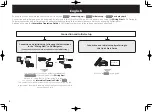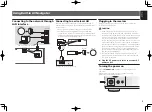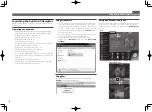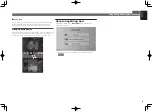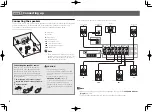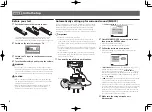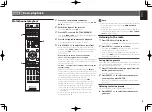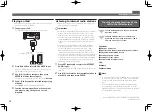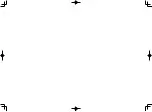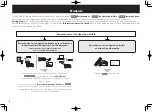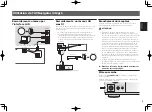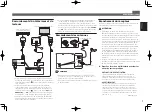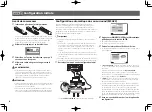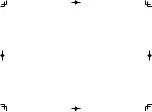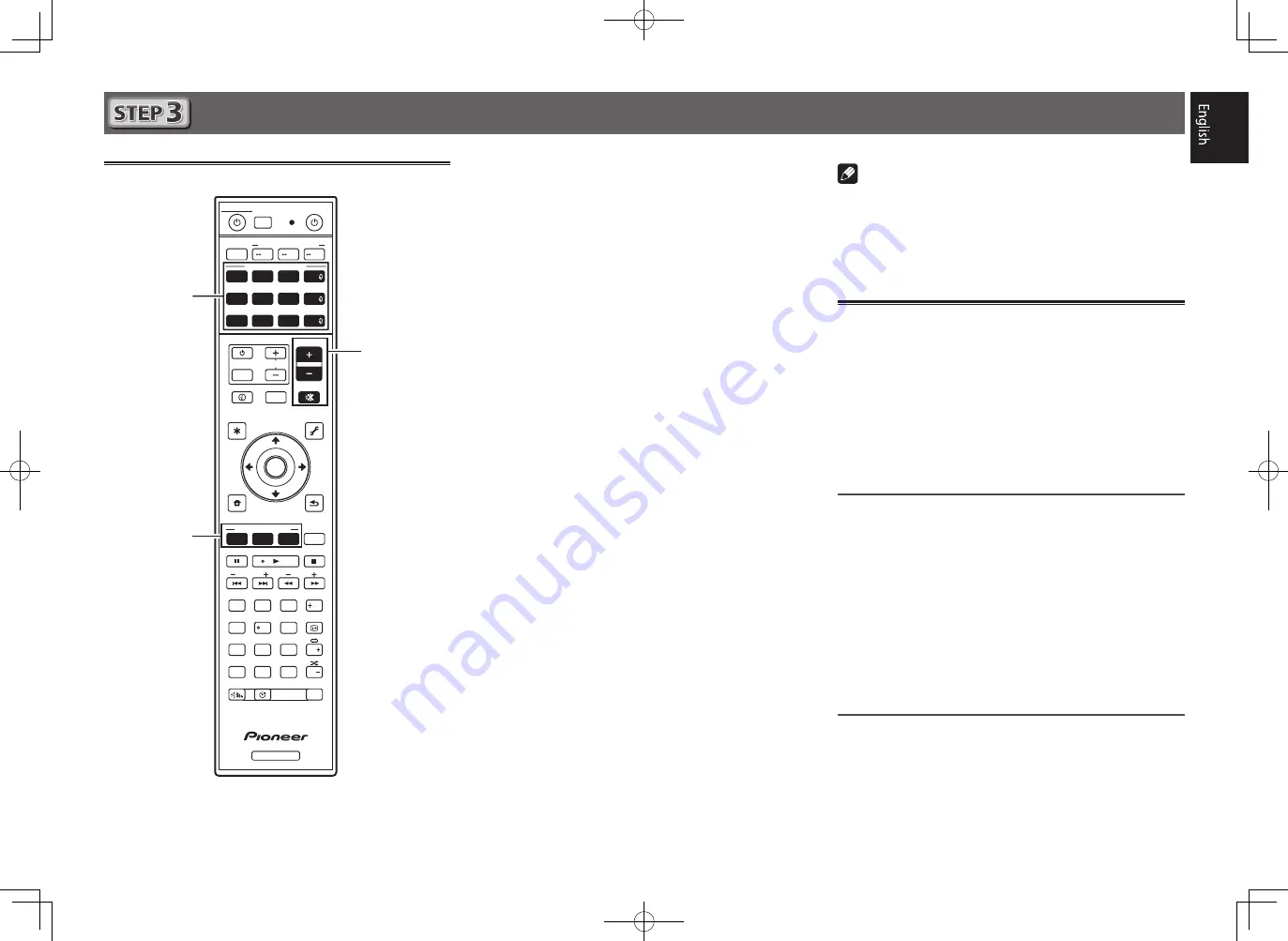
9
Basic playback
Multichannel playback
RECEIVER
D.ACCESS
DIMMER SLEEP
RCU SETUP
MPX
PRESET
TUNE
BAND
PTY
iPod
TUNER
INPUT
USB
ADPT
ROKU
BT
TV
TV
MHL
CD
OUT P.
DVD
BD
ALL ZONE STBY
SOURCE
STANDBY/ON
MAIN
SAT
SUB ZONE CONTROL
SOURCE CONTROL
MUTE
VOLUME
VOL
TOP
MENU
HOME
MENU
TOOLS
MENU
ENTER
RETURN
CLASS
ENTER
CLR
CH
CH
2
5
4
6
8
0
7
9
1
3
AUDIO
DISP
SURR
AUTO
CH LV.
ADV
STATUS
AUDIO P.
VIDEO P.
Z2
Z3
HDZ
LISTENING MODE
HDMI
NET
ALL
Fav
RECEIVER
2
3
5
1
Switch on the playback component.
E.g.) Turn the Blu-ray Disc player connected to the
HDMI
BD IN
terminal on.
2
Switch the input of the receiver.
E.g.) Press
BD
to select the
BD
input.
3
Press AUTO to select ’AUTO SURROUND’.
Also press
SURR
or
ADV
for multichannel playback. Select
your preferred listening mode.
4
Start the playback component’s playback.
E.g.) Start playback of the Blu-ray Disc player.
5
Use /– to adjust the volume level.
• When a sound can not be heard from center and rear
speakers, press
SURR
or
ADV
to change listening modes.
E.g.) Press the
ADV
button for several times to select
EXT.STEREO.
•
When there is no sound from the subwoofer
Cause – The front speaker is set to LARGE.
When a 2-channel audio source is input, the low-frequency
component is not output from the subwoofer but is output
from the front speaker.
Solution – To output from the subwoofer, change the
speaker setting.
Method 1: Change the front speaker setting to
SMALL
.
The low-frequency component is not output from the front
speaker but is output from the subwoofer. When the low-
frequency playback capability of the front speaker is high,
we recommend the setting not be changed.
Method 2: Change the subwoofer setting to
PLUS
.
The low-frequency component is output from the front
speaker and subwoofer. For that reason, low sounds
are sometimes output too much. In such a case, we
recommend not to change or to change to Method 1.
• For details, see “
Speaker Setting
” of the operating
instructions.
• When no sound is emitted, increase the volume to
approximately –30 dB.
Note
• When the remote control cannot be used to operate the unit
– When operating the receiver, press
MAIN
RECEIVER
before using it.
– When operating functions such as the network, TUNER, or
iPod, press the appropriate function button (
NET
,
TUNER
,
iPod
, etc.) before using.
Listening to the radio
1
Press TUNER to select the tuner.
If necessary, press
BAND
to change the band (FM or AM).
2
Press TUNE +/– to tune to a station.
• Press and hold
TUNE +/–
for about a second. The receiver
will start searching for the next station.
• If you’re listening to an FM station but the reception is
weak, press
MPX
to select FM MONO and set the receiver
to the mono reception mode.
Saving station presets
If you often listen to a particular radio station, it’s convenient to
have the receiver store the frequency for easy recall whenever
you want to listen to that station.
1
Press TOOLS while receiving a signal from the
station you want to store.
The preset number is blinking.
2
Press /– to select the station preset
you want, then press ENTER.
The preset number stop blinking and the receiver stores
the station.
Listening to station presets
You will need to have some presets stored to do this.
Press /– to select the station preset
you want.