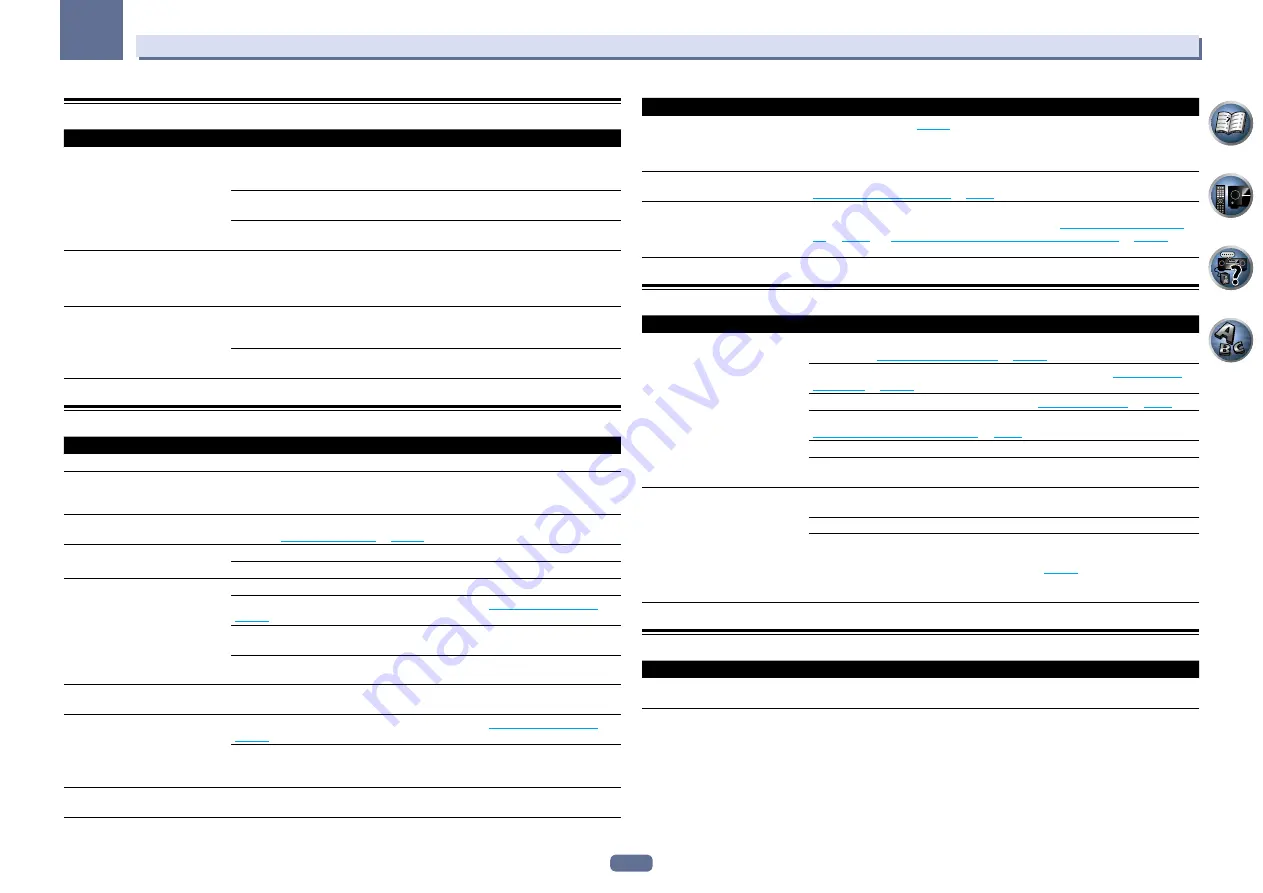
88
13
FAQ
Professional Calibration EQ graphical output
Symptom
Remedy
The reverb characteristics graph
after EQ calibration does not appear
entirely flat.
There are cases where the graph does not appear flat (even when selecting
ALL CH ADJ
in the Auto MCACC Setup) due to adjustments made to compensate for room character-
istics to achieve optimal sound.
Areas of the graph may appear identical (before and after) when there is little or no
adjustment needed.
The graph may appear to have shifted vertically when comparing before and after mea-
surements.
EQ adjustments made using the
Manual MCACC setup do not appear
to change the reverb characteristics
graph after EQ calibration.
Despite level adjustments being made, the filters used for analysis may not display these
adjustments in the reverb characteristics graph after EQ calibration. However, these
adjustments are taken into account by the filters dedicated to overall system calibration.
Lower frequency response curves do
not seem to have been calibrated for
SMALL
speakers.
Low frequencies used in bass management (the subwoofer channel) will not change for
speakers that have been specified as
SMALL
in the configuration, or do not output these
frequencies.
Calibration is performed, but due to your speakers’ low frequency limitations, no measur-
able sound is output for display.
Display
Symptom
Remedy
The display is dark or off.
Press
DIMMER
repeatedly to select a different brightness.
The OSD screen is not displayed.
The OSD screen is not displayed unless the receiver and TV are connected using an
HDMI cable. If the TV does not support HDMI, perform the various operations and make
the settings while watching the display on the receiver’s front panel.
You can’t get
DIGITAL
to display
when using
SIGNAL SEL
.
Check the digital connections and make sure that the digital inputs are assigned cor-
rectly (see
The Input Setup menu
on
page 34
).
2
DIGITAL
or
DTS
does not light
when playing Dolby/DTS software.
These indicators do not light if playback is paused.
Check the playback (especially the digital output) settings of the source component.
When playing Dolby Digital or DTS
sources, the receiver’s format indica-
tors do not light.
Check that the player is connected using a digital connection.
Make sure that the receiver is set to
AUTO
or
DIGITAL
(see
Choosing the input signal
on
page 45
).
Check that the player isn’t set up so that Dolby Digital and DTS sources are converted to
PCM.
Ensure that if there are several audio tracks on the disc, the Dolby Digital or DTS is
selected.
When playing certain discs, none of
the receiver’s format indicators light.
The disc may not contain 5.1/6.1 channel material. Check the disc packaging for more on
what audio tracks are recorded on the disc.
When playing a disc with the listen-
ing mode set to Auto Surround or
ALC,
2
Pro Logic II
or
DTS Neo:6
appear on the receiver.
Make sure that the receiver is set to
AUTO
or
DIGITAL
(see
Choosing the input signal
on
page 45
).
If a two channel soundtrack is currently playing (including Dolby Surround encoded),
then this is not a malfunction. Check the disc packaging for details about the audio
tracks available.
During playback of DVD-Audio, the
display shows
PCM
.
This will occur when playing DVD-Audio material over the HDMI connection. This is not a
malfunction.
Symptom
Remedy
The power turns off automatically
and some indicator flashes, or some
indicator flashes and the power does
not turn on.
See the
Power
section (
page 85
).
Chinese cannot be selected for the
OSD Language
setting.
FONT
must be switched to
Chinese
at the OSD character set setting. For details, see
Selecting the OSD character set
on
page 7
.
Track names, etc., are not displayed
in Chinese on the OSD when playing
with the network function, a USB
input, etc.
The
OSD Language
setting must be switched to Chinese after switching
FONT
to
Chinese
at the OSD character set setting. For details, see
Selecting the OSD character
set
on
page 7
and
Changing the OSD display language (OSD Language)
on
page 32
.
Remote control
Symptom
Remedy
Cannot be remote controlled.
Set the remote control unit’s remote control mode so that it matches the setting on the
main unit (see
Operating multiple receivers
on
page 64
).
Check whether the receiver’s remote control mode is properly set (see
Remote Control
Mode Setup
on
page 82
).
Try replacing the batteries in the remote control (see
Loading the batteries
on
page 7
).
Be sure to operate within 7 m and a 30º angle of the remote sensor on the front panel (see
Operating range of remote control unit
on
page 7
).
Check that there are no obstacles between the receiver and the remote control.
Make sure that there is no fluorescent or other strong light shining on to the remote
sensor.
Other components can’t be operated
with the system remote.
If the battery ran down, the preset codes may have been cleared. Re-enter the preset
codes.
The preset code may be incorrect. Redo the procedure for entering preset codes.
When commands from the remote control units of other devices are registered using the
learning function, in some cases they may not be learned properly. In this case, register
the commands again using the learning function (see
page 65
). If they still do not work,
they may be in a special format that cannot be registered on this receiver’s remote con-
trol. Operate the device using another remote control.
HDMI
Symptom
Remedy
The
HDMI
indicator blinks continu-
ously.
Check all the points below.
















































