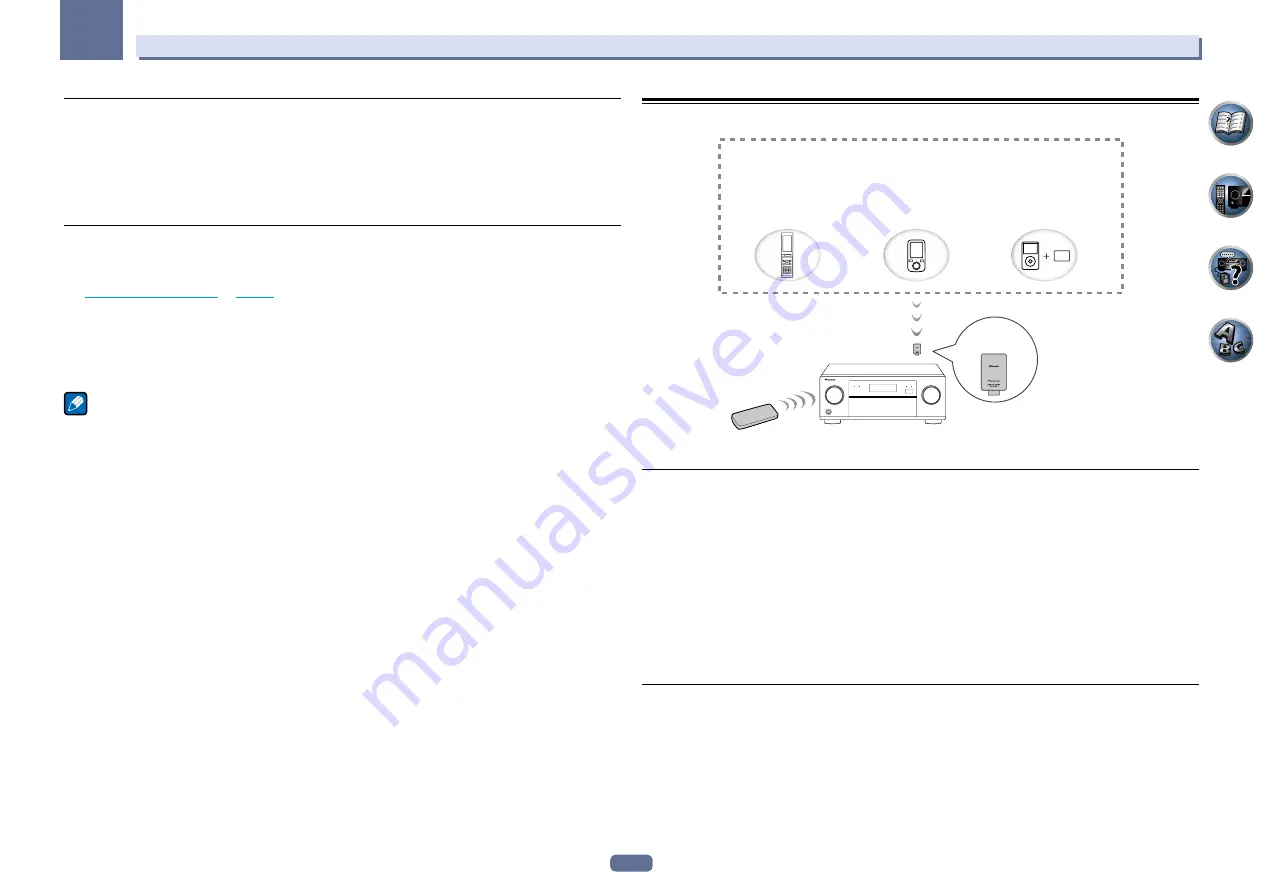
42
05
Basic playback
Listening to station presets
1 Press TUNER to select the tuner.
2 Press CLASS to select the class in which the station is stored.
Press repeatedly to cycle through classes A to G.
3 Press /– to select the station preset you want.
!
You can also use the number buttons on the remote control to recall the station preset.
Naming station presets
For easier identification, you can name your station presets.
1 Choose the station preset you want to name.
See
Listening to station presets
on
page 42
for how to do this.
2 Press TOOLS (TUNER EDIT).
The display shows
PRESET NAME
, then a blinking cursor at the first character position.
3 Input the name you want.
Use
TUNE
+
/
–
(or
TUNE
i
/
j
of front panel) to select a character,
PRESET
+
/
–
(or
PRESET
k
/
l
of front panel) to
set the position, and
ENTER
to confirm your selection.
Note
!
To erase a station name, simply repeat steps 1 to 3 and input eight spaces instead of a name.
!
Once you have named a station preset, you can press
DISP
when listening to a station to switch the display
between name and frequency.
Bluetooth
ADAPTER for Wireless Enjoyment of Music
This receiver
Remote control
operation
Music data
Bluetooth
®
ADAPTER
Bluetooth
wireless
technology enabled device:
cell phone
Bluetooth
wireless
technology enabled device:
Digital music player
Device not equipped with
Bluetooth
wireless technology:
Digital music player
+
Bluetooth
audio transmitter
(sold commercially)
!
About one minute is required between turning the power on and completion of startup.
Wireless music play
When the
Bluetooth
ADAPTER (AS-BT100 or AS-BT200) is connected to this unit, a product equipped with
Bluetooth
wireless technology (portable cell phone, digital music player, etc.) can be used to listen to music wire-
lessly. Also, by using a commercially available transmitter supporting
Bluetooth
wireless technology, you can
listen to music on a device not equipped with
Bluetooth
wireless technology. The AS-BT100 and AS-BT200 models
supports SCMS-T contents protection, so music can also be enjoyed on devices equipped with SCMS-T type
Bluetooth
wireless technology.
!
The Air Jam function cannot be used with the AS-BT100.
Remote control operation
The remote control supplied with this unit allows you to play and stop media, and perform other operations.
!
It must be necessary that the
Bluetooth
wireless technology enabled device supports AVRCP profiles.
!
Remote control operations cannot be guaranteed for all
Bluetooth
wireless technology enabled devices.
Pairing the
Bluetooth
ADAPTER and
Bluetooth
wireless technology device
“Pairing” must be done before you start playback of
Bluetooth
wireless technology content using the
Bluetooth
ADAPTER. Make sure to perform pairing the first time you operate the system or any time pairing data is cleared.
The pairing step is necessary to register the
Bluetooth
wireless technology device to enable
Bluetooth
communi-
cations. For more details, see also the operating instructions of your
Bluetooth
wireless technology device.
!
Pairing is required when you first use the
Bluetooth
wireless technology device and
Bluetooth
ADAPTER.
!
To enable
Bluetooth
communication, pairing should be done with both your system and
Bluetooth
wireless
technology device.
















































