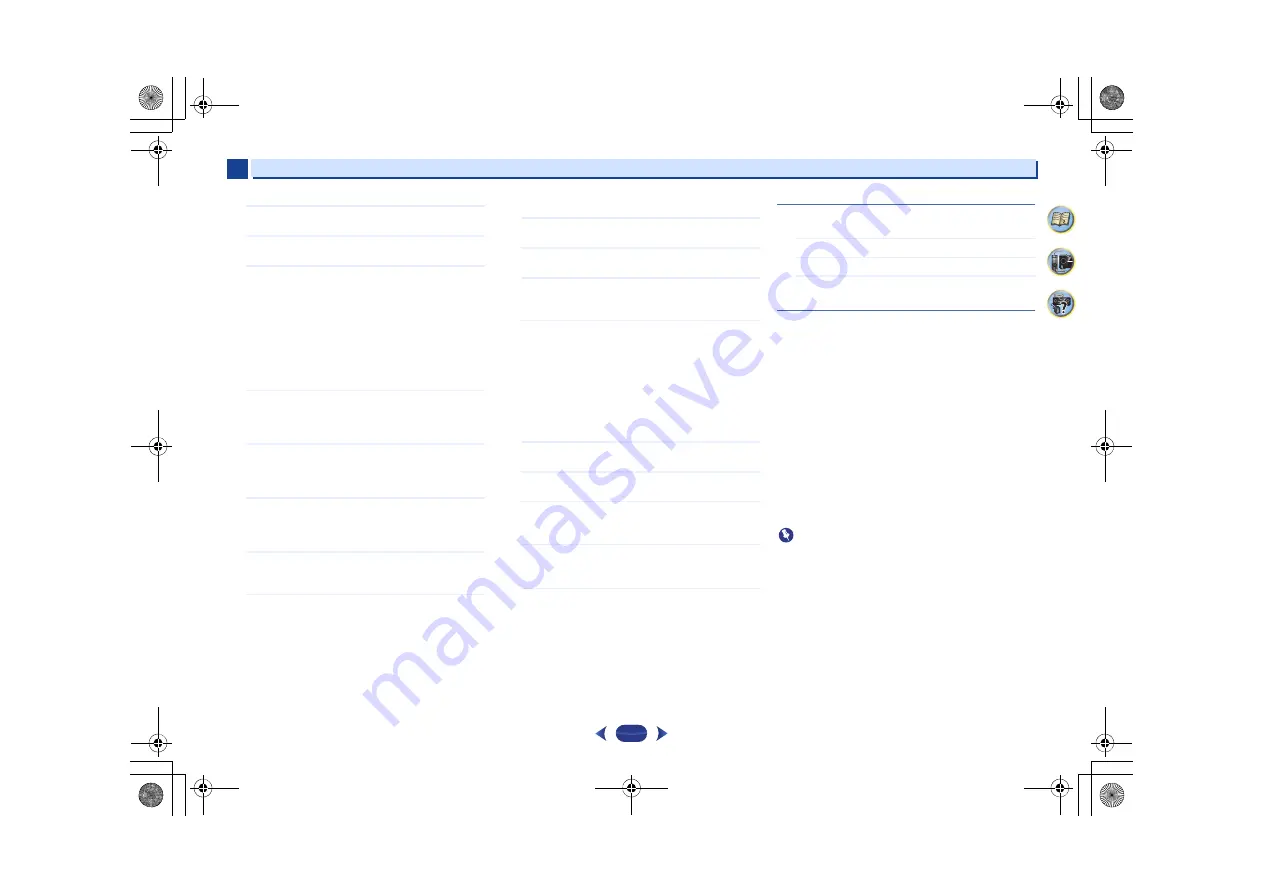
Playback with NETWORK features
6
6
43
4
62
7
1
Select ‘Network Configuration’ from the Network
Setup menu.
2
Select ‘IP Address, Proxy’ from the Network
Configuration menu.
3
Select the DHCP setting you want.
When you select
ON
, the network is automatically set up,
and you do not need to follow Steps 4. Proceed with Step
5.
If there is no DHCP server on the network and you select
ON
, this receiver will use its own Auto IP function to
determine the IP address.
•
The IP address determined by the Auto IP function is
169.254.X.X. You cannot listen to an Internet radio
station if the IP address is set for the Auto IP function.
4
Enter the IP Address, Subnet Mask, Default Gateway,
Primary DNS Server and Secondary DNS Server.
Press
/
to select a number and
/
to move the
cursor.
5
Select ‘OFF’ or ‘ON’ for the Enable Proxy Server setting
to deactivate or activate the proxy server.
In case you select
OFF
, proceed with Step 8. In case you
select
ON
, on the other hand, proceed with Step 6.
6
Enter the address of your proxy server or the domain
name.
Use
/
to select a character,
/
to set the position,
and
ENTER
to confirm your selection.
7
Enter the port number of your proxy server.
Use
/
to select a character,
/
to set the position,
and
ENTER
to confirm your selection.
8
Select ‘OK’ to confirm the IP Address/Proxy setup.
Friendly Name
1
Select ‘Network Configuration’ from the Network
Setup menu.
2
Select ‘Friendly Name’ from the Network Configuration
menu.
3
Select ‘Edit Name’ then select ‘Rename’.
If after changing the name you want to restore the name
to the default, select
Default
.
4
Input the name you want.
Use
/
to select a character,
/
to set the position,
and
ENTER
to confirm your selection.
Parental Lock
Set restrictions for using Internet services. Also set the
password accompanying the usage restrictions.
•
Upon shipment from the factory, the password is set to
“0000”.
1
Select ‘Network Configuration’ from the Network
Setup menu.
2
Select ‘Parental Lock’ from the Network Configuration
menu.
3
Input the password.
Use
/
to select a character,
/
to set the position,
and
ENTER
to confirm your selection.
4
Specify whether to turn Parental Lock on or off.
•
OFF
– Internet services are not restricted.
•
ON
– Internet services are restricted.
5
If you want to change the password, select ‘Change
Password’.
In this case, the procedure returns to step 3.
Language
Language can be set on the NETWORK function OSD screen.
1
Select ‘Language’ from the Network Setup menu.
2
Select the language you want.
3
When you’re finished, press
RETURN
.
You return to the Network Setup menu.
Firmware Update
Use this procedure to update the receiver’s firmware.
If an update file does not exist in the Pioneer’s website,
updating the firmware for the receiver is not necessary.
Updating via a USB memory device is performed by
downloading the update file from a computer, reading this file
onto a USB memory device then inserting this USB memory
device into the USB port on the receiver’s front panel. With
this procedure, the USB memory device containing the
update file must first be inserted into the USB port on the
receiver’s front panel.
•
If an update file is provided on the Pioneer website,
download it onto your computer. When downloading an
update file from the Pioneer website onto your computer,
the file will be in ZIP format. Unzip the ZIP file before saving
it on the USB memory device. If there are any old
downloaded files or downloaded files for other models on
the USB memory device, delete them.
Important
•
DO NOT unplug the power cord during updating.
•
Do not disconnect the USB memory device during
updating.
•
Verify the firmware version of the receiver in the
System
Info
menu before updating and confirm that the firmware
in the USB memory device is a newer version.
•
Updating may reset the receiver’s settings to the initial,
factory-setting condition. Whether this is applicable to your
receiver can be confirmed at our Pioneer website.
VSX-1023_823_UCSMXCN_En.book 43 ページ 2012年12月18日 火曜日 午前11時7分






























