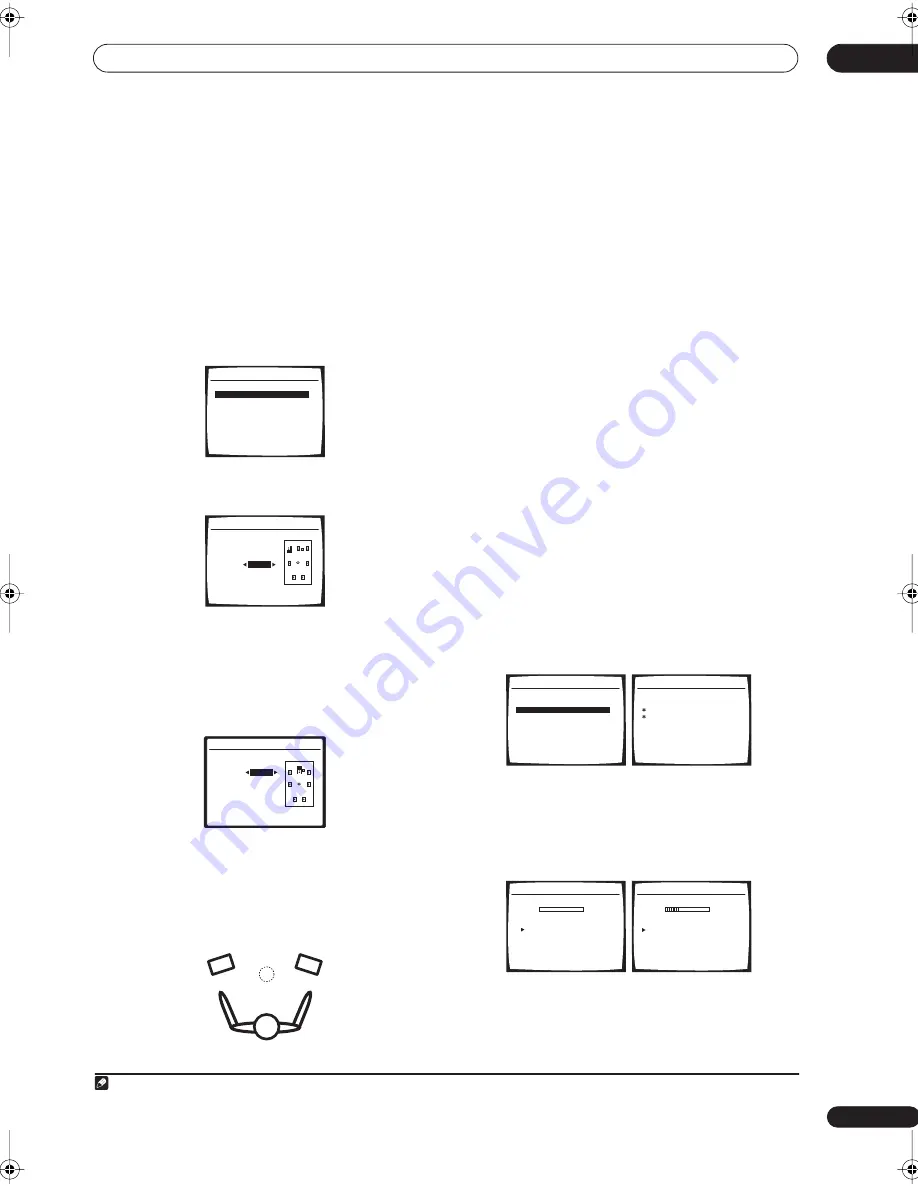
The System Setup menu
07
35
En
Fine Speaker Distance
• Default setting:
10.0 ft.
(all channels)
For proper sound depth and separation with your system,
it is necessary to add a slight bit of delay to some
speakers so that all sounds will arrive at the listening
position at the same time. The following setting can help
you make detailed adjustments that you may not achieve
using the
Manual speaker setup
below.
1
Select ‘Fine SP Distance’ from the Manual MCACC
setup menu.
The volume increases to the reference level.
2
Adjust the distance of the left channel from the
listening position.
After pressing
ENTER
, test tones will be output.
3
Select each channel in turn and adjust the
distance as necessary.
Use
/
to adjust the delay of the speaker you selected
to match the reference speaker. The delay is measured in
terms of speaker distance from
0.5
to
45.0
feet.
Listen to the reference speaker and use it to measure the
target channel. From the listening position, face the two
speakers with your arms outstretched pointing at each
speaker. Try to make the two tones sound as if they are
arriving simultaneously at a position slightly in front of
you and between your arm span.
1
When it sounds like the delay settings are matched up,
press
ENTER
to confirm and continue to the next
channel.
• For comparison purposes, the reference speaker will
change depending on which speaker you select.
• If you want to go back and adjust a channel, simply
use
/
to select it.
4
When you're finished, press RETURN.
You return to the Manual MCACC setup menu.
Acoustic Calibration EQ
Acoustic Calibration Equalization is a kind of room
equalizer for your speakers (excluding the subwoofer). It
works by measuring the acoustic characteristics of your
room and neutralizing the ambient characteristics that
can color the original source material. This provides a ‘flat’
equalization setting. If you’re not satisfied with the
automatic adjustment, you can also adjust these settings
manually to get a frequency balance that suits your tastes.
Setting the Acoustic Calibration EQ automatically
If you have already completed
Automatically setting up for
surround sound (MCACC)
on page 8,
ALL CH ADJUST
and
FRONT ALIGN
(below) should already be set.
Therefore, if you want to adjust your settings manually,
you can skip to
Setting the Acoustic Calibration EQ
manually
below.
1
Select ‘EQ Auto Setting’ from the Manual MCACC
setup menu.
• Make sure the microphone is connected.
• See
Problems when using the Auto MCACC Setup
on
page 10 for notes regarding high background noise
levels and other possible interference.
2
Wait for the EQ Auto Setting to finish.
As the receiver outputs test tones, the frequency balance
is adjusted automatically for the following settings:
•
ALL CH ADJUST
– A ‘flat’ setting where all the
speakers are set individually so no special weighting
is given to any one channel.
Note
1 If you can’t seem to achieve this by adjusting the distance setting, you may need to change the angle of your speakers very slightly.
3.Manual MCACC
:Return
a.Fine Ch Level
b.Fine SP Distance
c.EQ Auto Setting
d.EQ Data Copy
e.EQ CUSTOM1 Adjust
f .EQ CUSTOM2 Adjust
g.EQ Data Check
3b.Fine SP Distance
L(Reference)
10.0 ft
ENTER:Next
:Cancel
3b.Fine SP Distance
L
10.0ft
(Reference)
R [
9.0ft
]
C
9.5ft
SL [
6.0ft
]
SR [
6.5ft
]
SBL [
6.0ft
]
SBR [
6.5ft
]
SW [
12.5ft
]
:Finish
3.Manual MCACC
:Return
a.Fine Ch Level
b.Fine SP Distance
c.EQ Auto Setting
d.EQ Data Copy
e.EQ CUSTOM1 Adjust
f .EQ CUSTOM2 Adjust
g.EQ Data Check
3c.EQ Auto Setting
Set microphone.
Turn on Subwoofar.
:Cancel
3c.EQ Auto Setting
Now Analyzing
Environment Check
Ambient Noise
[ ]
Microphone
[
]
Speaker YES/NO
[
]
:Cancel
3c.EQ Auto Setting
Now Analyzing
Surround Analyzing
Channel Level
[
]
Acoustic Cal EQ [
]
:Cancel
VSX-1016TXV_KU.book.fm 35 ページ 2006年3月24日 金曜日 午後9時19分






























