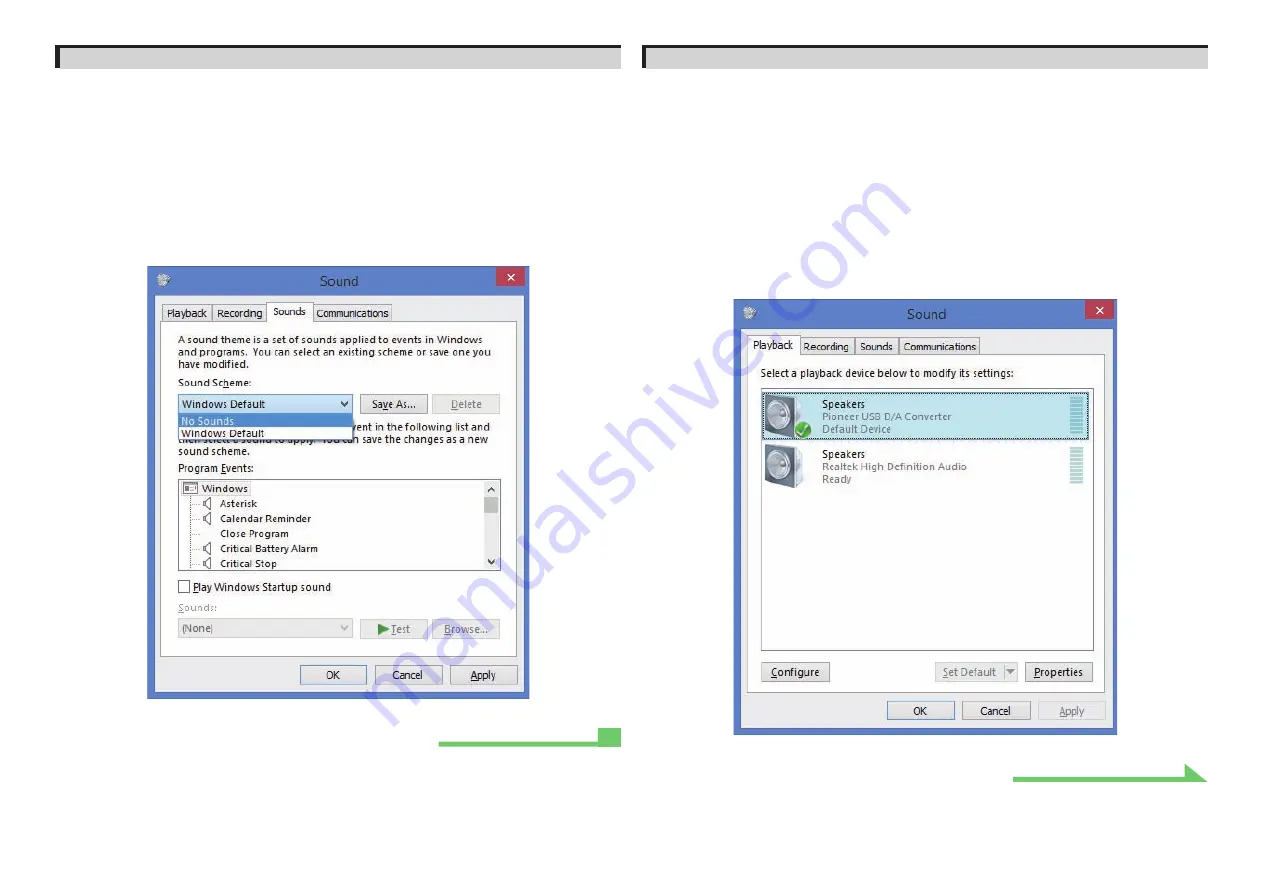
17
2. To disable the operating system’s sound scheme
Under default OS settings, computer events may be accompanied by audio signals and beeps
that are audible through the speakers attached to the device. In the event you do not wish to
hear such non-music signals, follow the instructions listed below:
1 Simultaneously press the [Windows] key and [X] key; select [Control Panel],
then click on [Hardware and sound]
[Manage audio devices].
If the menu items noted above do not appear, confirm that the Control Panel’s View by item
is set to “Category”.
2 Click on the [Sounds] tab, and for the [Sound scheme], select [No Sounds],
then click on [Apply].
3. To set the sampling frequency for audio data output from your computer
By synchronizing the sampling frequency of playback files with the transmission sampling rate,
sound can be transmitted without the need for frequency conversion.
When a high sampling frequency is set on a computer with inadequate processing capacity,
audio playback may be disrupted. In this event, the bit rate and frequency should be set to lower
values such as 2-channel, 24-bit, 44100 Hz.
1 Simultaneously press the [Windows] key and [X] key; select [Control Panel],
then click on [Hardware and sound]
[Manage audio devices].
If the menu items noted above do not appear, confirm that the Control Panel’s View by item
is set to “Category”.
2 Under the [Playback] tab, for [Speakers], double click on [Pioneer USB D/A
Converter] to display the Properties.
Procedure finished.



































