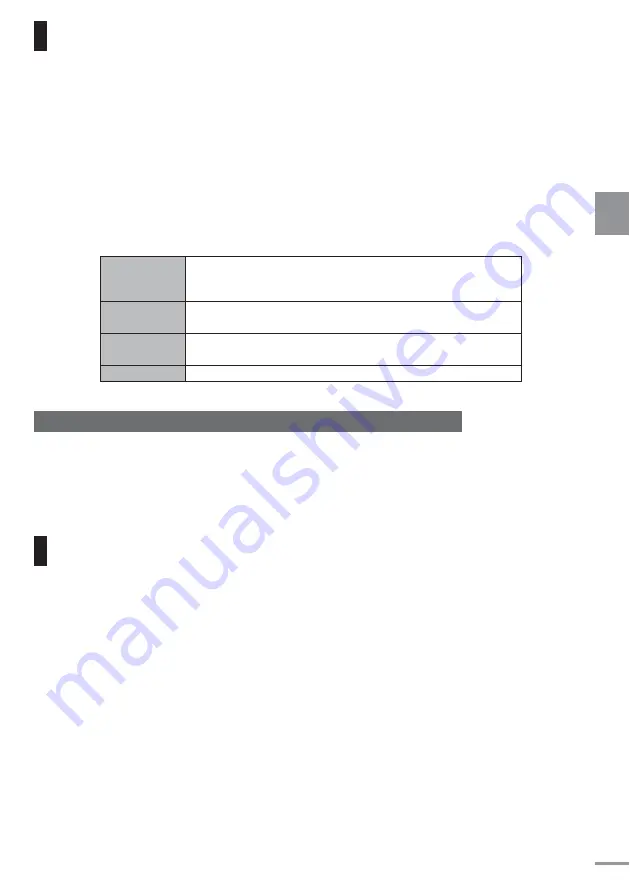
13
Switching the screen brightness
The device’s screen brightness can be adjusted, and dimmer function is available. In [AUTO] mode, the sensor will
detect the brightness of the surrounding area and adjust the brightness automatically.
Press DIM/ILL button
When pressed, the switching will be in the following in the following manner:
[
AUTO
]
→
[
Day time
]
→
[
Evening
]
→
[
Night time
]
→
Return to
[
AUTO
]
※ When switching, the current mode is shown on the bottom left corner of the screen (for about three seconds)
AUTO
The external light sensor located at the front of the monitor detects
the brightness of the surroundings and adjusts to the
optimum brightness automatically.
Day-time
The optimum mode for the surrounding brightness during
daytime.
Evening
The optimum mode for the surrounding light darkness in the
evening.
Night
The optimum mode for the surrounding darkness at night.
Changing the default setting (brightness) of each mode
The default setting (brightness) of each mode – [Day-time], [Evening] and [Night-time] - can be
changed. To adjust the setting, go to [Brightness setting]
(
☞
Page
17
)
Turning the illumination ON/OFF
The device is equipped with blue LED (x 4 lights) illumination to brighten the seat’s surroundings.
Turn ON/OFF using the
DIM/ILL button,
or set to ON/OFF automatically by connecting to the surrounding brightness.
To adjust the setting, go to [Illumination setting]
(
☞
Page 18
)
■
When operating DIM/ILL button
Press and hold DIM/ILL button
Press and hold to switch between ON and OFF.
Op
erat
ion
Summary of Contents for TVM-PW910T
Page 35: ...35 Memo ...














































