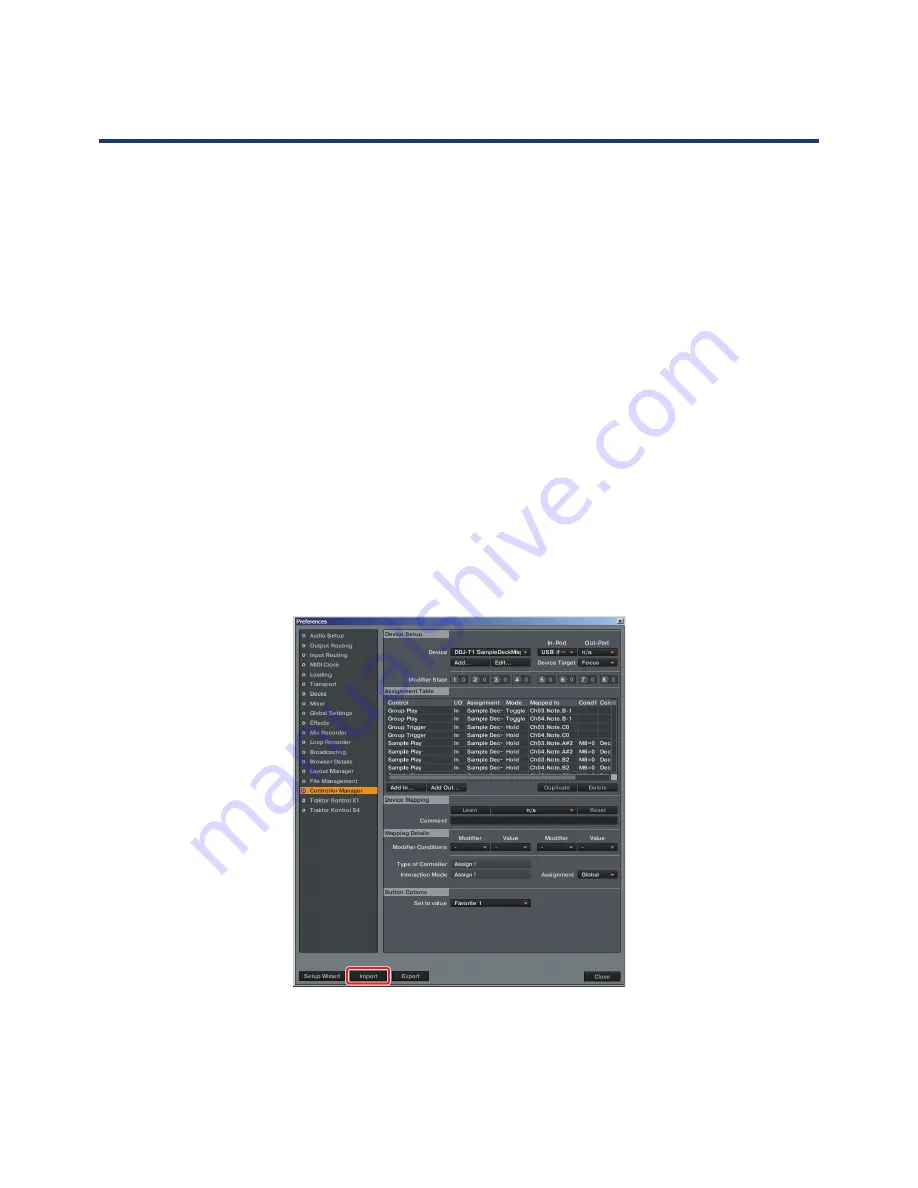
3
Importing the Settings File
1
Download the Settings file from the Pioneer website:
http://pioneer.jp/support/download/dj/ddj-t1/
Since the download file is in the ZIP compressed format, extract the file before proceeding.
The file may automatically expand depending on your browser, in which case there will be no need for
you to expand it yourself.
•
Windows users
Right click the download file and select [Extract All].
After the expansion wizard is displayed, specify the destination folder for the extracted files.
•
Macintosh users
Double click the downloaded ZIP file to expand.
After the zip file is extracted, the file “PIONEER_DDJ-T1_V100.tsi” will be extracted.
2
At step 1, save the downloaded
“
PIONEER_DDJ-T1_V100.tsi
”
file in the desired location.
Example: Windows > My Documents¥Native Instruments¥Traktor 2.x.x¥Settings
Macintosh > ~/Documents/Native Instruments/Traktor 2.x.x/Settings
3
Open the Preferences window, then click the [Import] button.
Select the “PIONEER_DDJ-T1_V100.tsi” file saved in step 2.
* If there is already a different settings file, the new settings file may not operate properly.
Delete any other settings file before performing this procedure.
For instructions on deleting the settings file, see “Deleting Settings Files” on page 5.


























