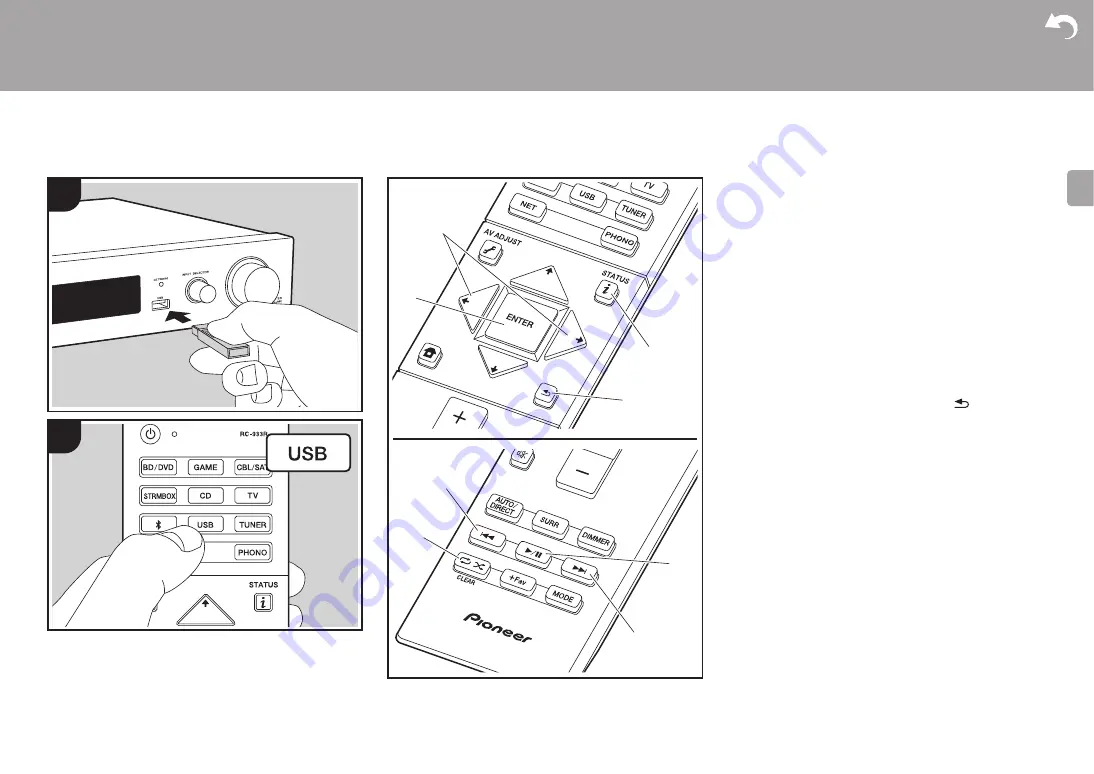
21
> Install
> Playback
Advanced Setup | Firmware Update | Others
E
N
USB Storage Device
e
g
h
f
a
c
b
d
1
2
Basic play
Play music files on a USB storage device.
1. Switch the input on the TV to that assigned to the unit.
2. Plug your USB storage device with the music files into
the USB port on the front of this unit.
3. Press "USB" on the remote controller.
0
If the "USB" indicator flashes on the display, check
whether the USB storage device is plugged in properly.
0
Do not unplug the USB storage device connected to this
unit while "Connecting
…
" is on the display. This may
cause data corruption or malfunction.
4. Press ENTER (b) on the remote controller in the next
screen. The list of folders and music files on the USB
storage device are displayed. Select the folder with the
cursors and press ENTER (b) to confirm your selection.
0
To return to the previous screen, press
(d).
5. With the cursors on the remote controller, select the
music file, and then press ENTER (b) to start playback.
0
The USB port of this unit conforms with the USB 2.0
standard. The transfer speed may be insufficient for
some content you play, which may cause some
interruption in sound.
The following remote controller operations are also
possible.
(a) When the folder or file lists are not shown on one screen,
you can change the screen.
(c) Pressed during play, this button changes the displayed
track information. Pressed while a folder or file list is
displayed, this button returns you to the play screen.
(e) This button plays the previous track.
(f) This button lets you start repeat or random playback.
Pressing this button repeatedly cycles through the
repeat modes.
(g) Pressed during play this button pauses playback.
Pressed while paused, and it restarts play.
(h) This button plays the next track.
















































