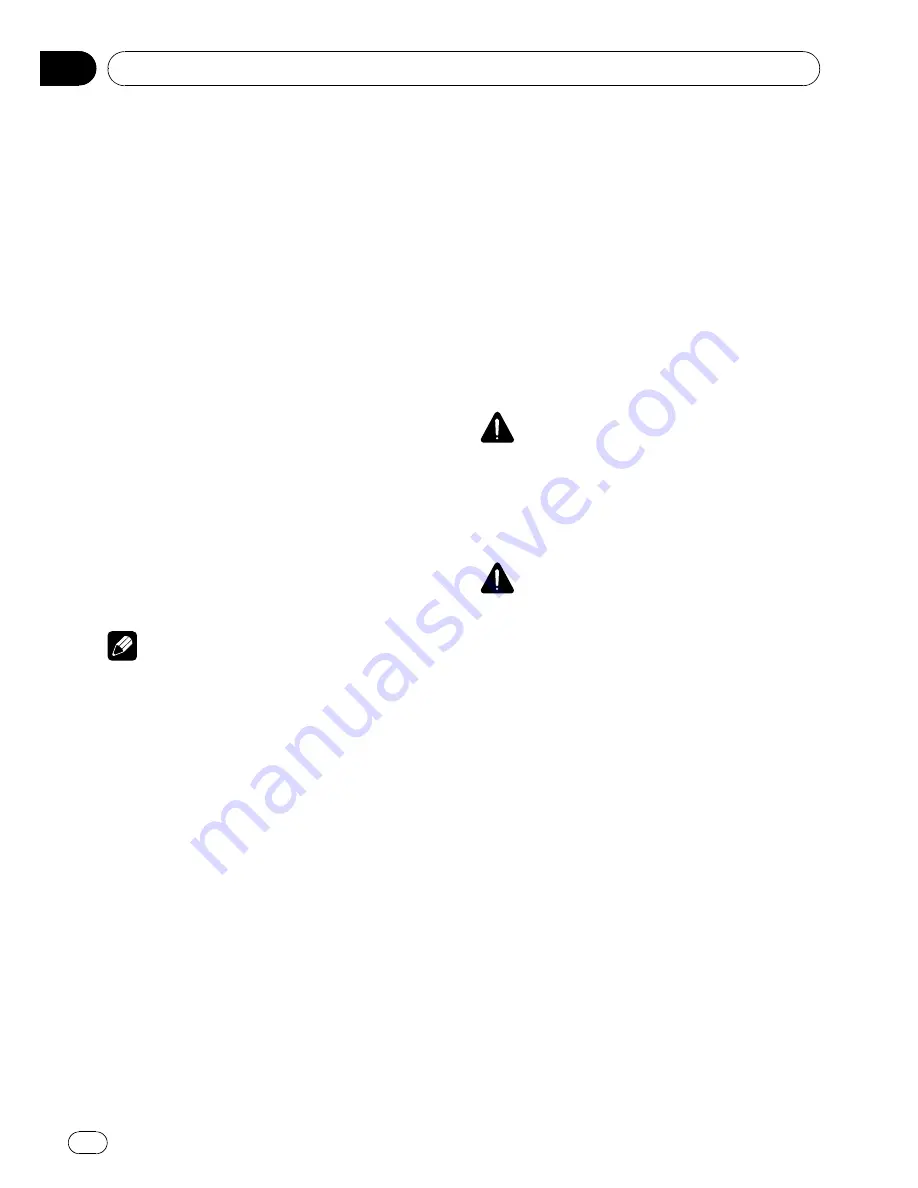
LOW
(low)
—
MID
(mid)
—
HIGH
(high)
7
Touch
b
and then touch
c
or
d
to se-
lect the center frequency of selected band.
Touch
c
or
d
until the desired frequency ap-
pears in the display.
40Hz
—
50Hz
—
63Hz
—
80Hz
—
100Hz
—
125Hz
—
160Hz
—
200Hz
—
250Hz
—
315Hz
—
400Hz
—
500Hz
—
630Hz
—
800Hz
—
1kHz
—
1.25kHz
—
1.6kHz
—
2kHz
—
2.5kHz
—
3.15kHz
—
4kHz
—
5kHz
—
6.3kHz
—
8kHz
—
10kHz
—
12.5kHz
8
Touch
b
and then touch
c
or
d
to ad-
just the equalizer level.
Each time you touch
c
or
d
it increases or de-
creases the equalizer level.
+12
to
–
12
is dis-
played as the level is increased or decreased.
9
Touch
b
and then touch
c
or
d
to se-
lect the desired Q factor.
Each time you touch
c
or
d
switches between
the following Q factor:
NARROW
(narrow)
—
WIDE
(wide)
#
You can adjust parameters for each band of
the other speakers in the same way.
Note
You can select a center frequency for each band.
You can change the center frequency in 1/3-oc-
tave steps, but you cannot select frequencies that
have intervals shorter than 1 octave among the
center frequencies of the three bands.
Using the auto-equalizer
The auto-equalizer is the equalizer curve cre-
ated by auto TA and EQ (refer to
Auto TA and
EQ (auto-time alignment and auto-equalizing)
on this page).
You can turn the auto-equalizer on or off.
1
Touch NEXT twice on the DSP function
menu.
2
Touch AUTO EQ.
#
You cannot use this function if auto TA and
EQ has not been carried out.
3
Touch
d
to turn the auto-equalizer on.
#
To turn auto-equalizer off, touch
c
.
Auto TA and EQ (auto-time
alignment and auto-equalizing)
The auto-time alignment is automatically ad-
justed for the distance between each speaker
and the listening position.
The auto-equalizer automatically measures
the car interior acoustic characteristics, and
then creates the auto-equalizer curve based
on that information.
WARNING
To prevent accidents, never carry out auto TA and
EQ while driving. When this function measures
the car interior acoustic characteristics to create
an auto-equalizer curve, a loud measurement
tone (noise) may be outputted from the speakers.
CAUTION
!
Carrying out auto TA and EQ under the follow-
ing conditions may damage the speakers. Be
sure to check the conditions thoroughly be-
fore carrying out auto TA and EQ.
—
When speakers are incorrectly connected.
(e.g., When a rear speaker is connected to
a subwoofer output.)
—
When a speaker is connected to a power
amp delivering output higher than the
speaker
’
s maximum input power capabil-
ity.
!
If the microphone is placed in an unsuitable
position the measurement tone may become
loud and measurement may take a long time,
resulting in a drain on battery power. Be sure
to place the microphone in the specified loca-
tion.
Available accessories
En
82
Section
04






























