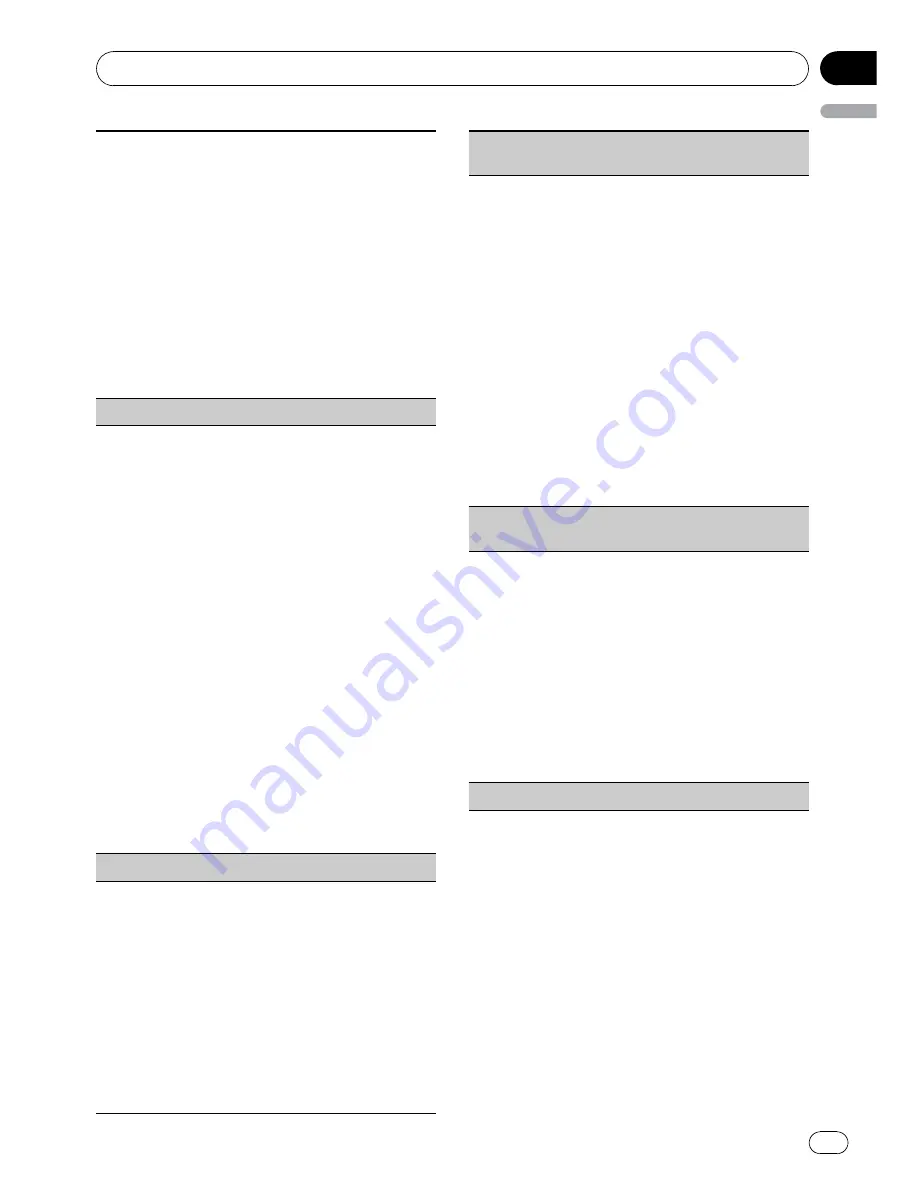
!
This function cannnot be operatad when the cellu-
lar phone is connected.
1
Push
M.C.
up or down to select a pairing assign-
ment.
P1
(user phone 1)
—
P2
(user phone 2)
—
P3
(user
phone 3)
—
G1
(guest phone 1)
—
G2
(guest phone
2)
!
If the assignment is empty,
No data
is dis-
played and operation is not possible.
2
Press
M.C.
to connect the selected cellular
phone.
While connecting,
Connecting
is displayed. After
the connection is completed,
Connected
is dis-
played.
Set phone
(registereing a connected cellular phone)
!
This function cannot be operated when the cellu-
lar phone is not connected or already connected
and registered.
1
Push
M.C.
up or down to select a pairing assign-
ment.
P1
(user phone 1)
—
P2
(user phone 2)
—
P3
(user
phone 3)
—
G1
(guest phone 1)
—
G2
(guest phone
2)
!
As you select each assignment, you can see
whether or not a phone is already registered.
If the assignment is empty,
No data
is dis-
played. If the assignment is already taken, the
device name appears. To replace an assign-
ment with a new phone, first delete the cur-
rent assignment. Refer to
Delete phone
(deleting a registered cellular phone)
.
2
Press
M.C.
to register the currently connected
phone.
When registration is completed,
Reg.Completed
is displayed.
!
If the registration fails,
Reg.ERROR
is dis-
played. In this case, return to step 1 and try
again.
Delete phone
(deleting a registered cellular phone)
1
Push
M.C.
up or down to select a pairing assign-
ment.
P1
(user phone 1)
—
P2
(user phone 2)
—
P3
(user
phone 3)
—
G1
(guest phone 1)
—
G2
(guest phone
2)
!
If the assignment is empty,
No data
is dis-
played and operation is not possible.
2
Push
M.C.
right to select
Delete YES
.
Delete YES
is displayed. Deleting phone is now
on standby.
3
Press
M.C.
to delete the phone.
After the phone is deleted,
Deleted
is displayed.
PH.B.Transfer
(transferring entries to the phone
book)
The Phone Book can hold a total of 500 entries. 300
from User 1, 150 from User 2, and 50 from User 3.
1
Press
M.C.
to enter the phone book transfer
standby mode.
Transfer YES
appears in the display.
2
Press
M.C.
to show the confirmation display.
Transfer -/-
appears in the display.
3
Use the cellular phone to perform phone book
transfer.
Perform phone book transfer using the cellular
phone. For detailed instructions, refer to the in-
struction manual that came with your cellular
phone.
!
The display indicates how many entries have
been transferred and the total number to be
transferred.
4
Data transferred
is displayed and phone book
transfer is completed.
PH.B.Name view
(changing the phone book display
order)
!
This function cannot be operated when the cellu-
lar phone is not connected or not registered.
!
This function cannot be operated when the regis-
tered guest phone is used.
!
This function cannot be operated when a Blue-
tooth telephone is connected via HSP (head set
profile).
1
Press
M.C.
to change the name view order.
Inverted
is displayed and the name view order is
changed.
Pressing
M.C.
repeatedly changes the name view
order between first and last name.
Clear memory
(clearing memory)
Available accessories
En
23
English
Section
03






























