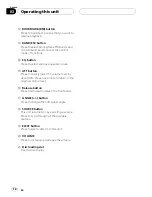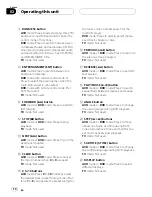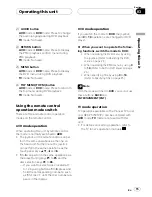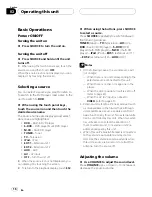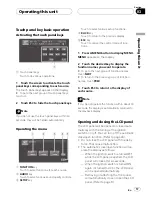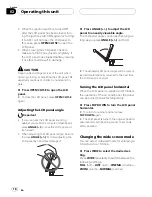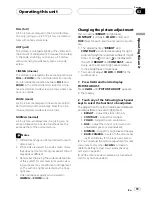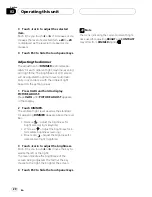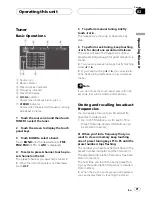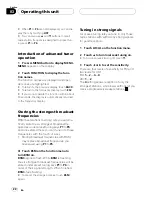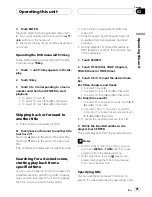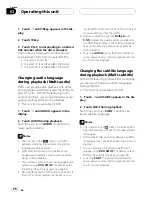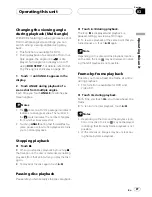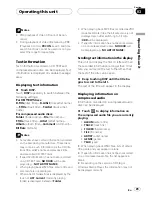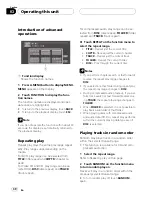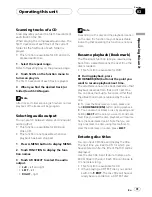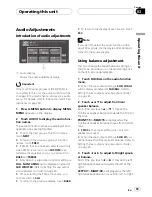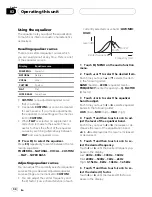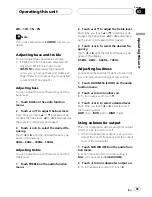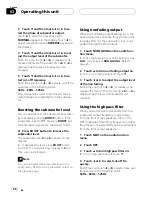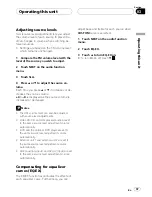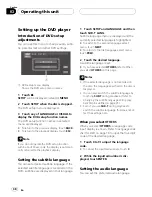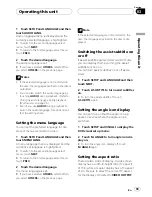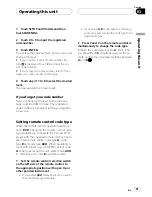1
Touch
d
until 10key appears in the dis-
play.
2
Touch 10key.
3
Touch 0 to 9 corresponding to a desired
title number when the disc is stopped.
Title number is displayed for eight seconds
and playback starts from the selected title.
!
To select 3, touch
3
.
!
To select 10, touch
1
and
0
in that order.
!
To select 23, touch
2
and
3
in that order.
Changing audio language
during playback (Multi-audio)
DVDs can provide audio playback with differ-
ent languages and different systems (Dolby Di-
gital, DTS etc.). With DVDs featuring multi-
audio recordings, you can switch between lan-
guages/audio systems during playback.
!
This function is available for DVD.
1
Touch
d
until AUDIO appears in the
display.
2
Touch AUDIO during playback.
Each time you touch
AUDIO
it switches be-
tween audio systems.
Notes
!
The number in the
2
mark on a DVD
’
s
package indicates the number of recorded
languages/audio systems.
!
With some DVDs, switching between lan-
guages/audio systems may only be possible
using a menu display.
!
You can also switch between languages/audio
systems using
DVD SETUP
. For details, refer
to
Setting the audio language
on page 38.
!
Only digital output of DTS audio is possible. If
this unit
’
s optical digital outputs are not con-
nected, DTS audio will not be output, so select
an audio setting other than DTS.
!
Display indications such as
Dolby D
and
5.1ch
indicate the audio system recorded on
the DVD. Depending on the setting, playback
may not be with the same audio system as
that indicated.
!
Touching
AUDIO
during fast forward/fast re-
verse, pause or slow motion playback returns
you to normal playback.
Changing the subtitle language
during playback (Multi-subtitle)
With DVDs featuring multi-subtitle recordings,
you can switch between subtitle languages
during playback.
!
This function is available for DVD.
1
Touch
d
until SUB.T appears in the dis-
play.
2
Touch SUB.T during playback.
Each time you touch
SUB.T
it switches be-
tween subtitle languages.
Notes
!
The number in the
2
mark on a DVD
’
s pack-
age indicates the number of recorded subtitle
languages.
!
With some DVDs, switching between subtitle
languages may only be possible using a menu
display.
!
You can also switch between subtitle lan-
guages using
DVD SETUP
. For details, refer to
Setting the subtitle language
on page 38.
!
Touching
SUB.T
during fast forward/fast re-
verse, pause or slow motion playback returns
you to normal playback.
Operating this unit
En
26
Section
03