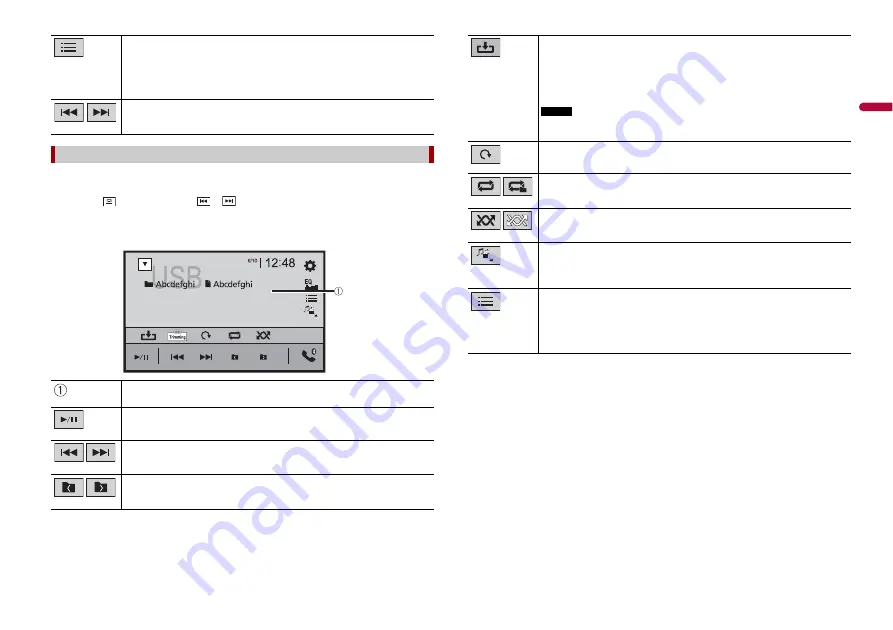
25
En
En
g
lis
h
TIPS
•
Image files are not displayed in the rear display.
•
By pressing
then touch and hold
or
on the still image file, you can search through 10
image files at a time. If the file currently being played is the first or last file in the folder, the search is
not performed.
Selects a file from the list.
Touch a file on the list to playback.
TIP
Touching a folder on the list shows its contents. You can play a file on the list by
touching it.
Skips files forwards or backwards.
Still image source
Hides the touch panel keys.
To display the keys again, touch anywhere on the screen.
Switches between playback and pause.
Skips files forwards or backwards.
Selects the previous folder or the next folder.
Still image screen
Saves the current images as the wallpaper.
Touch the following items then touch [Yes] to overwrite the image.
[
As AV Screen
]: Saves the image as the wallpaper for the AV screen.
[
As HomeScreen
]: Saves the image as the wallpaper for the top menu screen.
[
As Both
]: Saves the image as the wallpaper for both the AV screen and top menu
screen.
NOTE
If you save the new image, the current wallpaper is overwritten except for the
preset image.
Rotates the displayed picture 90° clockwise.
Sets a repeat play range for all files/the current folder.
Plays all files in the current repeat play range or does not play them in
random order.
Switches the following media file types.
[Music]:
Compressed audio files
[Video]:
Compressed video files
[Photo]:
Image files
Selects a file from the list.
Touch a file on the list to playback.
TIP
Touching a folder on the list shows its contents. You can play a file on the list by
touching it.
















































