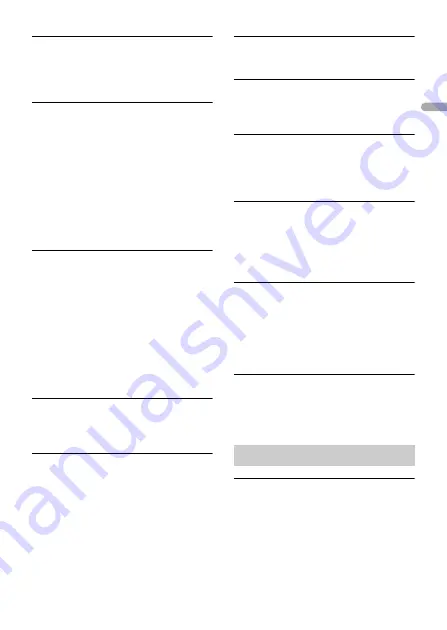
- 28 -
En
g
lis
h
HUB ERR
→
The USB device connected via a USB
hub is not supported by this unit.
– Connect the USB device directly to this
unit using a USB cable.
CHECKUSB
→
The USB connector or USB cable has
short-circuited.
– Check that the USB connector or USB
cable is not caught in something or
damaged.
→
The connected USB device consumes
more than maximum allowable current.
– Disconnect the USB device and do not
use it. Turn the ignition switch OFF
and back to ACC or ON. Connect only
compliant USB devices.
ERROR-19
→
Communication failed.
– Perform one of the following
operations, then return to the USB
source.
•
Disconnect the USB device.
•
Change to a different source.
→
iPhone failure.
– Disconnect the cable from the iPhone.
Once the iPhone’s main menu is
displayed, reconnect the iPhone and
reset it.
ERROR-23
→
USB device was not formatted properly.
– Format the USB device with FAT12,
FAT16 or FAT32.
ERROR-16
→
The iPhone firmware version is old.
– Update the iPhone version.
→
iPhone failure.
– Disconnect the cable from the iPhone.
Once the iPhone’s main menu is
displayed, reconnect the iPhone and
reset it.
STOP
→
There are no songs in the current list.
– Select a list that contains songs.
NO DEV
→
No Bluetooth device found.
– Connect the unit and iPhone via
Bluetooth (page 14).
CN FAIL
→
Bluetooth connection with iPhone
failed.
– Make a connection again on the
mobile device.
DISCNCT
→
Bluetooth connection lost.
– Make a connection again on the
mobile device.
Bluetooth device
ERROR-10
→
The power failed for the Bluetooth
module of the unit.
– Turn the ignition switch OFF and back
to ACC or ON.
APP
CNCT APP
→
Pioneer Smart Sync connection is not
made.
– Make a connection with Pioneer Smart
Sync (page 17).
USB storage device
•
Connections via USB hubs are not
supported.
•
Firmly secure the USB storage device
before driving. Do not let the USB storage
device fall onto the floor, where it may
Handling guidelines








































