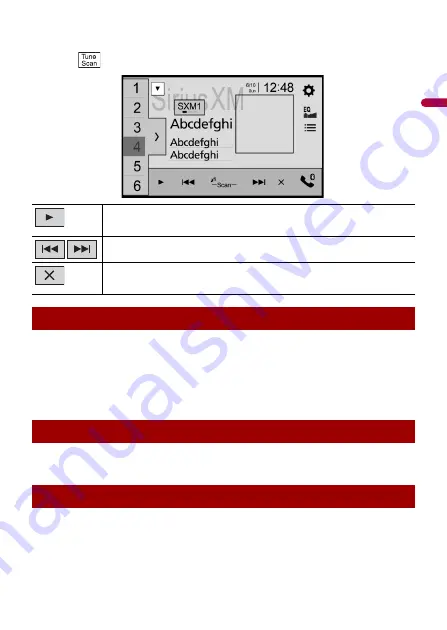
- 65 -
En
g
lis
h
•
TuneScan™ may take a few minutes to become available after the product is turned on or the preset
band is changed.
1
Touch
to display the following display.
SportsFlash™ will notify you when a big play happens during a game with one of your
favorite sports teams.
Choose to tune in and hear the play unfold like it was live. Continue listening to the
game, or you can return to your previous channel.
For details, see [SportsFlash] (page 67) and [SportsFlash List] (page 67) in SiriusXM
settings.
All preset channels will buffer the content to be used for Replay, TuneStart, TuneScan
and TuneMix features.
Featured Favorites are groups of channels that are created by the SiriusXM Programming
department allowing you to discover new channels. Featured Favorite channels are
dynamic and can change often, allowing you to discover new channels.
Continues playing the current scanning song or channel.
Skips to the previous/next song during TuneScan™ or to the previous/next
channel during category scan.
Cancels scan play and returns to the previous channel.
SportsFlash™
SmartFavorites
Using Featured Favorites Band
















































