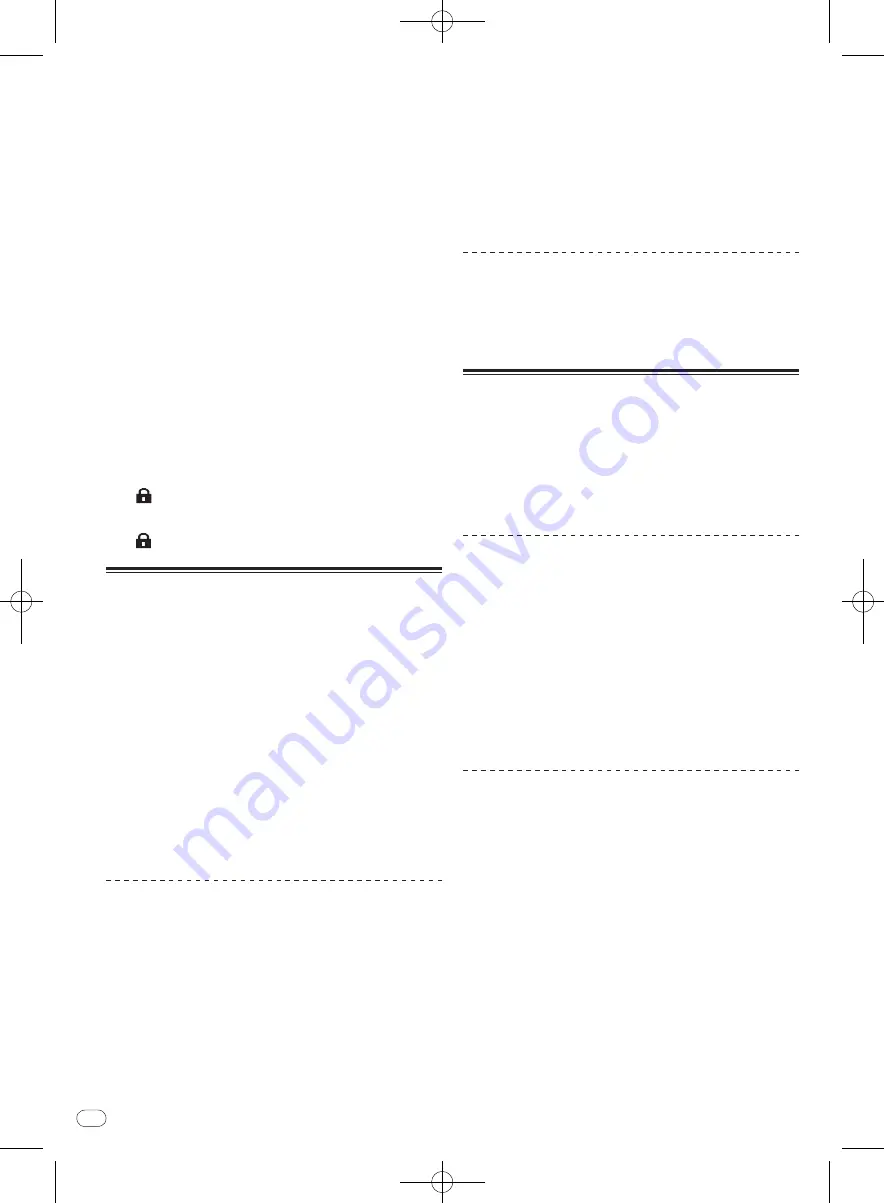
DRB1554-A
En
26
26
!
If no loop has ever been set for the currently loaded track, bank
number 1 is assigned.
2 Set the loop.
For details on setting loops,
Loop operations
on page 25.
When a loop is set, it is automatically saved in the currently selected loop
bank.
!
Up to 9 loop banks can be set.
!
When a loop is set while a bank number at which a loop is
already saved is selected, the loop saved at that loop bank is
overwritten.
Calling out loop points
1 Press the [LOOP SELECT (GRID LOCK)] button.
The loop bank number switches each time the button is pressed.
Select the loop bank at which the loop point is saved.
2 Press the [RELOOP/EXIT (GRID CLEAR)] button.
Loop playback starts from the saved loop in point.
Deleting loop points
Click [
×
] on the right of the loop bank number display.
The loop point saved at the currently selected loop bank is deleted.
Protecting loop points (Loop lock)
Click on the left of the loop bank number display.
Operations that overwrite or delete the loop point saved in the selected
loop bank are disabled.
When
is pressed again, protection is canceled.
Setting Hot Cue
When a hot cue is set, that point can be called out and played instanta-
neously. Up to 5 hot cues can be set per music track.
1 Press the [REC MODE] button.
The mode switches to the hot cue recording mode. The [
REC MODE
]
button flashes.
!
For hot cue buttons at which no hot cue is set, hot cues can be
set even without pressing the [
REC MODE
] button to switch to
the hot cue recording mode.
2 During playback, in the pause mode or when
pausing at a cue point, press one of hot cue buttons
[HOT CUE (DELETE) 1] – [HOT CUE (DELETE) 5].
A hot cue is set at the position at which the button was pressed.
Hot cue buttons at which hot cues are set ([
HOT CUE (DELETE) 1
] –
[
HOT CUE (DELETE) 5
]) light.
!
The position where the hot cue has been set is displayed at the
track overview.
!
The direction of playback is not recorded for hot cues.
Playing hot cues
!
When the [
REC MODE
] button is flashing, the hot cue recording
mode is set. In this case, press the [
REC MODE
] button to switch to
the hot cue playing mode. The [
REC MODE
] button is off when in the
hot cue playing mode.
Press one of the hot cue buttons ([HOT CUE (DELETE) 1] –
[HOT CUE (DELETE) 5]) at which a hot cue is set.
Playback starts instantaneously from the point recorded in the button.
!
Hot cue buttons at which no hot cues are set do not light. If one
of these hot cue buttons is pressed, the position at which the
button is pressed is set as the hot cue point for that button.
Hot cue sampler
In the pause mode or when pausing at a
temporary hot cue point, press and hold one of the
[HOT CUE (DELETE) 1] – [HOT CUE (DELETE) 5] buttons at
which a hot cue is set.
The playing position moves to that hot cue point and the hot cue is played
while the hot cue button is being pressed.
!
When the [
PLAY/PAUSE
f
] button is pressed during hot cue
sampling, playback continues from that point.
Deleting hot cues
Press one of hot cue buttons [HOT CUE (DELETE) 1] –
[HOT CUE (DELETE) 5] while pressing the [SHIFT] button.
The hot cue button ([
HOT CUE (DELETE) 1
] – [
HOT CUE (DELETE) 5
])
whose hot cue has been deleted turns off.
Using the slip mode
Slip mode is a performance tool which allows you to temporarily manipu-
late the audio as normal by scratching, looping or reverse playing. As
you are doing this, the playhead continues to move inaudibly through
the track in the background, keeping it's place as if you were just playing
the track normally. Once you have finished manipulating, playback then
resumes from the current position of the playhead in the track.
!
The [
SLIP
] button lights when the [
SLIP
] mode is turned on and
flashes while normal playback is continuing in the background.
Slip looping
1 Press the [SLIP] button.
The mode switches to the slip mode.
2 Press the [LOOP IN (GRID SET)] button, then press
[LOOP OUT (GRID TAP)] button.
Loop playback starts.
Normal playback continues in the background even during loop
playback.
3 Press the [RELOOP/EXIT (GRID CLEAR)] button.
Looping is canceled, and normal playback of the sound that was playing
in the background resumes.
!
To cancel the slip mode, press the [
SLIP
] button again.
Auto beat slip looping
1 Press the [SLIP] button.
The mode switches to the slip mode.
2 Turn the [AUTO LOOP (GRID SLIDE)] control to set the
beat.
3 Press the [AUTO LOOP (GRID SLIDE)] control.
A loop with the set number of beats is created automatically according to
the BPM of the currently playing track and loop playback begins.
Normal playback continues in the background even during loop
playback.
4 Press the [RELOOP/EXIT (GRID CLEAR)] button.
Looping is canceled, and normal playback of the sound that was playing
in the background resumes.
!
To cancel the slip mode, press the [
SLIP
] button again.
















































