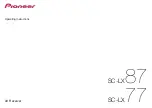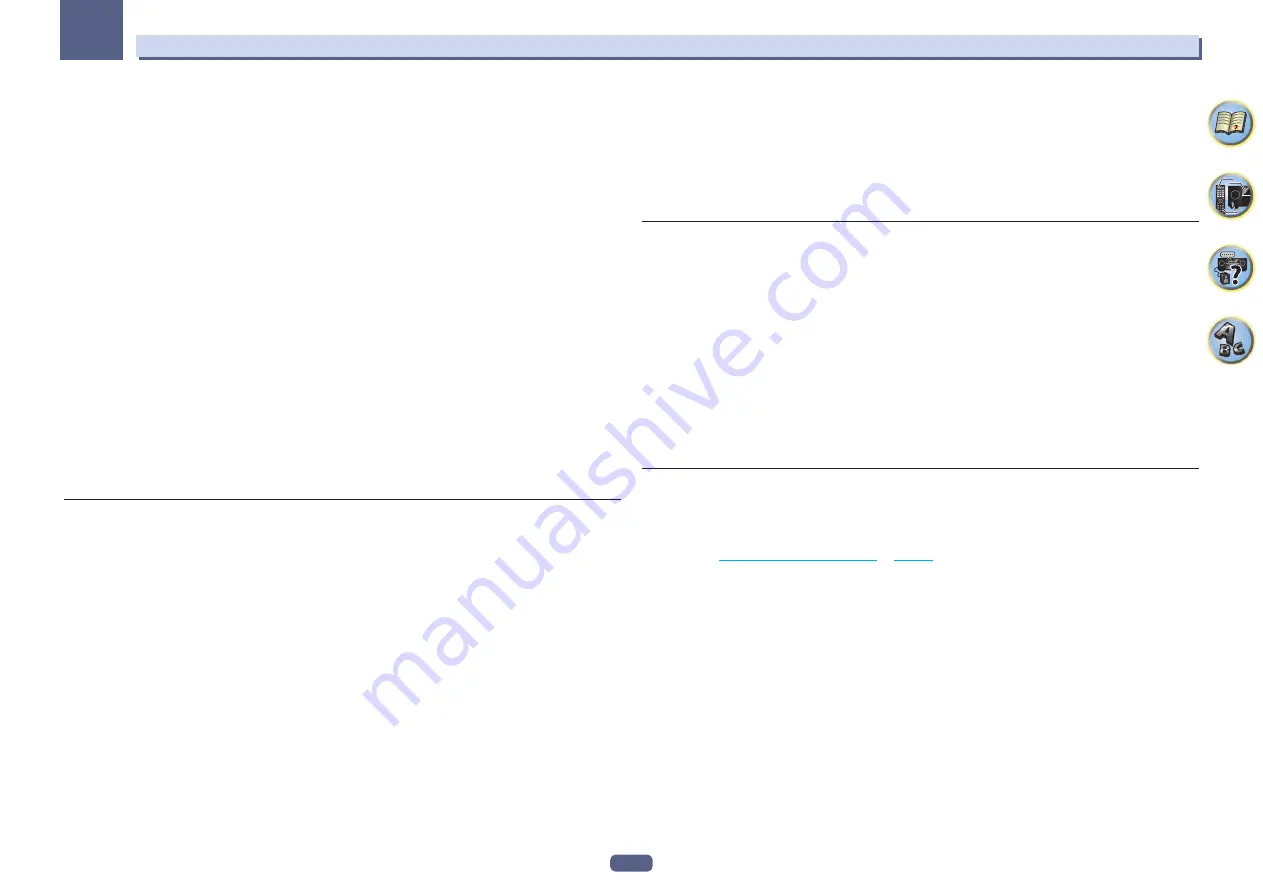
10
01
Before you start
Handling the CD-ROM
Operating Environment
!
AVNavigator can be used with Microsoft
®
Windows
®
XP/Windows Vista
®
/Windows
®
7/Windows
®
8.
!
A browser is at times used for AVNavigator functions. The supported browser is Microsoft Internet Explorer
®
8,
9 or 10.
!
Adobe
®
Flash
®
Player 10 must be installed to use some of the functions in AVNavigator.
For details, see http://www.adobe.com/downloads/.
Precautions For Use
!
This CD-ROM is for use with a personal computer. It cannot be used with a DVD player or music CD player.
Attempting to play this CD-ROM with a DVD player or music CD player can damage speakers or cause
impaired hearing due to the large volume.
License
!
Please agree to the “Terms of Use” indicated below before using this CD-ROM. Do not use if you are unwilling
to consent to the terms of its use.
Terms of Use
!
Copyright to data provided on this CD-ROM belongs to PIONEER CORPORATION. Unauthorized transfer,
duplication, broadcast, public transmission, translation, sales, lending or other such matters that go beyond
the scope of “personal use” or “citation” as defined by Copyright Law may be subject to punitive actions.
Permission to use this CD-ROM is granted under license by PIONEER CORPORATION.
General Disclaimer
!
PIONEER CORPORATION does not guarantee the operation of this CD-ROM with respect to personal com-
puters using any of the applicable OS. In addition, PIONEER CORPORATION is not liable for any damages
incurred as a result of use of this CD-ROM and is not responsible for any compensation. The names of private
corporations, products and other entities described herein are the registered trademarks or trademarks of their
respective firms.
Using AVNavigator for Windows
1 Click [AVNavigator 2013.V] on the desktop to launch AVNavigator.
AVNavigator is launched and
Wiring Navi
starts up. The language selection screen appears. Follow the instruc-
tions on the screen to make the connections and automatic settings.
Wiring Navi
only starts up automatically the first time AVNavigator is launched.
2 Select and use the desired function.
AVNavigator includes the following functions:
!
Wiring Navi
– Guides you through connections and initial settings in dialog fashion. High precision initial
settings can be made easily.
!
Operation Guide
– Describes the receiver’s playback operations and how to use several functions through
videos and illustrations.
!
Interactive Manual
– Automatically displays the pages explaining the functions that have been operated on
the receiver. It is also possible to operate the receiver from the Interactive Manual.
!
Glossary
– Displays glossary pages.
!
MCACC Appli
– Displays Advanced MCACC measurement results vividly on the computer.
There are special operating instructions for MCACC Application. These instructions are included in the
AVNavigator
Interactive Manual
’s menus. Refer to them when using MCACC Application.
!
Software Update
– Allows various types of software to be updated.
!
Settings
– Used to make various AVNavigator settings.
!
Detection
– Used to detect the receiver. Press
Detection
before using the
Interactive Manual
,
MCACC Appli
and
Software Update
to connect the receiver to the network.
Deleting the AVNavigator
You can use the following method to uninstall (delete) the AVNavigator from your PC.
%
Delete from the Control Panel of the PC.
!
With Windows XP/Windows Vista/Windows 7, AVNavigator can also be uninstalled using the following
operation.
From the Start menu, click “Program”
d
“PIONEER CORPORATION”
d
“AVNavigator 2013.V”
d
“Uninstall
AVNavigator 2013.V”.
Installing AVNavigator for Mac
1 Download “AVNavigator 2013.pkg” from one of the following websites:
!
http://www.pioneer.com.sg (for Southeast Asia)
!
http://www.pioneer.com.au (for Australia)
!
http://www.pioneernz.co.nz (for New Zealand)
!
http://www.pioneer-mea.com (for the Middle East and Africa)
!
http://www.pioneer-india.in (for India)
!
http://www.pioneer-latin.com (for Latin America)
2 Launch “AVNavigator 2013.pkg” from the “Downloads” folder.
3 Follow the instructions on the screen to install.
Operating Environment
!
AVNavigator for Mac can be used with Mac OS X (10.7 or 10.8).
!
A browser is at times used for AVNavigator for Mac functions. The supported browser is Safari 6.0.
Using AVNavigator for Mac
1 Launch “AVNavigator 2013”.
The file is located in the “
Applications
” folder just under the hard disk (
Macintosh HD
).
2 Select and use the desired function.
For details, see
Using AVNavigator for Windows
on
page 10
. The Mac OS version includes the same types of
functions.
Deleting the AVNavigator
You can use the following method to uninstall (delete) the AVNavigator from your Mac.
1 Delete “AVNavigator 2013”.
The file is located in the “
Applications
” folder just under the hard disk (
Macintosh HD
).
2 Delete the “jp.co.pioneer.AVNavigator 2013” folder.
The folder is located in the hard disk (
Macintosh HD
)
d
“
Library
” folder
d
“
Application Support
” folder.